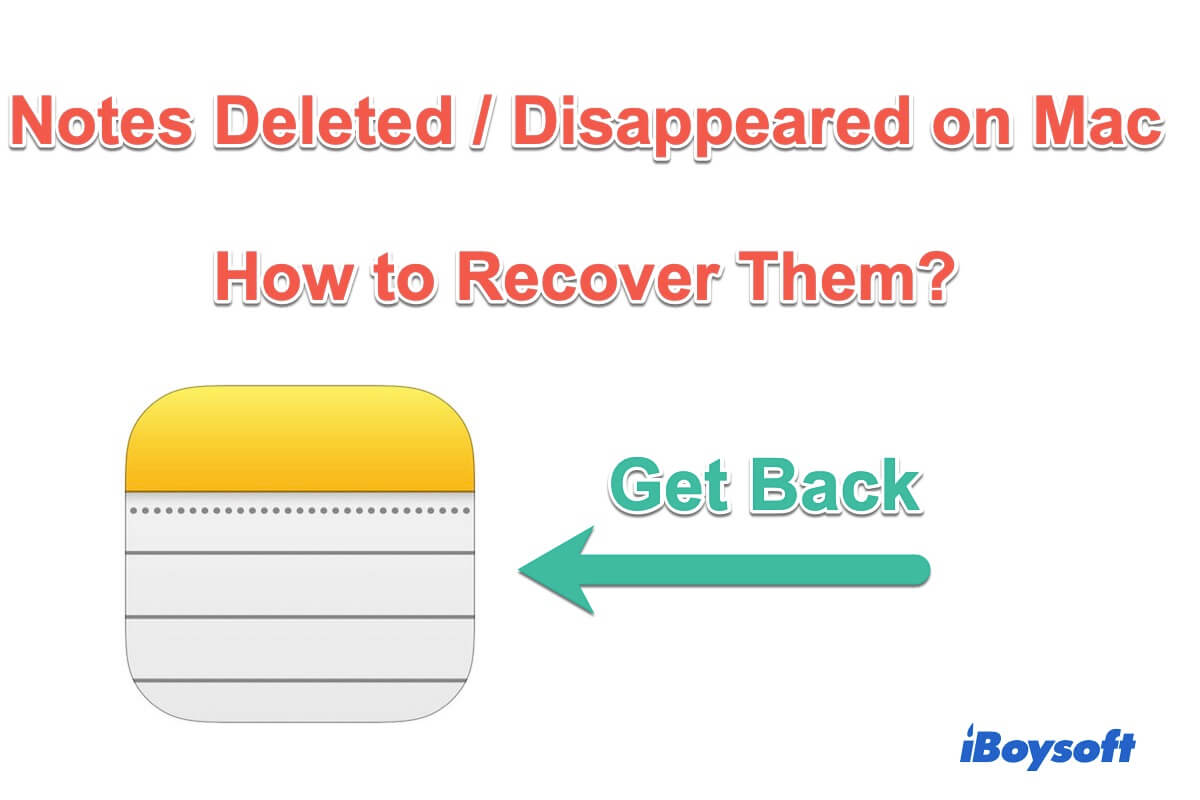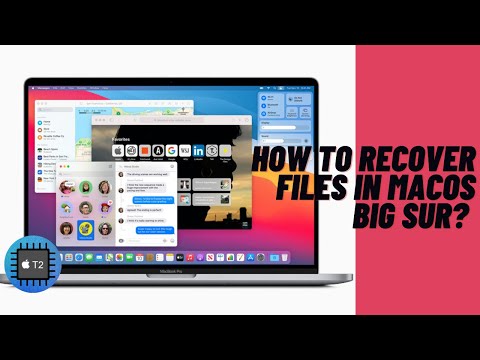Apple's Notes is a useful notetaking app on Mac computers and iPhones. It helps you save a lot of important information, such as links, memos, passwords, etc. However, now you find some or even all notes have disappeared from the Notes app.
Maybe you've deleted them by mistake or they are missing after you upgrade to macOS 14 Sonoma or macOS 13 Ventura. Then the question "Is there a way to recover deleted Notes on Mac?" appears in your head. The answer is YES.
Whatever the cause is, this post offers useful methods to recover your deleted notes on Mac. Then, your disappeared notes will be back.
How to recover deleted notes on Mac/MacBook:
| Ways | Steps | Applicable situations |
| Recover from the Recently Deleted folder | 1. Open the Notes app. 2. Open the Recently Deleted folder from the sidebar. 3. Right-click the desired notes and select Move to > On My Mac. | You've deleted the notes within 30 days. |
| Use iBoysoft Data Recovery for Mac | 1. Free download, install, and open iBoysoft Data Recovery for Mac. 2. Select the macOS - Data volume and click Search for Lost Data. 3. Preview the scanning results and find your deleted notes. 4. Click Recover to get them back. | The deleted notes are permanently deleted (deleted more then 30 days). You can't find the deleted notes from the Recently Deleted folder in the Notes app, iCloud.com, Time Machine, and .storedata files. |
| Use iCloud | 1. Open the Apple icon > System Preferences > iCloud. 2. Uncheck the Notes option. 3. Log into iCloud.com with your Apple ID. 4. Double-click Notes to open it and find and recover your deleted notes. | You've enabled iCloud and allowed it to sync your Notes app and meanwhile, you've just deleted the notes a moment ago. |
| Use Time Machine backup | 1. Connect your Time Machine backup hard drive to your Mac. 2. Disable Notes in iCloud to stop it from syncing your Notes app. 3. Enter Time Machine from the top Time Machine icon. 4. Browse the files and find your wanted notes. | You've enabled Time Machine to back up your Mac. |
| Recover from the .storedata files | 1. Click Finder > Go > Go to Folder. 2. Enter ~/Library/Containers/com.apple.notes/Data/Library/Notes/ and hit Return. 3. Copy and paste the notes .storedata to the desktop. 4. Change the file extension from .storedata to .html and open them to find your desired notes. | You haven't turned on iCloud and have a Time Machine backup. |
If you can't find the Recently Deleted folder in Notes, free download iBoysoft Data Recovery for Mac to quickly recover your disappeared or deleted notes on Mac.
Share the ways to restore deleted Notes on Mac with your friends.
Where are Notes stored on Mac?
By default, the destination where your notes are stored on your Mac is in your user Library folder. Here is the path to it: ~/Library/Containers/com.apple.Notes/Data/Library/Notes/. You can open Finder and click the Go option on the top menu bar. Then select Go To Folder and enter the path to find your notes.
Also, if you've enabled iCloud and synced your Notes on your Mac, you can find your notes stored on iCloud's website.
Recover deleted Notes on Mac from the 'Recently Deleted' folder
Where do your notes go on your Mac after deletion? Usually, the deleted notes are kept in your Recently Deleted folder in Notes within 30 days. So, if you've deleted your notes in no more than 30 days, you can try to restore them from the Recently Deleted folder.
Here's how to recover deleted notes on Mac:
- Open the Notes app from the Dock.
- Select the Recently Deleted folder from the left sidebar on your Notes app.
- Right-click the desired note and choose "Move to" > "On My Mac".
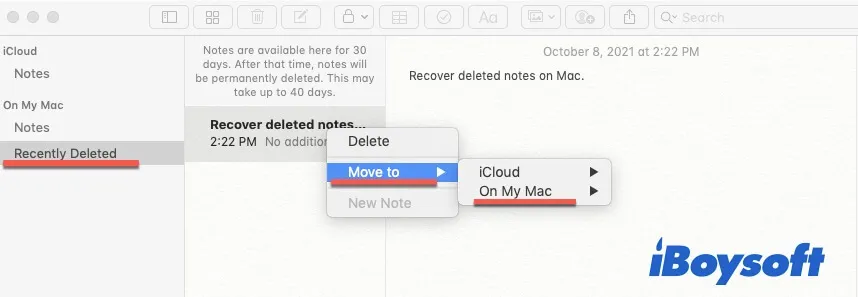
Then, the deleted notes will be restored to your notes.
If you accidentally deleted a saved password on Mac, you can also recover a recently deleted password on Mac from the Recently Deleted Folder.
Share the simplest way to recover deleted notes on a Mac.
'Recently Deleted' folder is missing in Notes, how to recover deleted notes?
If, sadly, there's no "Recently Deleted" folder in your Notes app, choose one of the ways below that cater to your scenario to retrieve the missing notes.
The recently Deleted Notes folder is missing, follow these ways:
- Recover deleted notes on Mac with data recovery software (The most versatile)
- Recover deleted Notes on Mac using iCloud
- Get back deleted Notes from the Time Machine backup
- Restore deleted Notes on Mac from .storedata files
1. Recover deleted notes on Mac with data recovery software (Best)
Using a data recovery tool is the simplest and quickest way to recover deleted files on Mac, including your notes. Here, iBoysoft Data Recovery for Mac is recommended. It is a top-ranking, professional, and safe data recovery tool.
This Mac Data Recovery software helps recover lost notes, documents, emails, photos, videos, and other types of files from your corrupted Mac hard drive. It even gives you a chance to recover permanently deleted notes on your Mac.
Attention, please! You can follow this video tutorial to recover your deleted notes from your Mac.
Or else, you can also follow the steps below to recover disappeared notes on Mac with iBoysoft Data Recovery for Mac:
Step 1: Free download and install iBoysoft Data Recovery for Mac on your Mac computer.
Step 2: Select the Macintosh HD - Data volume or macOS - Data and click "Search for Lost Data".

Note: The Macintosh HD - Data volume usually stores the user data, including your data on the Notes application. If you are using macOS Mojave or earlier, there's no Macintosh HD - Data volume. The user data is stored in the startup volume, which is usually named macOS or Macintosh - HD by default.
Step 3: Find the deleted notes from the filter of the path or type and preview them.
![]()
Step 4: Select the deleted notes and click "Recover" to save your notes to another destination.
Now, your notes are available again. Very easy, right?
2. Recover deleted Notes on Mac using iCloud
iCloud is a popular cloud storage used to sync files among your Apple devices. If you have synced your data with iCloud, you can use it to restore your deleted Mac apps, removed documents, disappeared notes, etc.
- Open the Apple menu > System Preferences > iCloud.
- Uncheck the Notes option. This is to prevent the files on iCloud from being deleted as well.
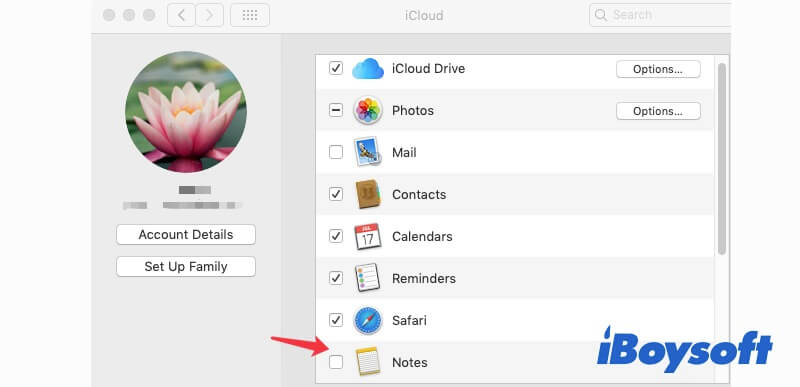
- Search for iCloud.com in the browser and log into it using your Apple ID and password. Forgot the Apple ID password?
- Double-click "Notes" to open it and save your disappeared notes.
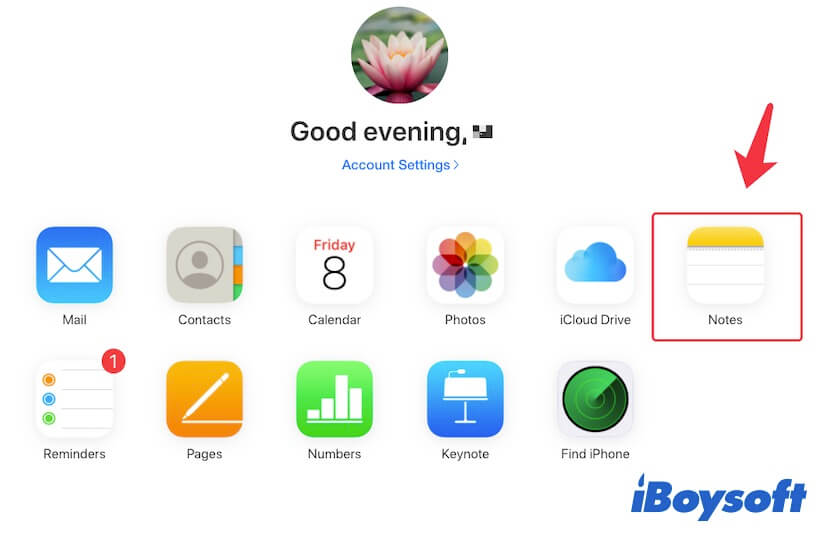
Note: Remember to re-check the Notes option in iCloud to enable it to continue syncing your Mac Notes.
3. Recover deleted notes from the Time Machine backup
Time Machine is a built-in feature in Mac OS that enables you to back up important files on your Mac. If you have the habit of backing up your Mac at regular times, you can use the Time Machine backups to find the lost notes.
However, if your notes are deleted after your latest Time Machine backup, they couldn't be captured in the backup. In such a case, restoring the disappeared notes with data recovery software is the right way.
Moreover, recovering deleted notes from Time Machine backup may overwrite the recently saved notes. Therefore, you need to back up the latest notes by copying and pasting them to another destination or exporting them as PDFs.
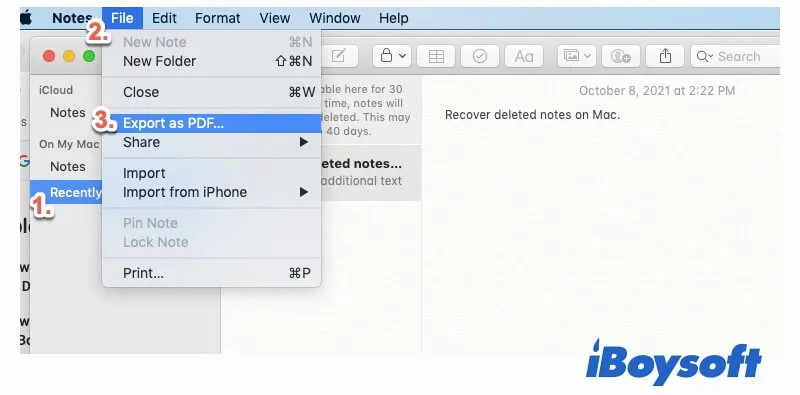
Then, you can follow the steps below to recover disappeared notes from your recent Time Machine backup:
- Close Notes and disable iCloud syncing for your Notes app.
- Connect your external storage device that has the Time Machine backups to your Mac.
- Click the Time Machine icon on the upper right corner of your screen and select "Enter Time Machine".
- Browse the files that are related to .apple.notes and find out your desired notes. This will take some time. Then click "Restore".
After retrieving the lost notes, you need to turn on Notes in iCloud for syncing.
4. Restore deleted Notes on Mac from .storedata files
The Notes app is a native app on Mac. It always stores temporary data which is called .storedata files in the user Library folder. You can browse those files and check if you can find out your deleted Mac Notes.
- Open Finder and navigate to the top menu bar, then click Go > Go to Folder.
- Put ~/Library/Containers/com.apple.notes/Data/Library/Notes/ into the search box and press Return.
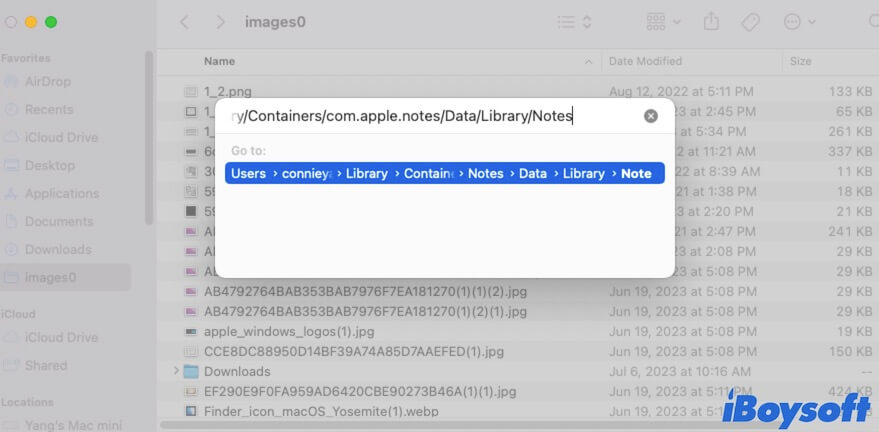
- Copy and paste all of the three files to your desktop.
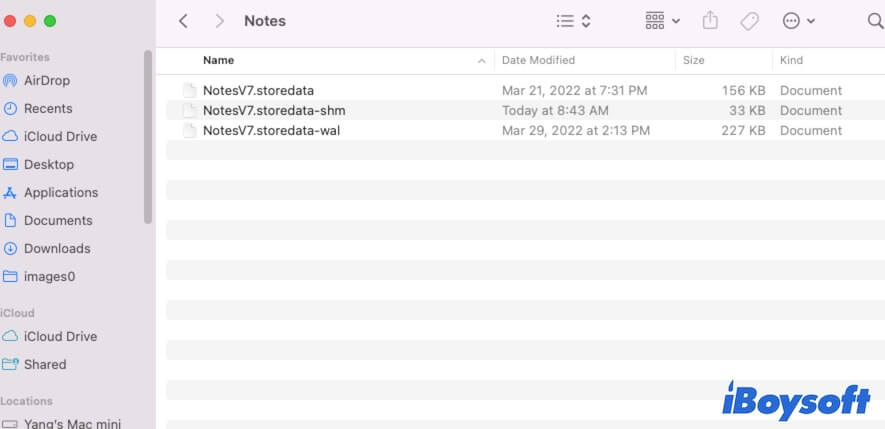
- Change the file extension from .storedata to .html to make the three files accessible. The files will show up in HTML format.
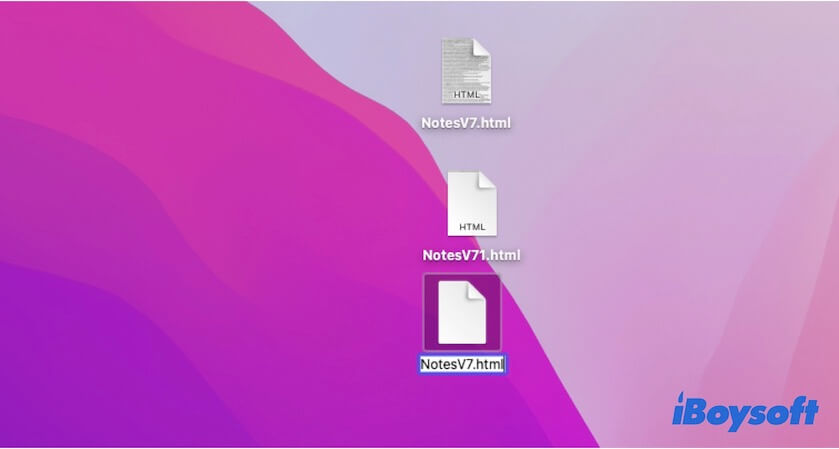
- Double-click to open them and press Command - F to find your desired data and restore it to a different destination.
As the .storedata files are user data that be well-protected, some users may see disordered codes on the converted .html files. In that case, you have to use a data recovery tool like iBoysosft Data Recovery for Mac to help you recover the deleted Notes on your Mac.
If you think the above ways are helpful for recovering disappeared notes on your Mac, share them with more people.
Conclusion
From this post, you can find that there are multiple measures for recovering deleted notes on your Mac. But as you can see, it has some limitations or preconditions if you want to recover deleted notes from the Recently Deleted folder, iCloud, and Time Machine backup.
Different from the three ways, recovering deleted or disappeared notes with data recovery software (like iBoysoft Data Recovery for Mac) is the quickest and most efficient way. It offers the highest recovery rate for your deleted notes.
Related posts:
• How to Recover Replaced Files on Mac?
• How to Recover Disappeared Files from External Hard Drives on Mac?
• How to Recover Lost/Missing/Disappeared Documents Folder on macOS?
FAQs about how to recover deleted Notes on Mac
- QWhy can't I see recently deleted Notes on Mac?
-
A
The recently deleted notes are stored in the Recently Deleted folder in the Notes app within 30 days. If you can't find them there, it means that you've deleted the notes over 30 days. You can use iBoysoft Data Recovery for Mac to restore your permanently deleted notes on your Mac.
- QWhy doesn t my Notes have a recently deleted folder?
-
A
If you don't find a recently deleted folder in the Notes app, either you haven't upgraded the Notes app or you don't have any recoverable notes.
- QDo notes automatically save on Mac?
-
A
Yes, once you type the information on your Notes app, it will be auto-saved on the app. Meanwhile, the notes are also stored in Finder under this path: ~/Library/Containers/com.apple.notes/Data/Library/Notes/.