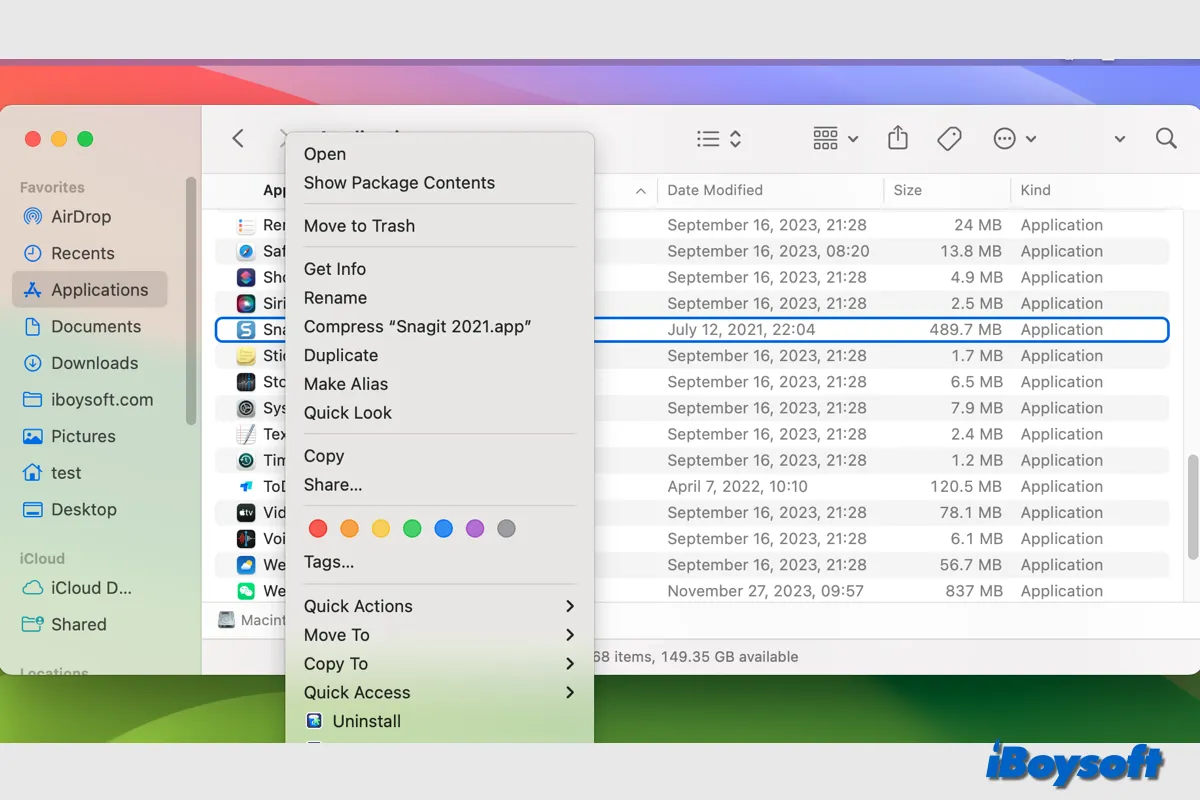There are two scenarios when you encounter unsupported apps on a Mac: the installed applications on your Mac become unsupported or the apps you attempt to install are incompatible with your Mac's hardware or software.
In whatever the case, an unsupported app on Mac can not run or be installed by default. After knowing the specific causes for unsupported apps on Mac, you may use the app with workarounds on your Mac or choose to uninstall it.
Unsupported apps on Mac explained
When an application is unsupported by/incompatible with your Mac, it can't run on your Mac normally. An unsupported app on Mac can occur for several reasons, including outdated software, incompatible macOS, unsupported Mac hardware, unavailable apps in the App Store, etc. You may fail to install or launch the app and may receive some error messages like:
Workarounds for using unsupported apps on Mac
It is terrible to find the desired apps being unsupported by Mac especially if it is needed for your work. If you want to use or install unsupported apps on Mac, there are some workarounds you can try.
Warning: Understanding the dangers is crucial. These programs might have security flaws that hackers could take advantage of. Furthermore, they could not function correctly or might result in further issues with your system. If you must use an unsupported program, make sure it is updated and that it is used in a safe setting.
Update the app on your Mac
One of the most common situations is that the already installed apps become unsupported after updating macOS. That is to say the current app version on your Mac is not compatible with the updated macOS, then it triggers the issue.
Therefore you should check for available application updates on your Mac every time you update macOS to avoid the incompatibility issue. The way to update the app on your Mac differs depending on where you download it from:
- Update app via Mac App Store
- Update non-App Store apps within the application or from the developer's website.
Downgrade macOS
Even though it is always recommended to keep your macOS updated to date, it could bring some inconvenience when upgrading to the latest version such as the unsupported apps issue on Mac. If the unsupported app is exactly what you rely on for work, you could consider downgrading macOS to a compatible one.
Dual-boot macOS
If you don't want to downgrade macOS to an earlier version, you can choose to dual-boot two versions of macOS on the same Mac, the recent macOS Sonoma/Ventura, and the one that works with your wanted apps. They won't interfere with each other.
Use an alternative app
Apps that perform the same function are frequently available in a wide variety. Therefore, if you find the desired app is not macOS-supported, you could use an alternative application. You can try some applications with the same functions and choose the best.
Run unsupported apps via Virtual Machine
Virtual machines for Mac can emulate the environment on your Mac to run those unsupported apps. This is a choice if you want to run Windows app on Mac, run apps on an older macOS without downgrading, etc.
Install Rosetta on Apple Silicon Mac
In addition to software incompatibility, the reason for unsupported apps could also be hardware-related such as the Intel-only apps can't run on Apple Silicon Mac. In this way, you can install Rosetta on Apple Silicon Mac, Apple's solution to fix the issue.
How to uninstall unsupported apps on Mac
If the unsupported apps are not needed anymore on your Mac, you can delete them on your Mac to avoid potential risks and release disk storage. There are multiple ways you can choose to uninstall apps on Mac:
- Click and hold the app in Launchpad until it jiggles and click the delete icon.
- Find the unsupported app from Finder > Applications, right-click it, and choose Move to Trash.
- Use the built-in uninstaller button in the app.
- Use the Terminal commands cd /Applications and /sudo rm -rf.
- Use a third-party uninstaller for Mac to delete the app and thoroughly remove its leftovers such as CleanMyApp.
Share this informative post about unsupported apps on Mac!