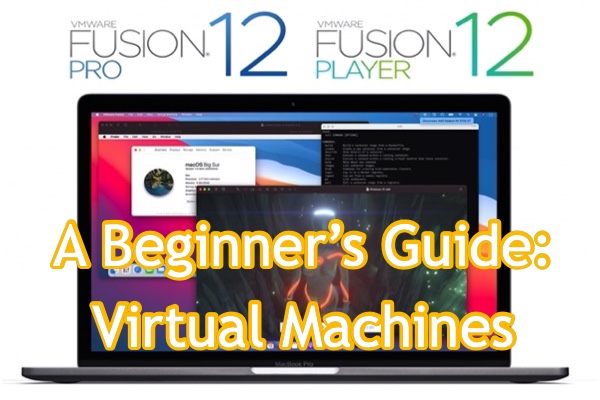If you are one of the cross-platform computer users who need to transfer between macOS and Windows constantly, then you must have heard of virtual machines and likely want to dig more about it. Then, this article is the right one for you.
What is a virtual machine (VM)?
A virtual machine, also shortened to VM, is a virtual computer within a physical server that runs like an individual computer with a particular operating system and applications. It is the solution for running different operating systems without purchasing a new computer.
Software inside a virtual machine can't interfere with the host operating system. Therefore, there are absolutely no risks in installing other operating systems on your Mac. By far, Virtual machines are the most efficient way to switch between different operating systems while running them simultaneously.
Here are a few ways virtual machines are used:
- Accessing virus-infected data.
- Installing an older Mac OS to run old applications.
- Backing up your existing operating system.
- Trying out a new operating system such as macOS Monterey.
Different types of Virtual Machines
Here are two primary virtual machines - system virtual machines and process virtual machines.
Process virtual machines: A process virtual machine is used to run a single application and disappears when the application is closed. It's embedded with compilers that translate an entire set of instructions into machine language before execution to provide a platform-independent experience.
System virtual machines: A system virtual machine, also called hardware virtual machine or full virtualization, is deployed to mimic the process and components of an actual computer. It creates various isolated execution environments in a physical computer by partitioning computer memory to install and execute different operating systems.
When we talk about installing multiple operating systems using virtual machines, we are discussing system virtual machines.
Is there a Mac virtual machine?
Yes, there are many virtual machines for users to run Windows or other operating systems on Macs. We will discuss some of the most popular system virtual machine software in a minute. Generally speaking, Parallels Desktop stands out from the rest due to its speed, convenient installation, and support for M1 macs. (Boot Camp Assistant cannot be used on M1 Macs.)
Common virtual machine programs (including free options)
Parallels Desktop
Parallels Desktop holds a leading position in the virtual machine market. It has an annual update to keep up with the latest macOS version.
Parallels Desktop has two operation modes users can choose from. One is the Coherence mode which allows you to hide the Windows interface while using its applications. The other mode makes the Windows interface fit the screen so that you can experience a PC.
Customers are often amazed about how Parallels Desktop can smoothly run some of the heaviest Windows applications, such as Adobe Suite, without influencing the performance of native macOS.
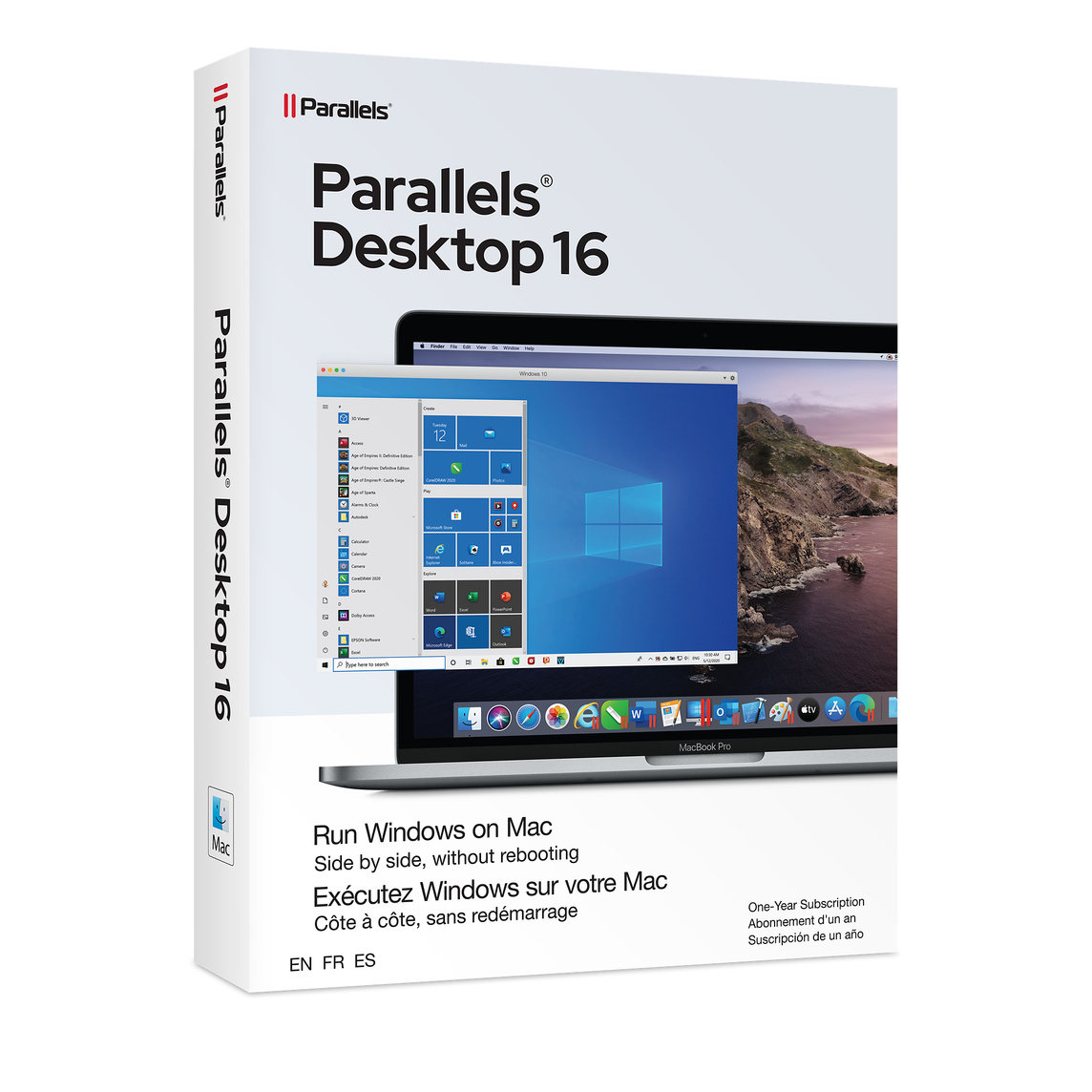
- Pros:
- Easy to use
- Runs Windows on M1 Macs(Parallel Desktop 16)
- Fast and optimized for macOS Big Sur
- Seamless experience
- Cons:
- Requires a subscription
- 8GB virtual RAM limitation for home and student versions
Vmware Fusion
VMware is another excellent option that allows you to create a virtual environment to run an older macOS, Linux, and Windows. The latest Fusion 12 enables users to control Windows applications through MacBook Pro's Touch Bar.
Like Parallels Desktop, it also has two operation modes that can either let you use Windows applications directly from the Mac interface or use Windows in full-screen mode. The good news is that you can get a free Personal Use License as long as you have a valid MyVMware account.

- Pros:
- Free version for home use
- One-time purchase for professional versions
- Long-time support for DirectX 11 and eGPUs(Fusion 12)
- Cons:
- Setup takes time
- Occasional bugs
- Can't run Windows on M1-powered Macs
VirtualBox
Although VirtualBox is a free, open-source virtualization software, it has some impressive features such as easy file transfer between the host and guest operating systems and 3D virtualization. Still, as with most open-source tools, Virtual Box may not be easy to use for beginners, and that's also why it's recommended for big corporations with IT departments to handle all sorts of unexpected problems.
With this hlper, you're allowed to install macOS Ventura on VirtualBox on Windows. Therefore, you can experience the benefits on a Windows PC without purchasing a Mac device.

- Pros:
- Free of charge
- An unlimited number of snapshots
- Cons:
- Hard to use
- No technical support
- Doesn't support M1 Macs
Other alternatives to installing Windows on a Mac
Besides virtual machines, users can also use Boot Camp Assistant to install Windows on Mac. Since Boot Camp Assistant is a built-in tool that allows your Mac to devote all resources to the desired application without requesting access first, it works better with high-demand software like graphic design apps or games than virtual machines.
Note: You can only boot into one system at a time with Boot Camp Assistant and it won't work on Macs built with the Apple Silicon M1 chips.
Another option is Emulation, which allows you to run Windows apps without installing Windows itself. Programs like CrossOver translate APIs(application programming interface) in Windows software to directly talk to macOS without a Windows copy.