Except for the system apps that come with macOS, you can also install apps on Mac from or not from Mac App Store. However, not all downloaded apps can be successfully installed on your Mac. You may receive the message "This package is incompatible with this version of macOS," which troubles many Mac users.
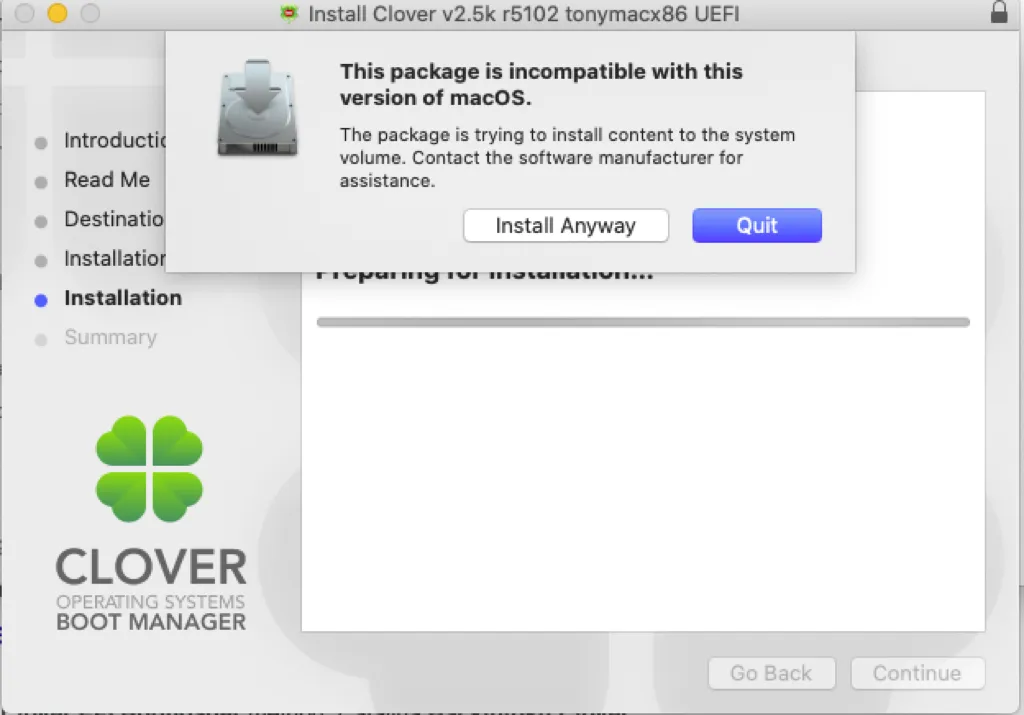
Indeed, this error is not exclusive to macOS, some people have encountered it on Mac OS X, it says "This package is incompatible with this version of OS X and may fail to install" and provides two options "Install Anyway" and "Cancel Installation/Quit," but sometimes, the Install Anyway option is not available. Keep reading to know more about this Mac error.
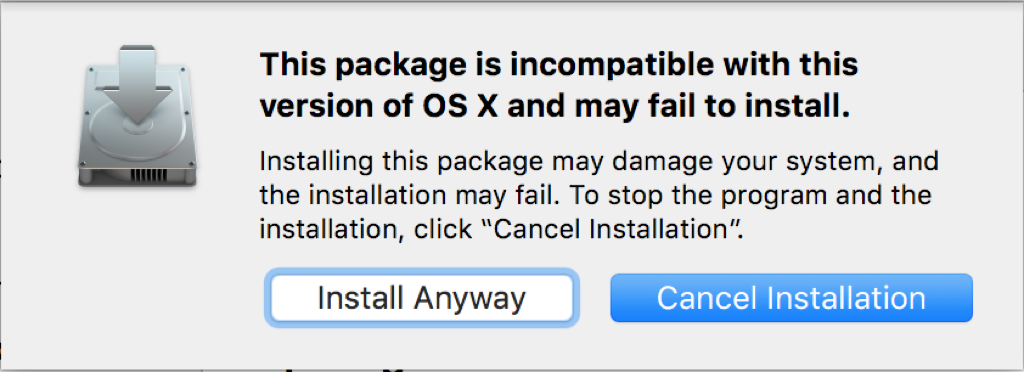
Why this package is incompatible with this version of macOS
As the error messages say "This package is trying to install content to the system volume" and "Installing this package may damage your system, and the installation may fail," Mac prompts this message for the sake of system security.
Before OS X EI Capiton, Apple allows you to write content to system volume, but with the introduction of SIP on OS X EI Capiton and later macOS, the system volume is read-only, and downloaded apps are placed in the Applications folder by default to interact with macOS. Thus, some apps designed for older OS X could trigger this message when you install it on OS X EI Capiton and later.
The second reason for "This package is incompatible with this version of macOS" is the compatibility between the app and the macOS version. Some apps that work well with macOS Monterey may be not available on macOS Ventura such as the NTFS driver for Mac - Mounty for NTFS. You should check the app info to see whether it is compatible with the current macOS installed on your Mac.
Check the macOS version on your Mac:
- Click the Apple logo and choose About This Mac, or go to System Settings > General on macOS Ventura.
- On the new window, it tells the macOS version your Mac runs.
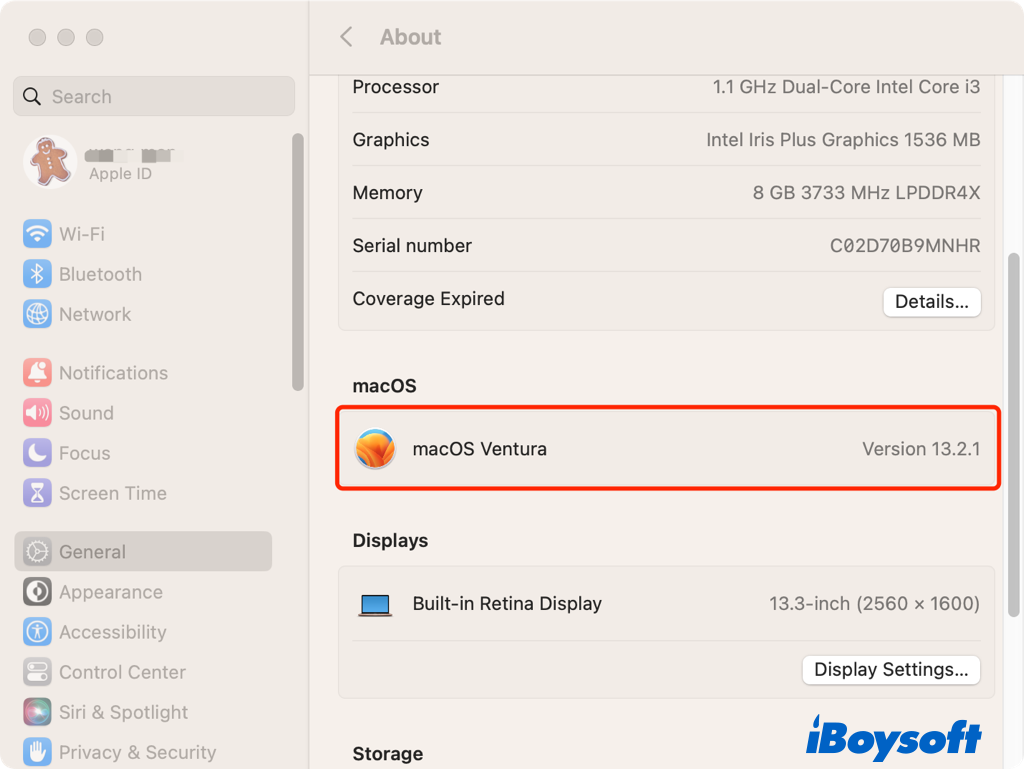
Thirdly, with Apple's transition from an Intel chip to its own house-made Apple silicon ship, the instruction set architecture changes to ARM from Intel X86(ARM VS. Intel X86), and previous apps developed based on Intel structure may become inapplicable on M1 and M2 Macs.
Besides, earlier Intel Macs use 32-bit processors such as Core Solo and Intel Core Duo, newer Intel Macs in 2007 and later are shipped with 64-bit processors including Core 2 Duo, Dual-core Xeon, Quad-core Xeon, Core i3, Core i5, and Core i7. 32-bit apps are incompatible with 64-bit Macs, the vice versa. That's why some Mac apps crossed out and won't run.
Check the processor on your Mac:
- Press and hold Option then open the Apple menu and choose System Information.
- Click Hardware to overview the info.
- Find the Processor Name under Hardware Overview.
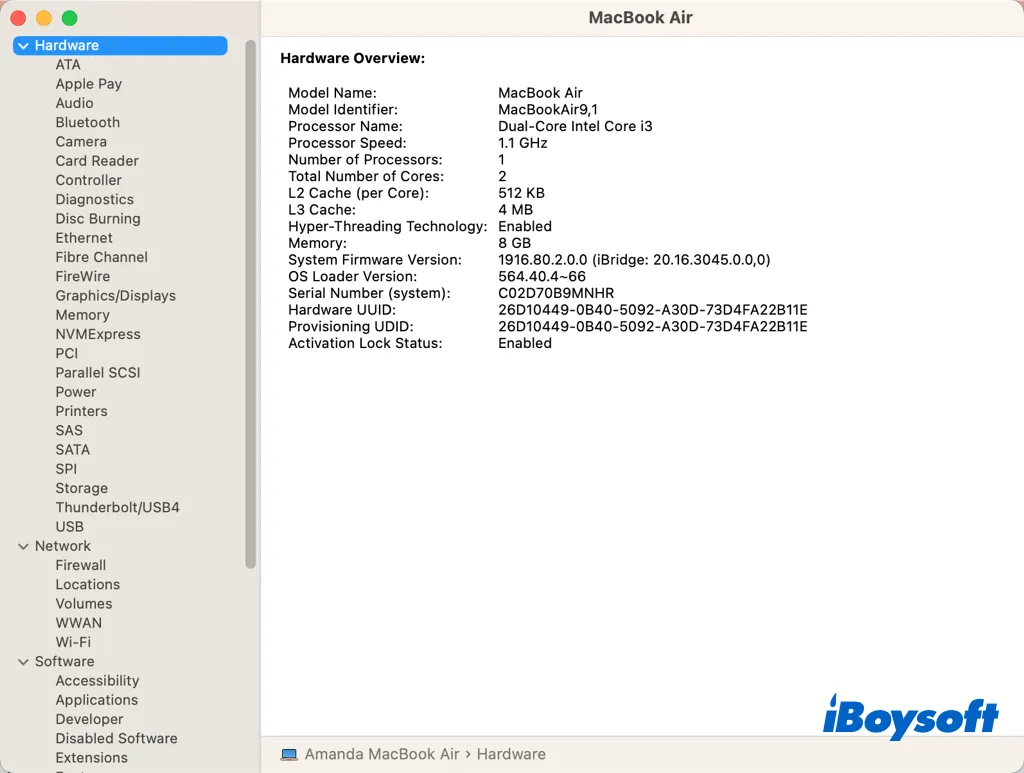
How to run incompatible apps on Mac
Even if it is not recommended to install incompatible apps on Mac out of protecting your Mac, you may need some incompatible apps for work or some other reasons, then this part provides several methods to run incompatible apps on Mac.
Disable SIP
SIP on Mac has the ability to defend your entire macOS against malware or virus attacks, thus it's not safe to disable it in theory. If the app you attempt to install is trustworthy, you can temporarily turn off SIP to install it on your Mac. If the Install Anyway is not available on the error message, it may appear after disabling SIP.
- Boot your Mac into macOS Recovery Mode.
- On the top menu bar, select Utilities > Terminal.
- Enter the following command in Terminal and hit Return.csrutil disable
- Restart your Mac and try to install the app again.
- Choose Install Anyway if the message pops up.
- Re-enable SIP in macOS Recovery mode with the command below:csrutil enable
Download the latest installer
Every time Apple releases a new macOS, it takes time for the app developers to make their apps compatible with the new version. You can visit the developer's website to see whether there is an updated installer you can download to work with your Mac model or macOS.
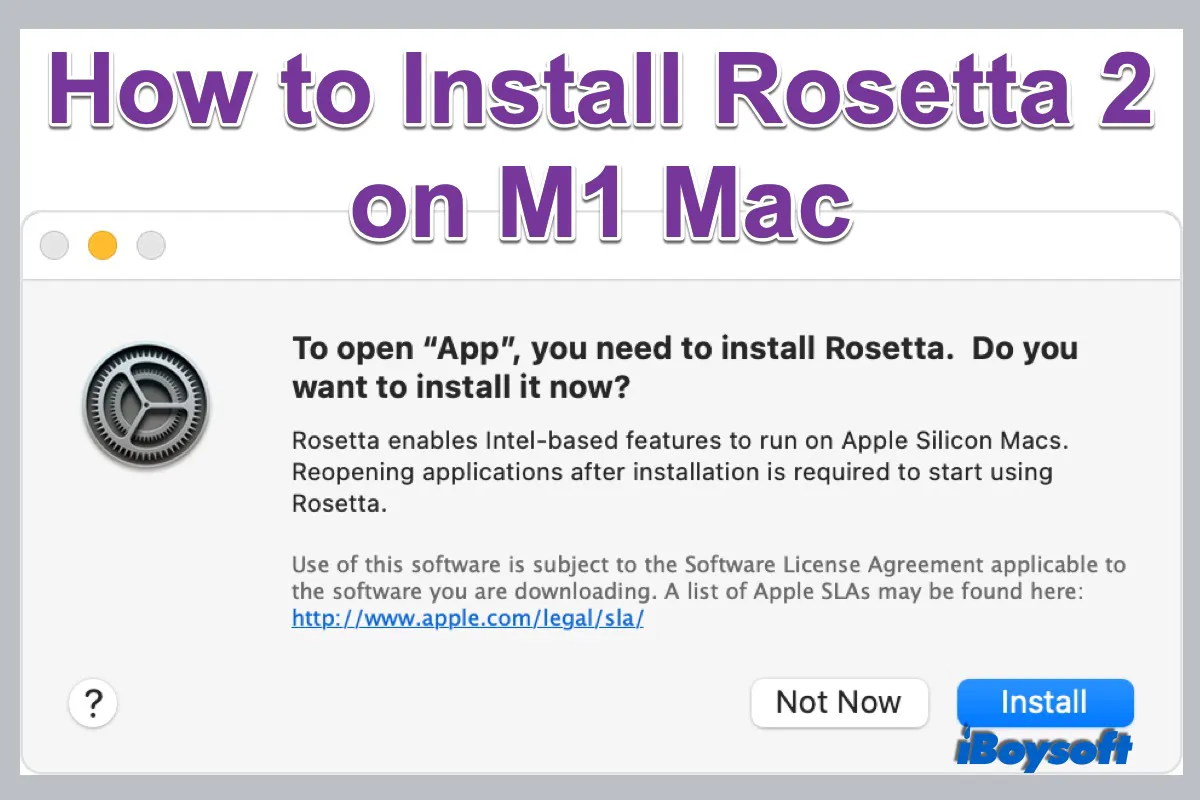
This post tells how to install Rosetta 2 on Mac shipped with M1, M1 Pro, and M1 Max chips to run Intel apps on an Apple Silicon Mac.
Run compatible macOS
In case the app you want to install doesn't support the current macOS, you may need to downgrade macOS/Mac OS X to an earlier version that is compatible with the desired app. Besides, you can also run two versions of macOS on the same Mac by installing macOS on a new APFS volume, this will not erase your current macOS and data.
Share this post to help fix "This package is incompatible with this version of macOS"!