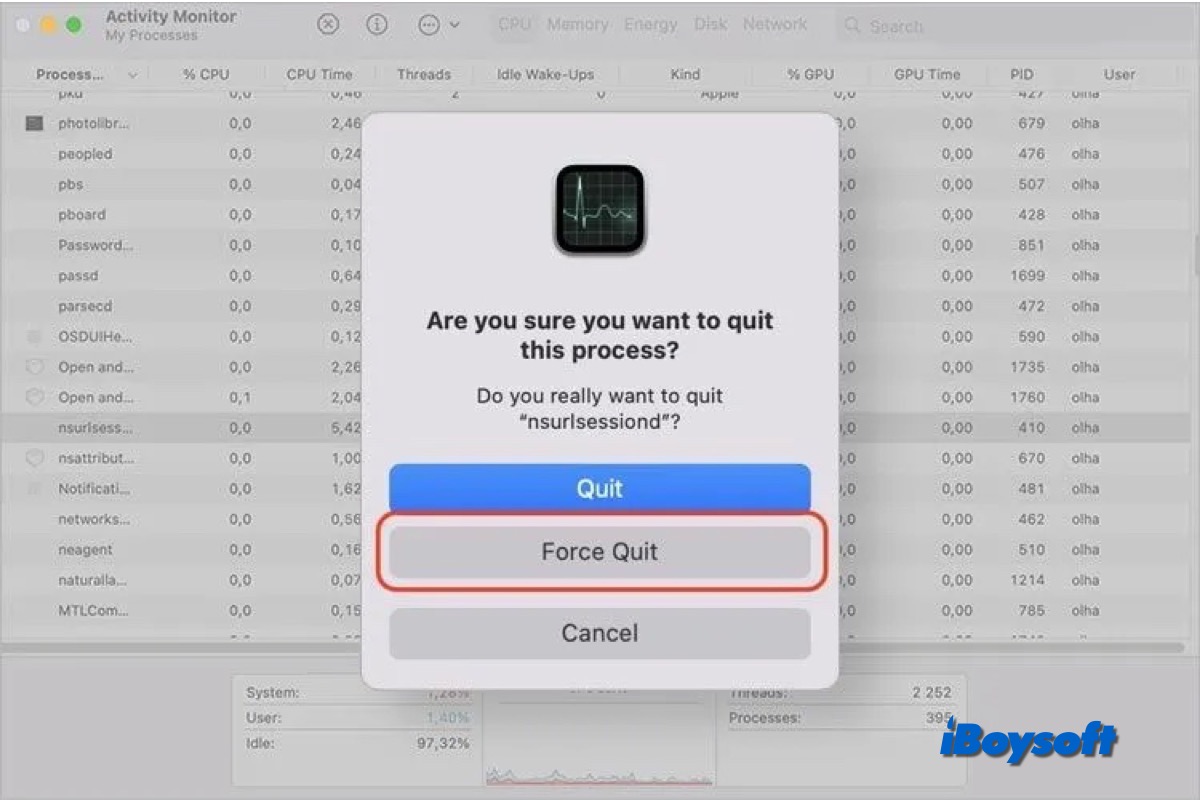Sometimes, you find the Mac running slowly, your Mac fan so loud, and other abnormal phenomena, you access the Activity Monitor and find some background process chewing up a huge CPU/Bandwidth/memory, one of such processes could be nsurlsessiond, a daemon process.
I have a 2015 iMac running very slowly. Activity monitor show nsurlsessiond alway hogging cpu and memory. I reinstalled Catalina, quit nsurlsessiond multiple times but it just keeps restarting. Tried turning off various sync function but nothing works. Any thoughts?
If you are suffering the same issue, this post could help you get rid of high nsurlsessiond CPU/bandwidth/memory.
What is nsurlsessiond?
Nsurlsessiond is a daemon process for macOS and iOS, it controls many operations including caching, cookie storage, and redirect handling. It's also in charge of downloading and transferring files in the background. In brief, the purpose of this background operation is to keep your Mac in sync with other services. iCloud is the most popular one.
Whenever you download or upload on your Mac, it triggers the nsurlseesiond process to handle the task and keep it from being interrupted. It works when you upload or add items to iCloud-based apps even if the application isn't in use right now.
If you encounter the error "nsurlsessiond wants to export key '
What causes nsurlsessiond high CPU?
If you find the nsurlsessiond process uses high CPU temporarily, it could be related to large ongoing downloads, extensive data sync operations, etc., but if nsurlsessiond hog resources on Mac for a long time, there could be other culprits such as syncing damaged data, misbehaving applications, system-related glitches, unstable or slow network connection, and so forth.
When nsurlessiond overuses CPU and bandwidth, you may notice the slow performance on Mac. And if nsurlsessiond is hijacked by malware, you may experience symptoms like strange redirects in your web browser, unwanted ads, and personal information being collected.
How to fix high nsurlsessiond CPU usage?
The nsurlsessiond high CPU issue could be temporary, you can wait for a while and check whether it subsides. Unluckily, the nsurlsessiond resource overconsumption remains on your Mac, you could try some possible solutions in this part to reduce nsurlsesiiond CPU usage.
Restart your Mac
You can always perform a restart on your Mac to fix high CPU usage on Mac, when you restart the Mac, it forcibly closes all running processes on your Mac including those nsurlsessiond-related apps, and starts the Mac from scratch. You should first save the ongoing working projects to avoid data loss.
Quit nsurlsessiond in Activity Monitor
In Activity Monitor, you can see the resource usage of each process running on your Mac. If you find any process behaves abnormally such as nsurlsessiond resource overconsumption, you can force quit the process to release the CPU.
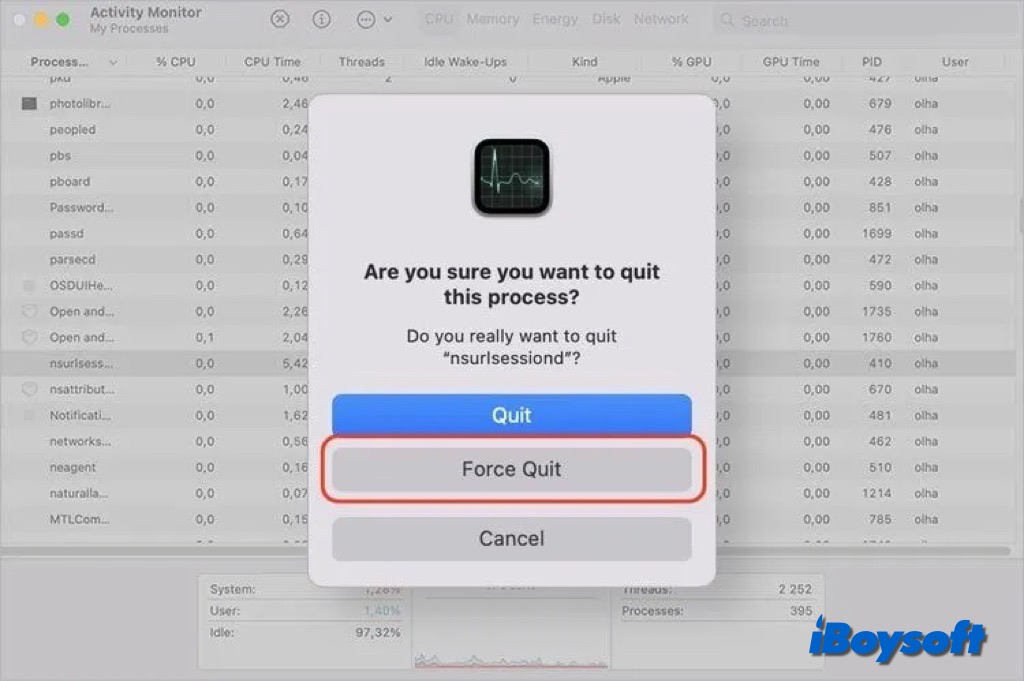
Besides, you can click the Network tab to identify network-intensive apps, and force quit these app-related processes could fix the nsurlsessiond high CPU usage issue.
Kill nsurlsessiond via Terminal
In addition to Activity Monitor, another macOS tool can also help to terminate the nsurlsessiond process, that is Terminal. Here's how:
- Open the Launchpad and choose the Other folder > Terminal.
- Type the following command and press Return: sudo killall nsurlsessiond
- Enter your admin password for authentication and press Return again.
Remove login items
When the nsurlsessiond process overuses CPU resource on Mac, the reason could be certain login items, you can check the login items list and remove suspicious ones especially some recently installed items.
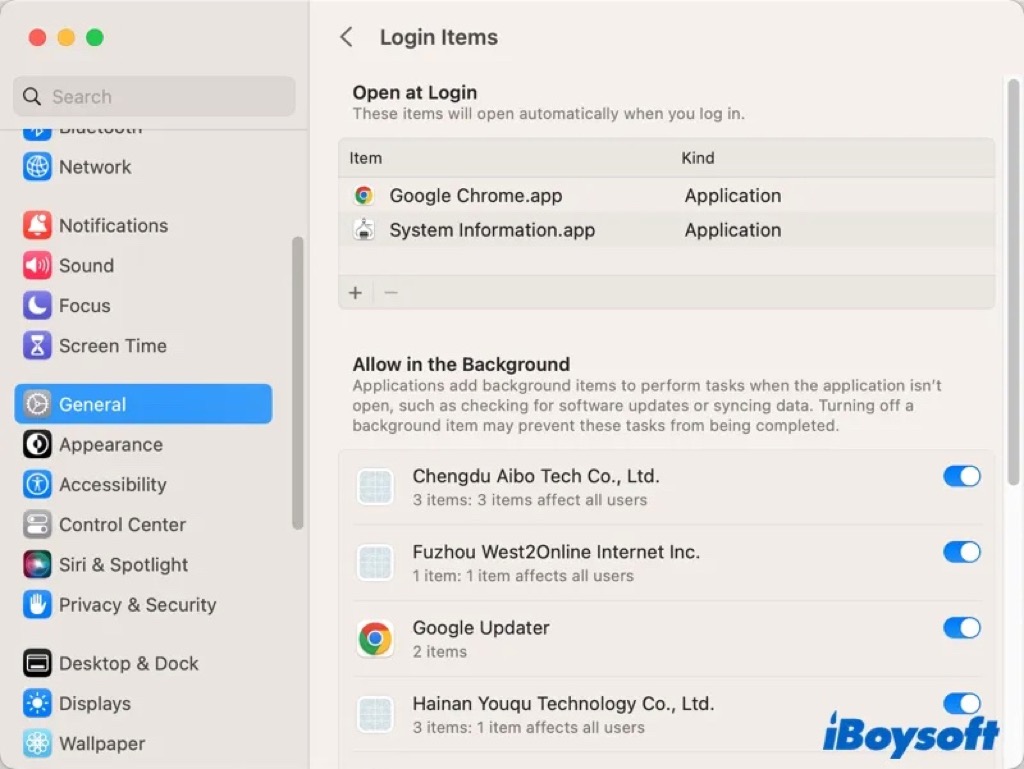
Delete browser extensions
Looking for any installed malicious browser extensions is the next thing you should do. You must verify not only your default browser but all of the installed browsers. If there are some malicious extensions installed without your knowledge, you may need to delete extensions on Mac.
Disable and enable iCloud
Sync problems with iCloud services, such as iCloud Drive and Photos, can leave users nsurlsessiond consuming a lot of CPU power. Refreshing the connection with iCloud will rule that out. Just head to System Settings > tap your name and choose iCloud, toggle iCloud-based services off, and turn them on again.
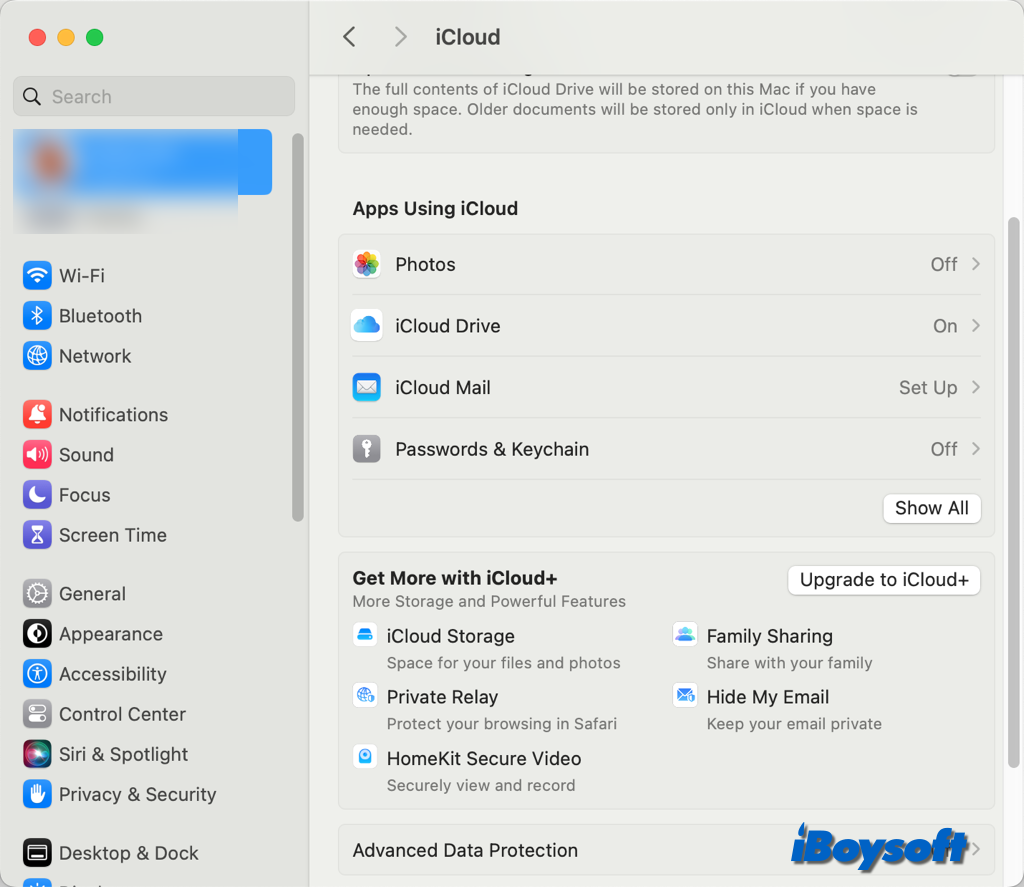
Update your Mac
Outdated macOS and apps could cause some performance problems on your Mac, you'd better keep your Mac up to date to avoid annoying situations such as the nsurlsessiond high CPU. Therefore, update your Mac including both the OS and the applications.
Share this post about the nsurlsessiond process on Mac!