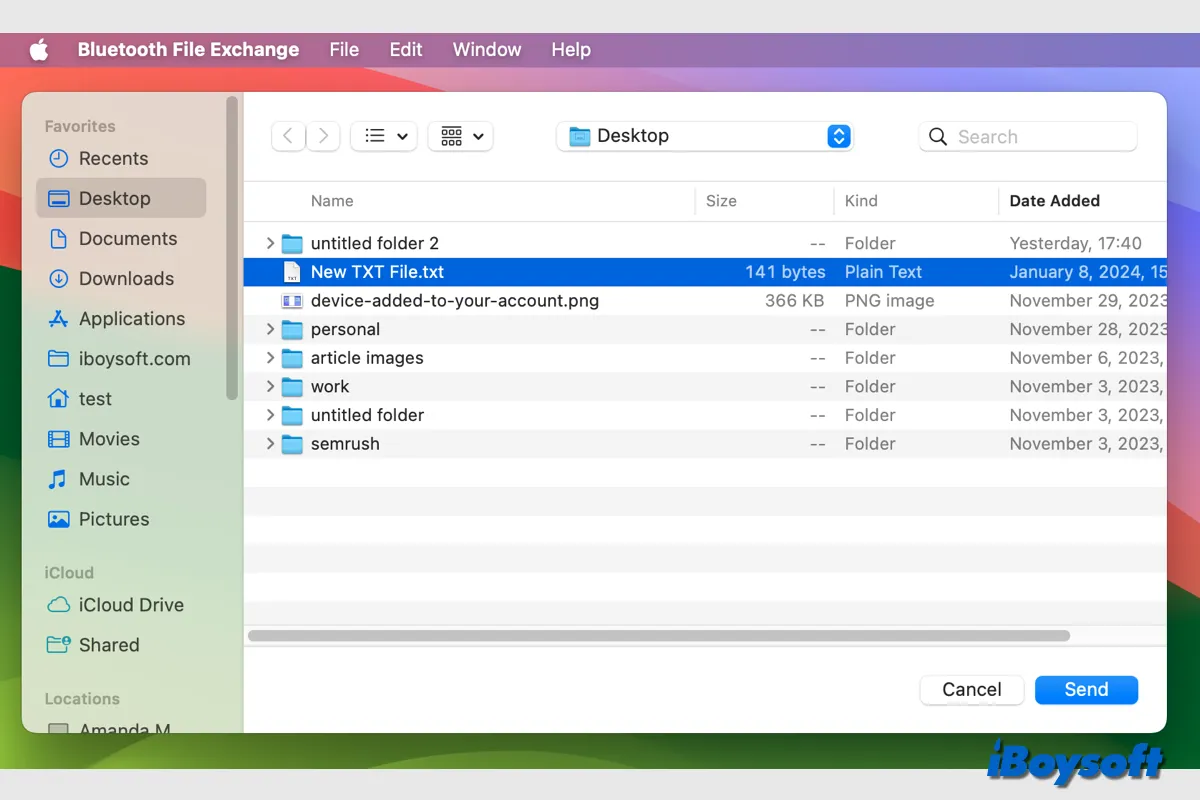There are multiple ways to transfer files between your Mac and other devices, and you need to choose the most suitable methods for different scenarios. For example, Migration Assistant is the first choice to transfer files from Mac to Mac, AirDrop, Handoff, or iCloud Drive is recommended to quickly share files between your Mac and iOS or iPadOS device.
Here, we are going to explore another macOS built-in app Bluetooth File Exchange used to transfer files between the Mac and other devices via Bluetooth.
Bluetooth File Exchange explained
Bluetooth File Exchange is a pre-installed app on Mac, located in the macOS Utilities folder. If you have paired a Bluetooth device such as a phone with your Mac and enabled Bluetooth sharing, you can use the Bluetooth File Exchange to share files between the Mac and the Bluetooth device, best for Android phones and tablets.
With Bluetooth File Exchange, you can view the Public folder on the device, browse files on your Mac (in a Public folder or other folder you choose), and send files to the device.
How to browse files on a Bluetooth device from Mac
If you want to use the Bluetooth File Exchange to browse files on a Bluetooth device on a Mac, you should first connect the Bluetooth device to your Mac, here's how:
- Make sure the Bluetooth device is turned on.
- Go to the Apple Menu > System Settings, click Bluetooth on the left sidebar, then turn on Bluetooth.
- Hover the cursor on the device in the list, then click Connect.
- Click Accept or enter a series of numbers and press Enter if asked.
Then, you need to set up Bluetooth sharing on Mac:
- Go to the Apple menu and choose System Settings.
- Click General on the left sidebar and choose Sharing on the right.
- Under Accessories & Internet, turn on Bluetooth Sharing.
- Then click the Info button to set other options and click Done.
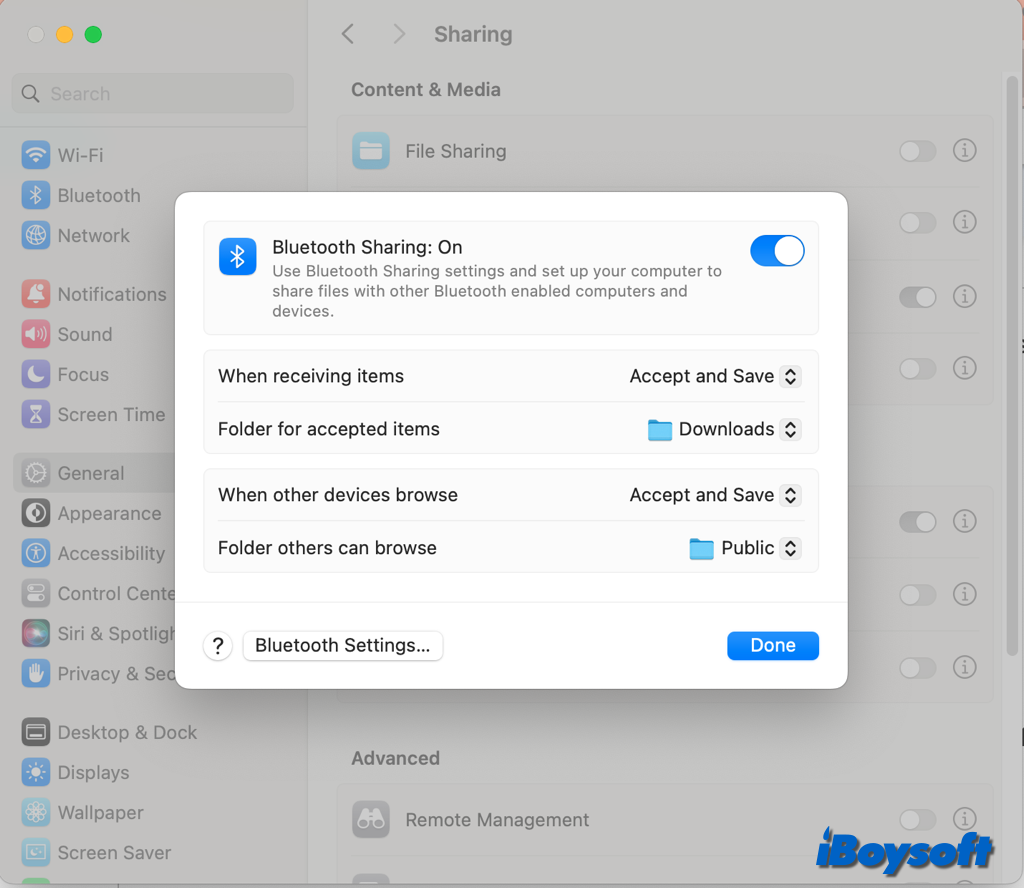
After connecting the Bluetooth device to the Mac and setting up Bluetooth sharing, you can now browse the files on the connected Bluetooth device from the Mac, follow the steps below:
- Open Bluetooth File Exchange from Finder > Applications > Utilities.
- If a file browser appears, click Cancel.
- Click File > Browse Device on the top menu bar, select a device in the list, then click Browse.
- Double-click a file to retrieve it.
How to send Mac files to a Bluetooth device
With the Bluetooth File Exchange app, you can easily send files from Mac to Bluetooth devices such as Android phones and tablets. Here's how:
- Open the Bluetooth File Exchange app from Launchpad.
- On the prompt window, select a file, and click the Send button.
- If you can't see the file browser window, choose File > Send File.
- Select your device in the list, and click Send.

How to send files from a Bluetooth device to Mac
Sometimes, you may want to transfer files from Android to Mac, you can also make it as long as you have enabled Bluetooth sharing and paired your Mac and the Bluetooth device.
- Turn on Bluetooth on both devices.
- Enable Bluetooth sharing from the System Settings > General > Accessories & Internet.
- On your Android device, go to Settings > Bluetooth, and find your Mac.
- Ensure the pairing codes match and click Pair on each device.
- Go to your Android device, select the item, and click the share icon.
Fixed! Can't browse or send files via Bluetooth File Exchange
If you find you can't use the Bluetooth File Exchange app to browse and retrieve files on your Mac and the Bluetooth device, or you are unable to send files from the Mac to your Bluetooth device, you can trouble the issue from these aspects:
- Make sure the Mac is connected to the device via Bluetooth.
- Try to disconnect the device and then connect with it again.
- Ensure you have permission to send a file to the device.
- Make sure you have enabled File Sharing on your Mac.
- Ensure you know which folder is being shared on the other computer or device.
Share this informative post about the Mac Bluetooth File Exchange!