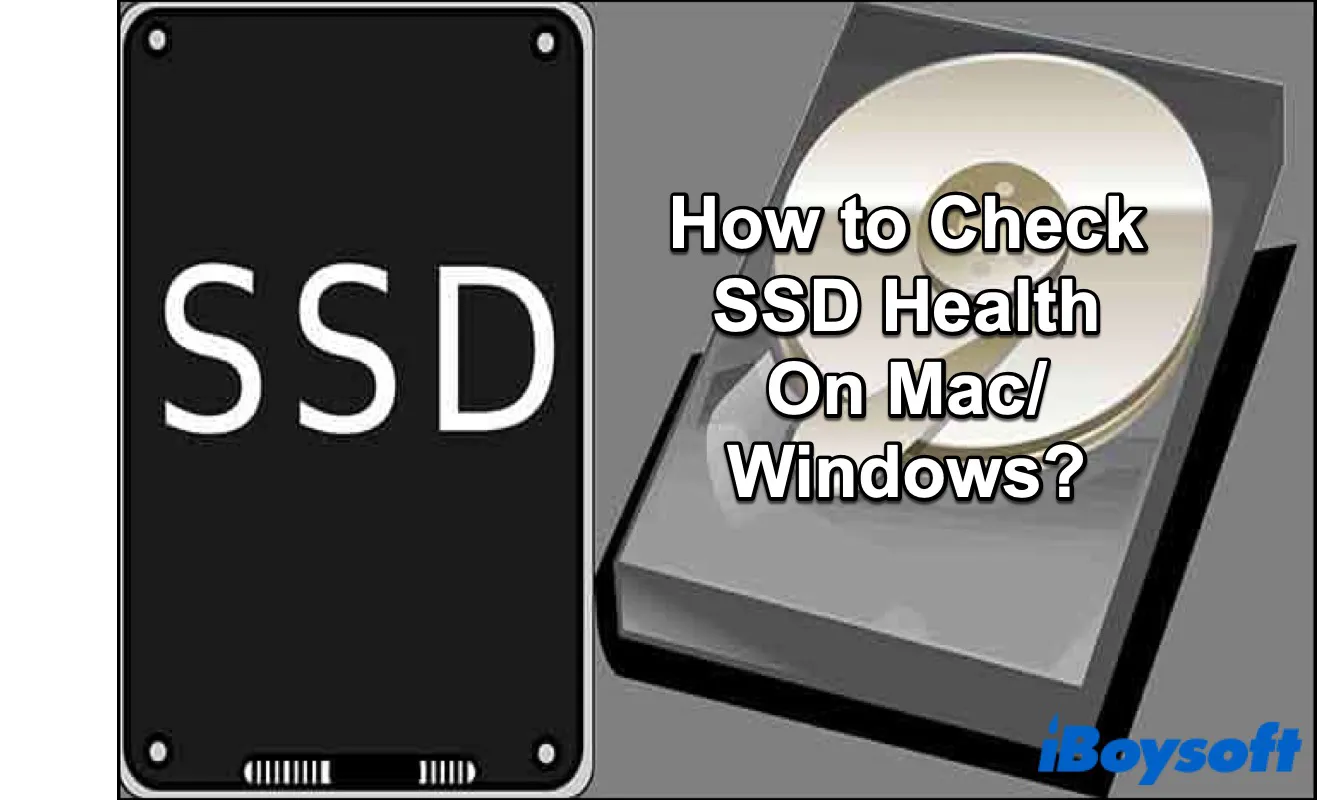If you want to keep your PC running in peak condition, you should occasionally check on the vitals of critical components. One of the most important is your solid-state drive (SSD), which holds your operating system and your application data in most cases.
Although there may be some signs for you when your SSD is failing on your Mac/Windows, you need to check your SSD health occasionally. Fortunately, there are built-in tools both in Mac and Windows to help us check SSD health.
Keep reading and take the way that is most helpful for you to check your SSD health.
Much appreciate it if you would like to share this post on your social media.
How to check SSD health on Mac?
Here are two ways for you to check SSD health on Mac, using system information and Terminal. The details are following.
Use SMART
SMART (Self-Monitoring, Analysis, and Reporting Technology) is an automated self-test system for SSDs and more traditional HDDs. This helps macOS keep track of the SMART status of all your drives by default.
This is the simplest and quickest way for you to check the health of an SSD on your Mac. Here's how:
- Open the Apple menu and choose About This Mac in the drop-down list.
- Click on More Info in the pop-up window and System Settings will be opened.
- Scroll down and choose System Report.
- Select Storage under the Hardware section.
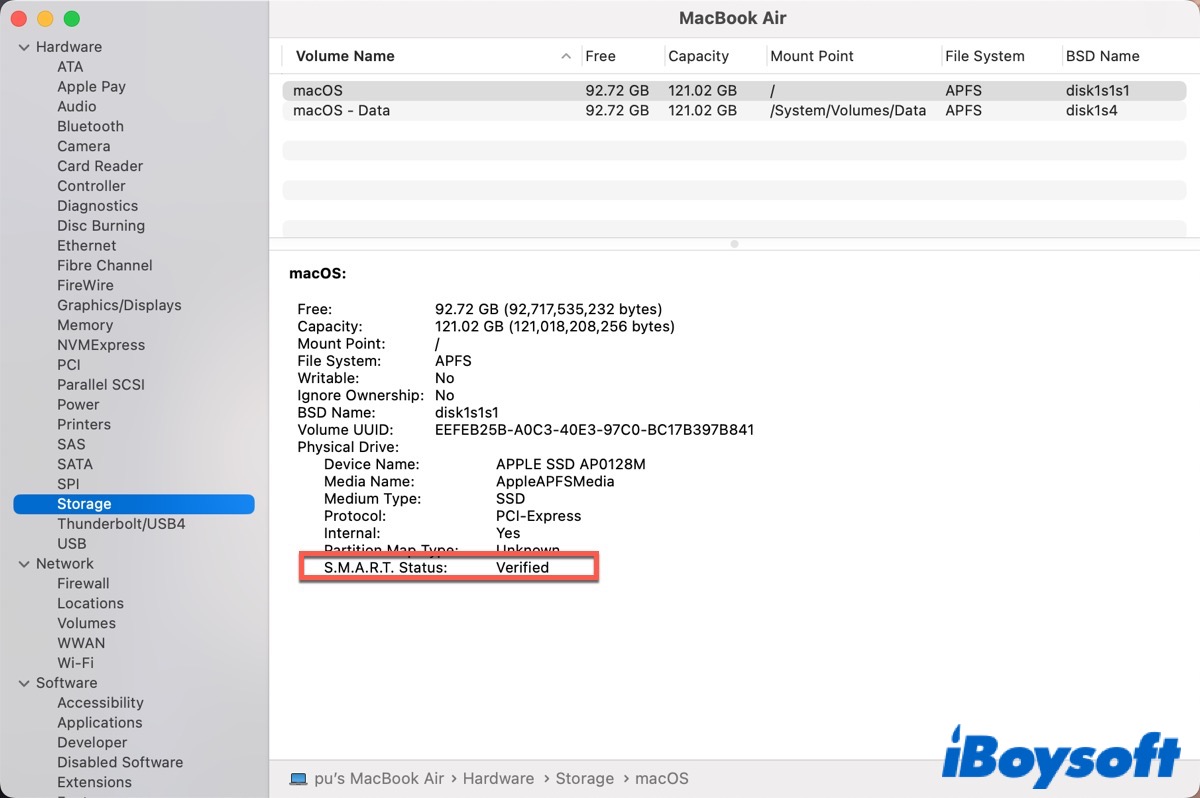
If S.M.A.R.T. Status shows Verified, your SSD is healthy; if it shows Failing that means your SSD has an error that will soon become "Fatal".
Use Smartmontools
If you have Homebrew installed, you can install Smartmontools to check the SSD health on your Mac. This will display the SMART status through the Terminal.
- Go to Finder > Applications > Utilities > Terminal. (Or you can go to Launchpad > Other > Terminal.)
- Type in the following command to install Smartmontools with Homebrew.
brew install smartmontools - Type in the following command to find the drive identifier for the volume you want to test.
diskutil list - Type in the following command to get the SMART status for the specified drive.
smartctl -a disk1s2
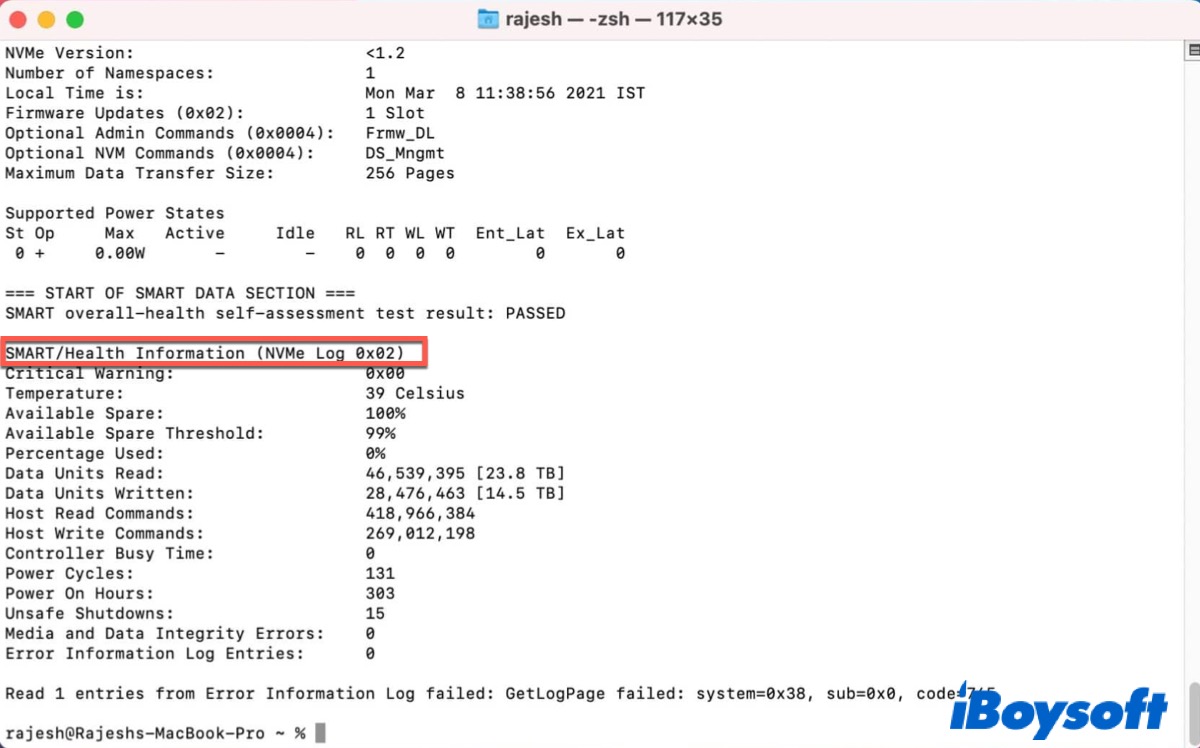
How to check SSD health on Windows?
Like Mac, Windows has its own built-in tool to check SSD health as well. You can use Command Prompt to check your SSD health by following the below steps.
- Click the search icon in the taskbar and type in Command Prompt in the search box.
- Right-click Command Prompt and choose Run as administrator.
- Type in the following command and press Enter.
wmic - Type in the following command and press Enter to check your SSD health.
diskdrive get status
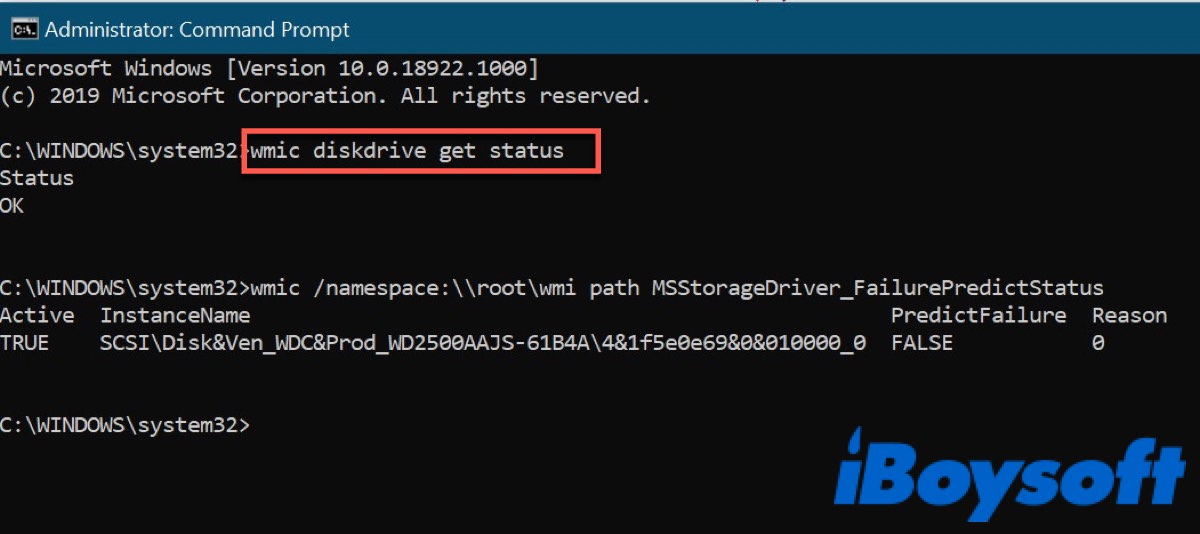
If you see OK, your SSD is operating nominally. If you see Pred Fail, it's likely that your SSD is malfunctioning, and it would be wise to back up your data as soon as possible.
You can also check hard disk health on Mac and don't forget to share this post with your friends.
FAQ about SSD health check
- QHow can I check my SSD health?
-
A
You can use Smart on Mac and Command Prompt on Windows to check SSD health.
- QHow do I check my SSD health on Windows 10?
-
A
Go to Settings > Storage > Advanced storage setting > Disks & Volumes.