Are you familiar with this "Watchdog Timeout: No Checkins From Watchdogd" kernel panic on your computer, especially the one recently updated to macOS Catalina? If you're, you've come to the right place. This post aims to get this kernel panic issue fixed with practical and effective solutions, and you can read on for sorts of professional ways out here.
panic(cpu 2 caller 0xffffff7f88f3aaae): watchdog timeout: no checkins from watchdogd in 185 seconds (719 totalcheckins since monitoring last enabled), shutdown in progress
Backtrace (CPU 2), Frame : Return Address
0xffffff81e6debc40 : 0xffffff8007b3bb2b
0xffffff81e6debc90 : 0xffffff8007c734d5
0xffffff81e6debcd0 : 0xffffff8007c64f4e
0xffffff81e6debd20 : 0xffffff8007ae2a40
0xffffff81e6debd40 : 0xffffff8007b3b217
0xffffff81e6debe40 : 0xffffff8007b3b5fb
0xffffff81e6debe90 : 0xffffff80082d2b25
0xffffff81e6debf00 : 0xffffff7f88f3aaae
0xffffff81e6debf10 : 0xffffff7f88f3a472
0xffffff81e6debf50 : 0xffffff7f88f4fe76
0xffffff81e6debfa0 : 0xffffff8007ae213e
Kernel Extensions in backtrace:
com.apple.driver.watchdog(1.0)[053A5D15-51D4-3E61-978B-EB435FA4BD0A]@0xffffff7f88f39000->0xffffff7f88f41fff
com.apple.driver.AppleSMC(3.1.9)[8D698096-1F90-3679-8151-22A7665ED287]@0xffffff7f88f42000->0xffffff7f88f60fff
dependency: com.apple.iokit.IOACPIFamily(1.4)[3D78401B-5D2D-33BC-9E41-DD2164EA874D]@0xffffff7f88f30000
dependency: com.apple.driver.watchdog(1)[053A5D15-51D4-3E61-978B-EB435FA4BD0A]@0xffffff7f88f39000
dependency: com.apple.iokit.IOPCIFamily(2.9)[ADD485B5-3EF8-37C4-B3C5-F86326E497A4]@0xffffff7f88651000
BSD process name corresponding to current thread: kernel_task
Mac OS version:
19D76
Kernel version:
Darwin Kernel Version 19.3.0: Thu Jan 9 20:58:23 PST 2020; root:xnu-6153.81.5~1/RELEASE_X86_64
Kernel UUID: A8DDE75C-CD97-3C37-B35D-1070CC50D2CE
Kernel slide: 0x0000000007800000
Kernel text base: 0xffffff8007a00000
__HIB text base: 0xffffff8007900000
System model name: MacBookPro11,2 (Mac-3CBD00234E554E41)
System shutdown begun: YES
Panic diags file available: YES (0x0)
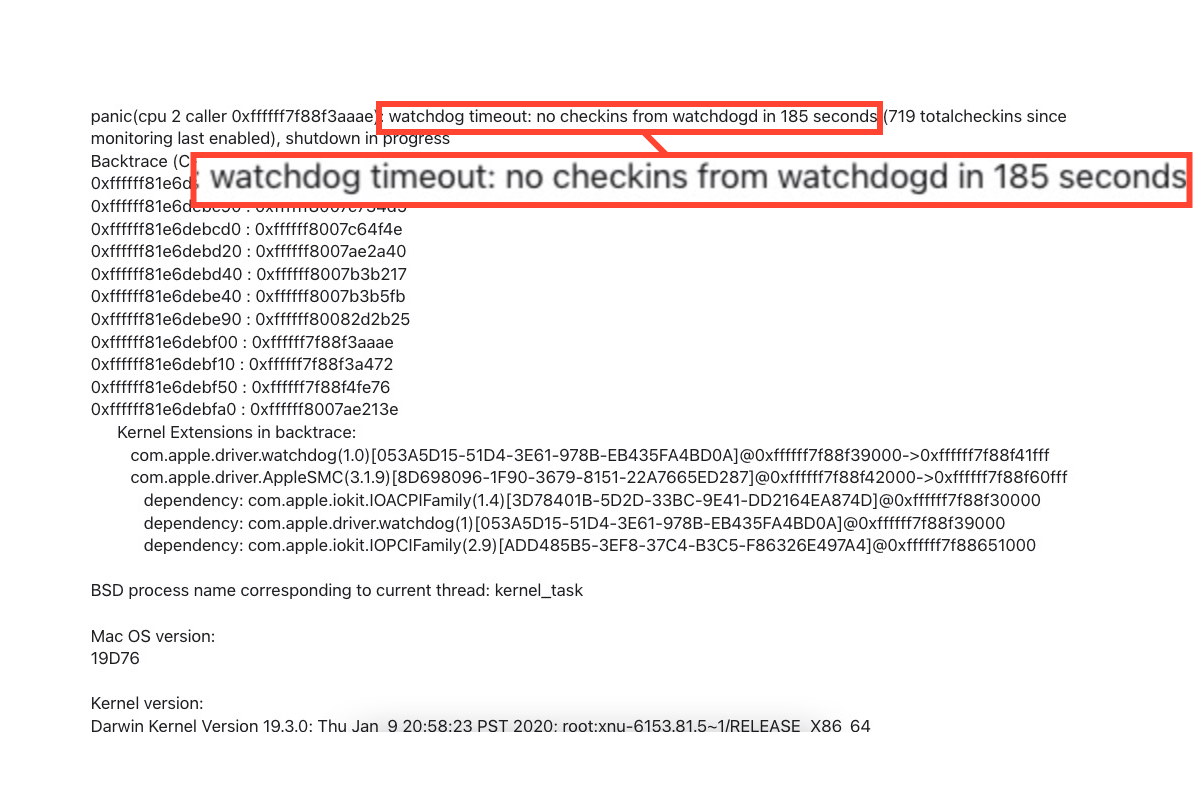
Watchdog timeout kernel panic errors always come to your computer as a result of shutting down the device and throwing you a panic report, which intends to notify you that something is going wrong on your computer and you need to pay attention to get it fixed.
Most often, this kernel-related issue happens due to two common triggers: software conflicts and incompatible hardware. More exactly, outdated apps, old macOS versions, non-updated drivers, conflicting system settings, or so can cause this kernel panic error.
On top of that, insufficient RAM or storage space may also lead to such a kernel issue sometimes. Yet this Watchdog notification is not as awful as you imagine, let's see how can we fix it with performable solutions.
How to fix Watchdog timeout: no checkins from Watchdogd?
There are several proven methods for you to try to eliminate this Watchdog glitch, you can try one based on your preference. If you find the method you're working on makes nothing change, move to the next one straightforwardly!
Method 1: Check any available updates on the Mac
Software conflict may cause this annoying Watchdog timeout error to cross up your work on Mac entirely, yet you have no idea what's going on. On this occasion, you're suggested to check if there is any available update.
Even though the update seems to have nothing to do with this issue, sometimes, you can still update it since the operating system parts are firmly relevant to each other.
You can do the combo update by clicking Apple Menu > About This Mac > Software Update > Upgrade Now.
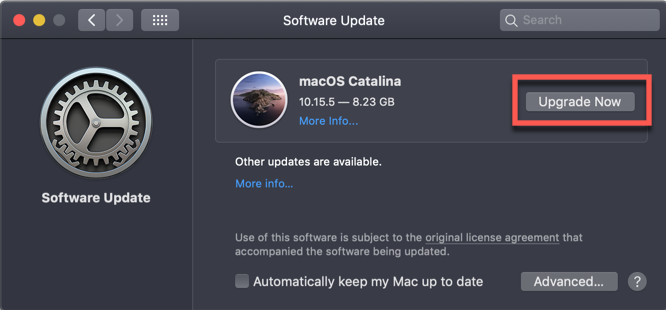
Method 2: Disconnect peripheral devices
Hardware incompatibility is another primary culprit that may cause this watchdog timeout no checkins from the watchdogd issue. To make your device free from this issue, temporarily disconnecting the connected devices may be helpful here.
Just gently disconnect the peripheral devices like mouse, keyboard, sound, second screen, and so on from your Mac, restart your Mac, then wait for it to get ready for the succeeding work routine and see if your Mac still pops the Watchdog kernel panic.

Method 3: Uninstall the kernel extensions of the third-party app
Sometimes, the app kernel extensions may disrupt the operating system from working and lead to the Watchdog notification. Facing this, removing the app kernel extensions is worth a shot to return your Mac to its normal working state.
Typically, it's tough to tell which app extensions are making trouble here, so the only way is to uninstall the app to rule out the extensions together.
You're recommended to utilize iBoysoft MagicMenu, which gathers all caches, root files, and associated packages or hidden extensions on your Mac for you to check and delete in the middle of the app uninstall, saving time and effort in the extreme!
Method 4: Clean junk files
Having insufficient RAM or storage space can also make this Watchdog timeout kernel conflict happen, you can free up Macintosh HD to release more storage space for your Mac computer to run and work.
Go to Apple Menu > About This Mac > Storage > Manage, and then clean junk files based on each category listed in the left sidebar.

Method 5: Boot into macOS Safe Mode
macOS Safe Mode is a diagnostic feature that examines any strange issue that occurs on your Mac and solves it with a built-in procedure. When the Mac stops functioning, try to boot it into macOS Safe Mode and repair the disk in Disk Utility.
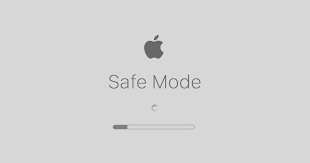
Based on the Mac model, steps to boot into macOS Safe Mode vary. Please follow the one that fits your Mac model:
Boot an Intel-based Mac in Safe Mode:
- Shut down your Mac computer and wait for 10 seconds.
- Press the power button to restart your Mac and simultaneously hold down the Shift key.
- Release the Shift key when seeing the login window.
Start a Mac with an Apple Silicon chip in Safe Mode:
- Shut down your Mac computer and wait for 10 seconds.
- Press down the power button until the startup options and the Options gear icon appear on the screen.
- Choose your startup disk.
- Hold down the Shift key and click Continue in Safe Mode. Then, release the Shift key.
Once the computer is in the macOS Safe Mode, click Disk Utility > select the startup disk (which should be "Macintosh HD" in most cases) > click First Aid > click Run to begin the disk repair.
Wait for Disk Utility to finish this repair, and it will fix the issue if it has that capability. Or, it will give you an issue report, thereupon you can send an email to Apple for more info and solutions.
Final words
This post gathers 5 verified solutions to resolve the Watchdog timeout issue and return the non-functioning Mac to the normal working routine. If you're trapped in this trouble as well, do not hesitate and try the solutions mentioned in this article right now!
If you find this article informative, kindly share it with more people on your favorite platform!
FAQ about Watchdog Timeout: No Checkins From Watchdogd
- QWhat is watchdog on Mac?
-
A
Watchdog is a system component that reduces CPU utilization during updates and syncing. In rare circumstances where CPU consumption becomes excessively high, the Watchdog will prohibit the process from interfering with the device's performance.
- QHow to fix "userspace watchdog timeout: no successful checkins from windowserver in 120 seconds" on Mac?
-
A
This issue often happens because the GPU you use goes wrong, and you're recommended to replace your GPU directly so that you can run PS, PR, and other software successfully.