After migrating my MacBook Pro to my new MacBook Air, I cannot open entries in my Keychain Access on the new Mac. It asks for the password (as normal) but neither password for the two Macs works. I can't reset the password since I need a current password to do that. Any ideas appreciated.
Well, this case posted above is one of the issues happening with the Keychain Password, in truth, there are more common troubles generated by the Keychain Password feature on Mac which are highly discussed on forums and websites.
Today, this post from iBoysoft is gonna gather them completely, apart from that, it walks you through exploring why Keychain Password not working on Mac and how to get it resolved. Do not hesitate and let's get started then!
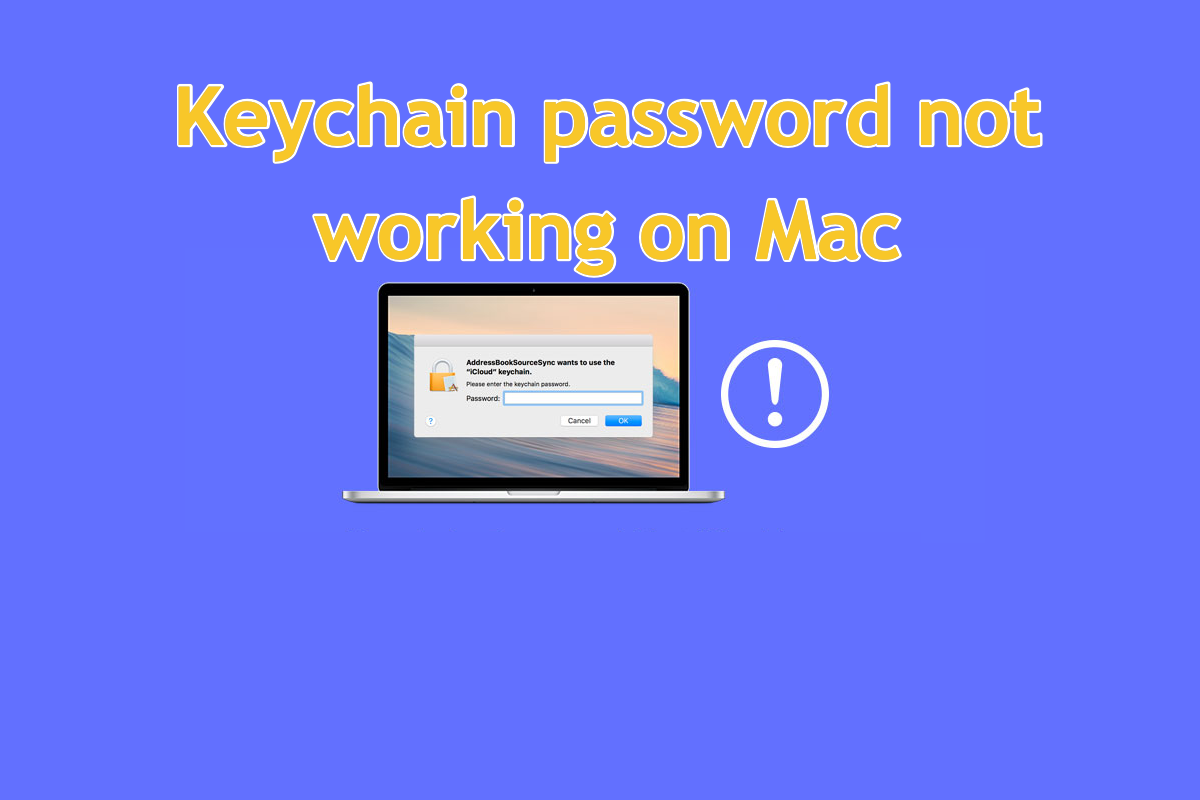
A collection of Keychain Password issues on Mac
Before diving into the final solutions to get the keychain password troubles fixed, let's see the common ones listed below first:
- macOS keeps asking for login Keychain password
- The mail app asks for a password for the email account
- iCloud Keychain not syncing
- Keychain password not working after migration
Of course, this post involves all the errors hitting on keychain passwords, yet they are representative and informative for you to deal with the issues occurring later.
If you find more keychain password issues on your Mac, please share them with us or with other people on your social platform!
How to fix the Keychain Password not working on Mac?
You will learn universal and comprehensive solutions in this section to restore the keychain password to its working state. If you find the solution you're working with makes no sense in addressing the trouble, please move to the next one directly!
Solution 1: Restart your Mac
No matter what strange trouble hits your machine, priority should be given to the Mac reboot. A Mac reboot ends all strange programs or issues, suspends the running process, and then gets every part including both hardware and software ready for the following working routine.
Go to Apple Menu > Restart, then wait for the machine to finish the reboot. After that, check if the keychain password is normal.
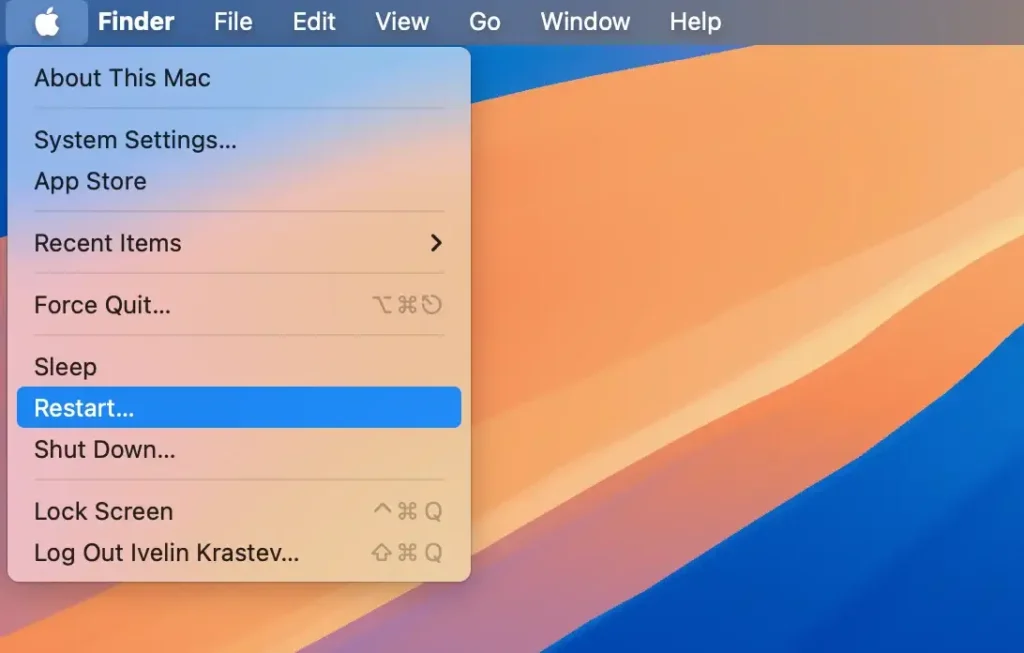
Solution 2: Relaunch Keychain Access
Force quitting Keychain Access from the Mac background to let it say goodbye to glitches and errors hidden in the software, then re-launch it to offer the corresponding passwords that the apps need. Here is how to perform this mission:
1. You can force quit the Keychain Access from the Mac background with the following four options.
- Exit apps using Activity Monitor: Open Activity Monitor > select Keychain Access > click the "x" button to kill it
- Force quit apps by pressing the shortcut keys: press the Command + Q keys on the Mac keyboard
- Force quit Keychain Access via restarting your Mac: Apple Menu > Restart
- Force quit Keychain Access via Apple Menu: Apple Menu > Force Quit > Keychain Access > Force Quit
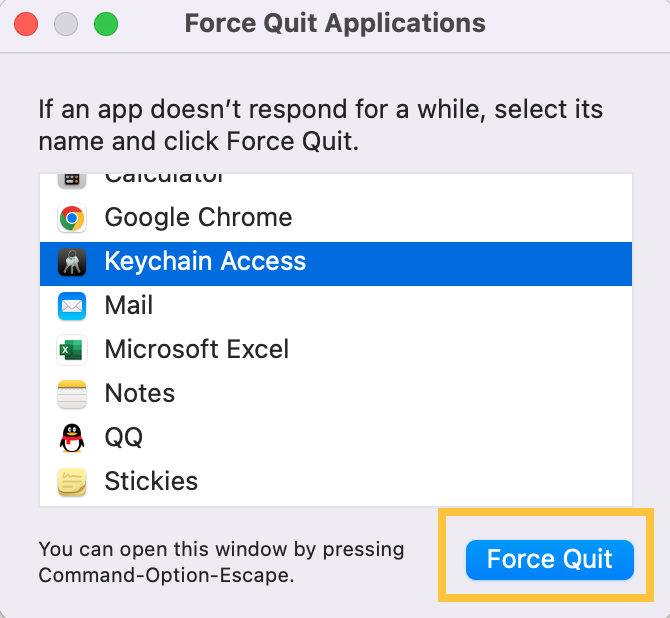
2. Re-launch Keychain Access via Spotlight Search shortcuts or Launchpad > Other > Keychain Access.
Solution 3: Reset default keychains
When the keychain password misbehaves on your Mac, you can try to reset the default keychains. This way is as easy as ABC with the assistance of this post, even if you're new to Mac machines.
- In the Keychain Access app on your Mac, select Keychain Access > Preferences.
- Click Reset Default Keychains.
- Choose Apple Menu > Log Out. When you log in again, save your current login password in a keychain.
With the default keychains re-configured, you can check if the keychain password works on the Mac as normal.
Solution 4: Create a new keychain
If all of these ways fail to resolve the keychain password not working on Mac, the final way that deserves a shot is to create a new keychain. Note that the new keychain does not involve the password you stored before, so you have to collect the credentials one more time.
- Launch the Keychain app (Finder > Go > Utilities > Keychain Access or bring it up with Spotlight).
- Then select File > New Keychain.
- Complete the following procedure.
Bonus tips on keychain password not working on Mac
If you're tired of running into the keychain password on Mac not working issue, it's a nice option to try other password managers. Here you can get some recommended password management utilities:
Passwords on macOS Sequoia
The Passwords app is a new feature that comes to macOS Sequoia on 16th September 2024, which gathers passwords, passkeys, Wi-Fi passwords, and other credentials all in one secure place so that users can manage these items more straightforwardly!
It frees you from the trifle of remembering a long string of user accounts and passwords, moreover, it eliminates the need to repeatedly log in each time you want to access an app or website.
Once you enable iCloud to sync the Passwords app, all the credentials it secures are synced among Apple devices. In other words, if you toggle on the Passwords in iCloud, then all your credentials will be synced among all Apple devices, so you can access them on your iPhone, Mac, iPad, and even the Apple Vision Pro seamlessly.
Safari password manager
Safari password manager is a native password management toolset on Mac. If you allow it to save the username and password when you visit a new website on Safari, you needn't manually type in them to log into the next surf.
As a perfect alternative to Keychain Access, you can launch it for further actions like viewing, editing, adding, and deleting passwords.