A file system (FS) is used to store and organize data on the physical storage device logically for quick access and retrieval. In computing, there are diverse file systems available, such as FAT32, exFAT, NTFS, APFS, Mac OS Extended, etc. Each of the file systems is different in structure, logic in data storage, data transfer speed, etc.
If you're going to format your external hard drive or USB flash drive but are confused about the two you focus on: exFAT and NTFS, step down to find the answer in this post.
This article covers aspects of exFAT vs. NTFS, including file size limit, security, compatibility, accessing speed, capacity, purpose use, and others. Let's move on to get a comprehensive learning about NTFS vs exFAT.
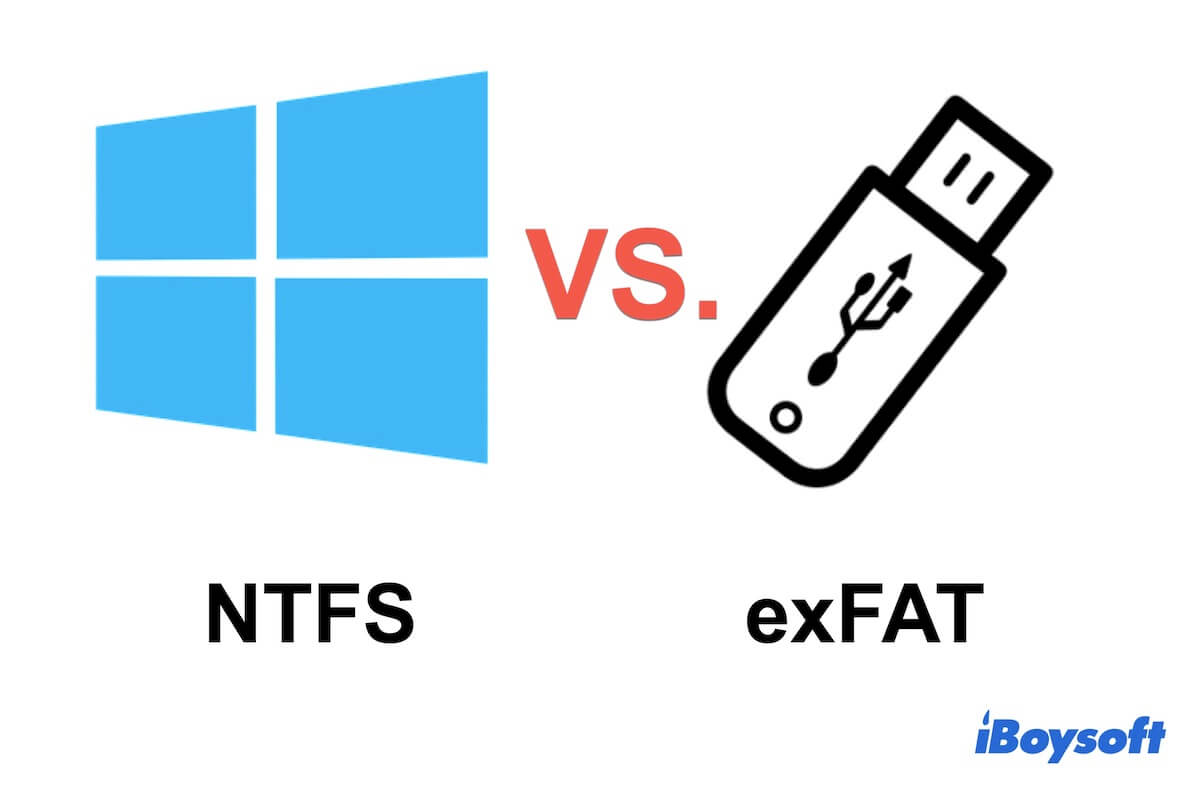
Key points of exFAT vs. NTFS
- NTFS is the primary format for the internal hard drive of a Windows computer.
- exFAT is the preferred file format for flash memory like USB flash drives and SD cards.
- Formatting an external storage device to exFAT is better if you will use it on both Windows and macOS
It is better to format a partition of the internal hard drive of a Windows PC and an external hard drive that is only used for Windows to NTFS. - NTFS supports file system encryption and file permission configuration, while exFAT cannot.
| exFAT | NTFS | |
| Developer | Microsoft | Microsoft |
| Compatible System | Windows, macOS, Linux, etc. | Windows, macOS (read-only), Linux, etc. |
| File System Journaling | No | Yes |
| File Size Limit | 128PB | 16EB |
| Volume Size Limit | 128PB | 16EB |
| Encryption | No | Yes, file system encryption |
| Accessing Speed | Fast | Relatively fast |
| Transparent Compression | No | Yes |
| Purpose | The default file system for the internal hard drive of a Windows computer. | The primary file system for flash memory like USB flash drives and SD cards for data transferring. |
Note: The data is summarized from Wikipedia.
FLEXENSE has made a report about FAT32 vs. exFAT vs. NTFS and presents a research table of the performance comparison among them.
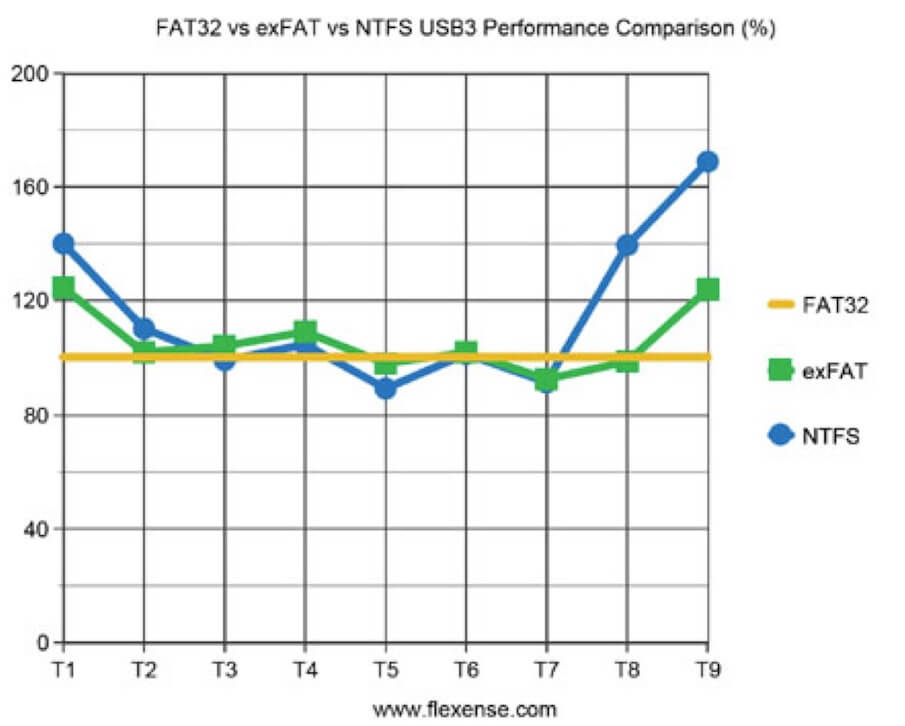
Overview of exFAT and NTFS
Here's a brief introduction to the two file systems: exFAT and NTFS.
What is exFAT?
exFAT, short for Extensible File Allocation Table, is a file system developed by Microsoft to replace FAT32. exFAT breaks the limits of FAT32, whose maximum single file size is 4 GB and partition size is 16 TB. It becomes the first choice for cross-platform use on both Windows and macOS.
It is specially used for flash memory storage devices like USB flash drives and SD cards. exFAT has been chosen as the default file system for SDXC cards larger than 32GB by the SD Association.
What is NTFS?
NTFS (New Technology File System) is the default file system for the internal hard drive of a Windows computer. Released by Microsoft, it is a proprietary file system that stands out in file system journaling, file system encryption, flexible allocation of capacity, and file compression.
Different other Microsoft-created file systems, NTFS is not allowed full cross-platform use. It is readable but not writable in macOS.
exFAT vs. NTFS in all aspects, which is better?
When formatting a hard drive, you will feel confused about NTFS vs. exFAT, as both of them are Microsoft-produced file systems for storing, organizing, and finding data on storage devices. But which one is better?
They actually are greatly different. From this part, you can find differences between exFAT and NTFS in file size limit, security, accessing speed, capacity limit, compatibility, purpose use, and performance.
Note: Before selecting from one of the two file systems, compare them in all aspects and consider the purpose of the storage device you use.
exFAT vs. NTFS in file size limit
The maximum file size that exFAT supports is 128 PB, while for NTFS, it is 16 EB. Both ceilings are extremely high.
Although NTFS can support far larger files in size than exFAT, the difference in file size limit between the two is not apparent for daily data storage. However, if you are using them for experiments and tests, that's a different story.
exFAT vs. NTFS in security
NTFS is a journaling file system that features different security features like file system encryption and file or folder permission allocation. When a sudden system corruption occurs, NTFS can restore its consistency during a system reboot with the log or journal file.
However, exFAT isn't designed with logging, making it less stable in data protection. exFAT-formatted storage devices will experience a higher probability of data loss if a sudden power outage happens or the system crashes when compared to an NTFS-formatted one.
exFAT vs. NTFS in accessing speed
In theory, the file system won't have a great influence on the data accessing speed. The main factors that can affect the data accessing speed of a storage device include hard drive type, file size, USB port type, etc.
On the basis of the features of NTFS and exFAT separately, an NTFS formatted storage device delivers a faster data accessing and transfer rate when compared with the exFAT one under the same conditions.
exFAT vs. NTFS in capacity limit
The capacity limit of an exFAT volume is up to 128 PB. For an NTFS volume, the maximum volume size is 16 EB. Although NTFS has a larger capacity limit than exFAT, the makes almost no difference for daily file storage.
exFAT vs. NTFS in compatibility
exFAT has wider compatibility than NTFS. It is read-write supported by Windows 11, 10, 8, 7, Vista, Server 2003, XP, Linux, Mac OS X 10.6.5 and later, iOS, and Android 13.
NTFS is read-write compatible with Windows 11, 10, 8, 7, Vista, Server 2003, XP, Linux, and others. It is read-only and supported by Mac OS X 10.3 and later.
exFAT vs. NTFS in purpose use
NTFS is the default file format for the internal hard drive of a Windows PC and is also often used on external hard drives that are only used in Windows.
exFAT is the primary file system for flash memory devices like USB flash drives and SD cards. Also, it is one of the popular file systems for external hard drives and is the first choice for cross-platform use.
exFAT vs. NTFS in overall performance
In comparison, the journaling NTFS is more stable and secure in data storage and quicker in file finding due to its advanced features. Due to data-structure overhead, exFAT is better than NTFS, and it outperforms when used in flash memory, especially for cross-platform file transfer.
Go to tell others about NTFS vs. exFAT in different aspects.
exFAT vs. NTFS for USB drive or external hard drive, how to format?
How about exFAT vs. NTFS for USB drives or external hard drives? Both exFAT and NTFS are suitable for USB flash drives and external hard drives. However, NTFS is read-write supported only by Windows but read-only on Mac, and exFAT is preferred for USB drives, and bothare compatible with macOS and Windows.
If you've decided to use which file system, follow the steps below to format your USB drive or external hard drive.
How to format exFAT or NTFS on a Mac?
You can use Disk Utility to format a USB drive or external hard drive to exFAT on your Mac.
- Open Launchpad > Other > Disk Utility.
- Click View on the top of the Disk Utility window to show all devices.
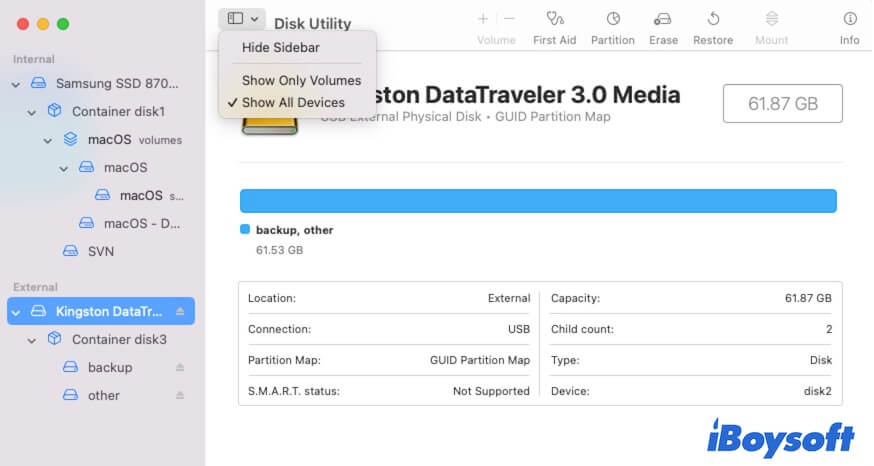
- Select the external hard drive and click Erase.
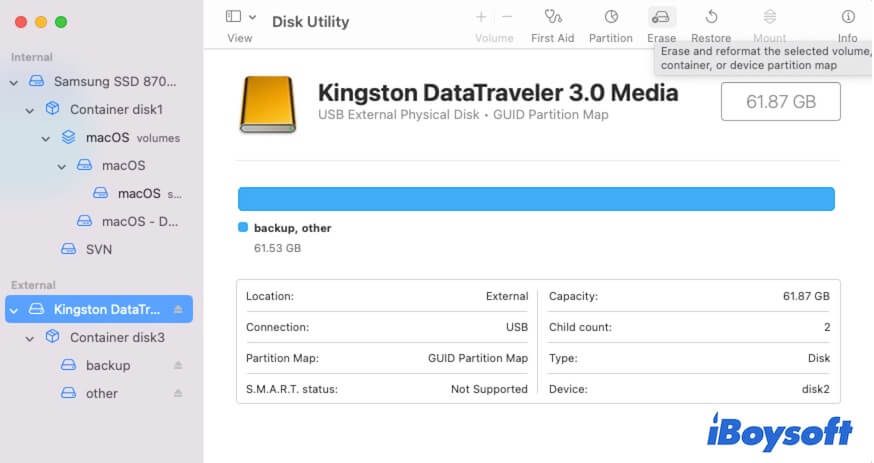
- Enter a name, choose exFAT as format, and GUID Partition Map as scheme.
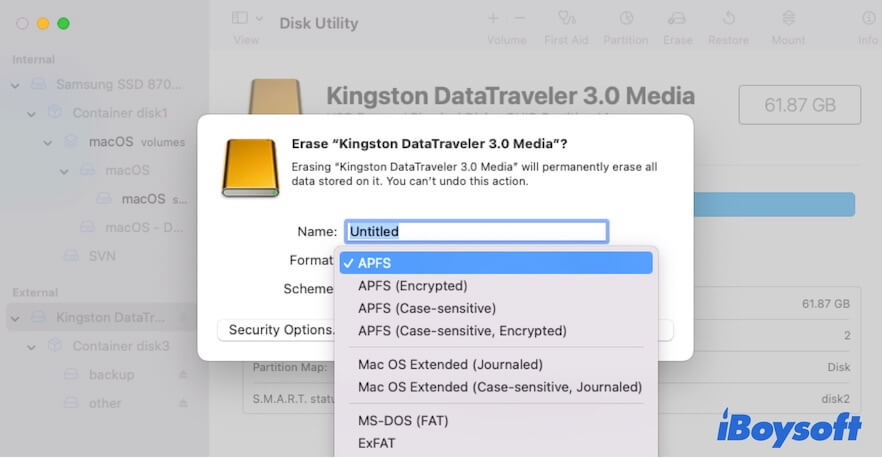
- Click Erase.
Since NTFS is read-only in macOS, there's no NTFS option in Disk Utility. To format the external hard drive to NTFS on a Mac, you have to use an NTFS for Mac tool like iBoysoft NTFS for Mac.
- Simply download and install iBoysoft NTFS for Mac on your Mac.
- On the app's main interface, select your USB drive or external drive and then click Erase to NTFS to format it to NTFS.
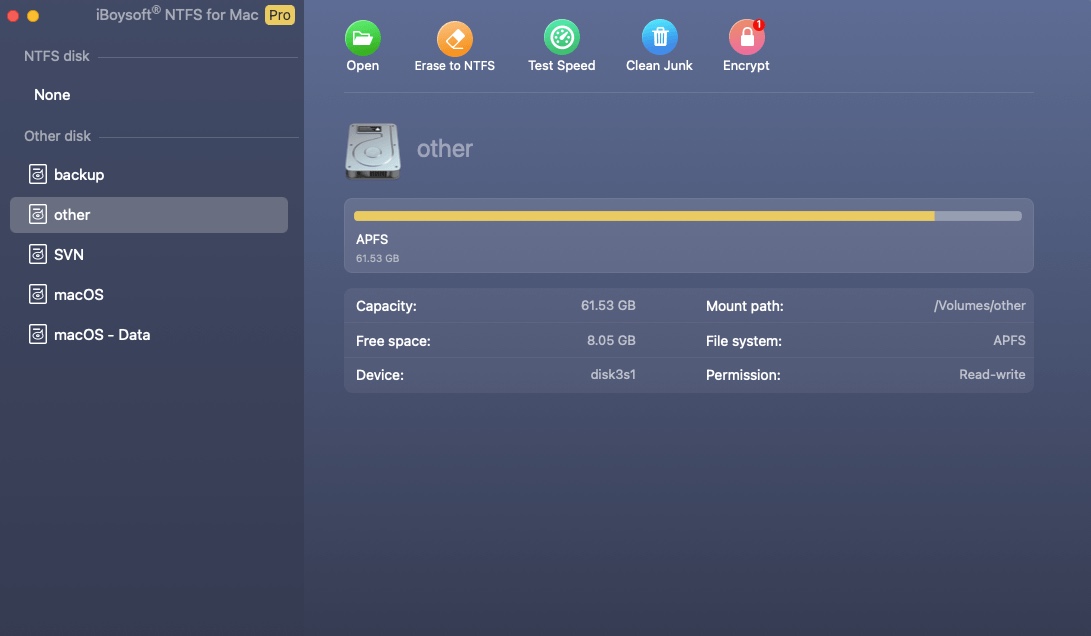
Whenever you connect the NTFS external hard drive to your Mac, this tool will also help you immediately mount the disk in full read-write mode.
How to format exFAT or NTFS on a Windows computer?
- Open File Explorer.
- Choose This PC from the left pane.
- Right-click the USB drive or external hard drive you want to format from the right pane.
- Select Format.
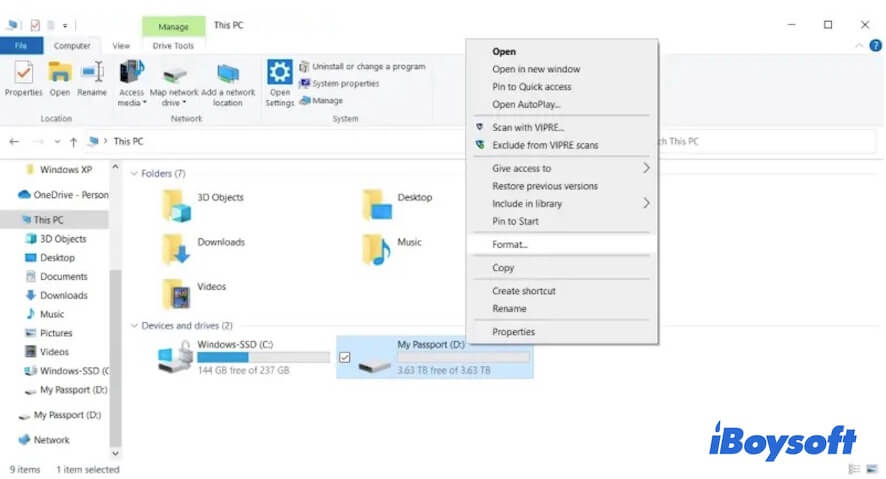
- Choose NTFS or exFAT as the file system, and set the allocation unit size and volume label.
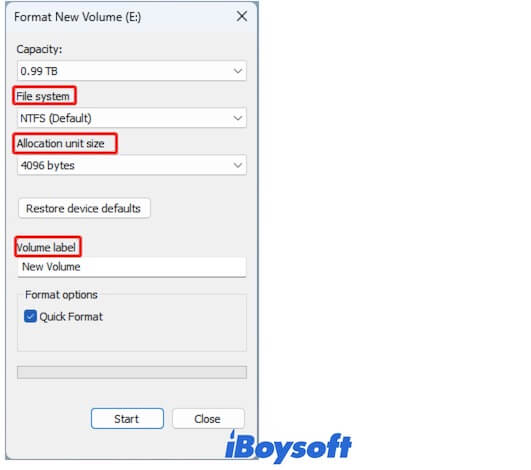
- Check Quick Format and click Start > OK.
Share with others the way to erase external hard drives and USB drives to exFAT or NTFS on Mac and Windows PCs.
FAQs about exFAT vs. NTFS
- QWhat is better exFAT or NTFS?
-
A
If you want to format a partition on the internal hard drive of your Windows PC or format an external hard drive for Windows only, NTFS is better. If you want to format an external hard drive, USB drive, or SD card for both Windows and macOS, exFAT is better.
- QIs exFAT better than NTFS for gaming?
-
A
NTFS outperforms exFAT in speed, stability, and security. You can choose NTFS for gaming.
- QHow much faster is NTFS than exFAT?
-
A
The jury is still out. The transfer speed is mainly determined by the disk type, file size, USB port type, network, and more. NTFS is faster than exFAT only according to its features and at a certain extent.