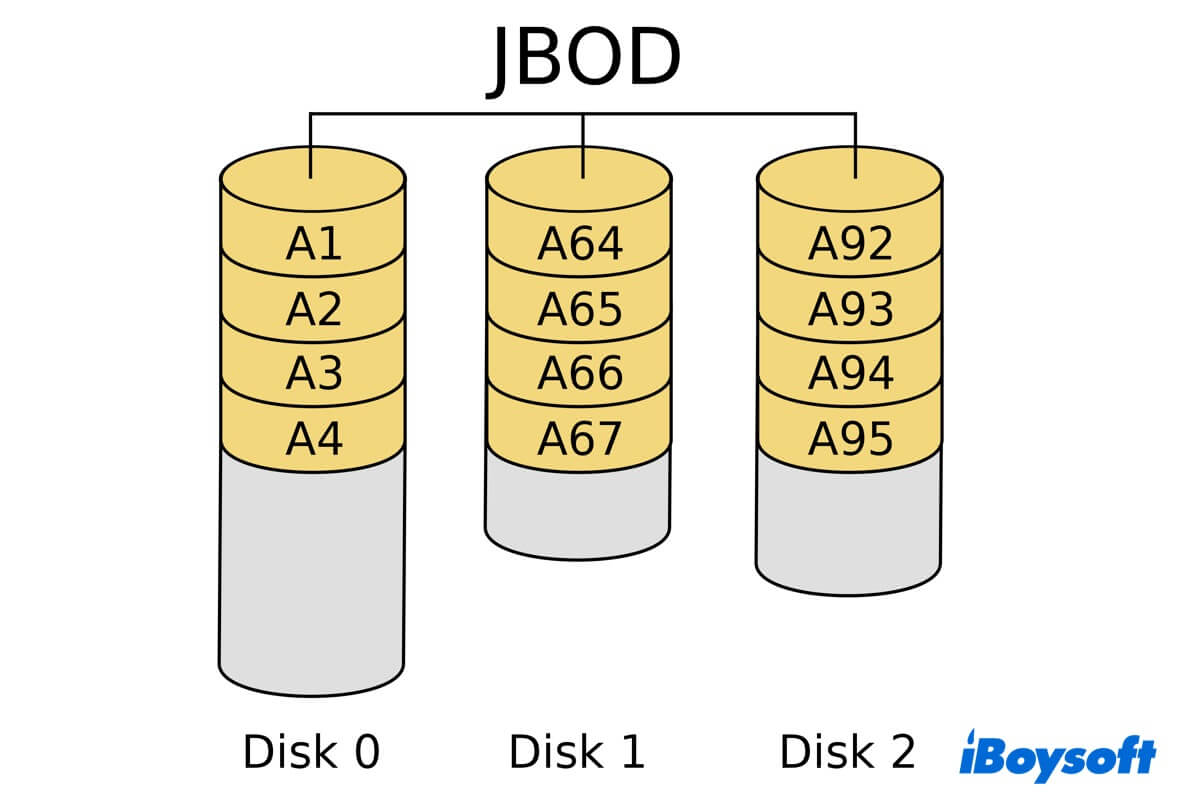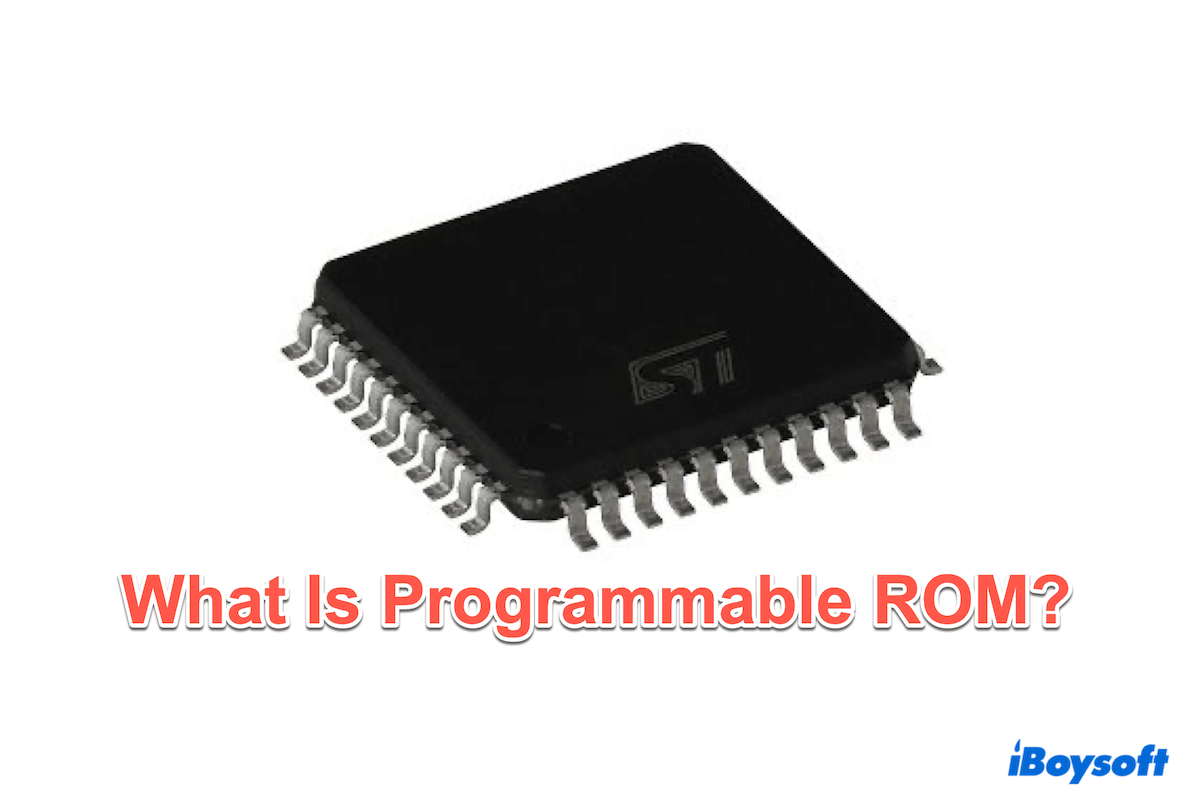The "SD card not showing on Mac" issue could be caused by the Mac's dead SD card slot, the malfunctioned SD card reader, SD card corruption, system-wide settings and errors, etc. There are some attempts to make the not showing SD card readable again such as changing the USB port and cable, editing Finder's preferences, repairing corrupted SD card, and so on.
When the SD card not showing up on Mac occurs, you should narrow down the problem from three aspects, the Mac, the SD card, and the connection between them. In terms of this, there are some common causes for an SD card not working:
- The card reader is not working.
- USB port or cable is defective.
- SD card is physically damaged.
- There is data corruption on the SD card.
- The incompatible file system of the SD card.
- Outdated or corrupted disk driver.
- Problem with macOS.
Once the SD card is not showing up on the desktop or the Finder's sidebar, you can not access the drive and transfer photos from the SD card to your Mac, and it also poses a risk to your SD card data. Given that the culprit of the SD card not showing is not clear, to avoid further data damage, you'd better perform an SD card data recovery before you proceed to fix it. You can download iBoysoft Data Recovery for Mac to recover photos from the SD card.
Then, you can fix this problem with these potential methods:
- Reconnect the SD card to Mac via a healthy card reader, USB cable, and port.
- Change Finder's preferences to show external disks on the sidebar and the desktop.
- Unlock the SD card with the switch to remove write protection.
- Repair SD card corruption with Disk Utility's First Aid.
- Unhide SD card photos using the Command + Shift + Dot keys in Finder.
- Update macOS and the disk driver of your SD card.
- Reformat the SD card on your Mac.
- Send the SD card for repair or replace it with a new one.