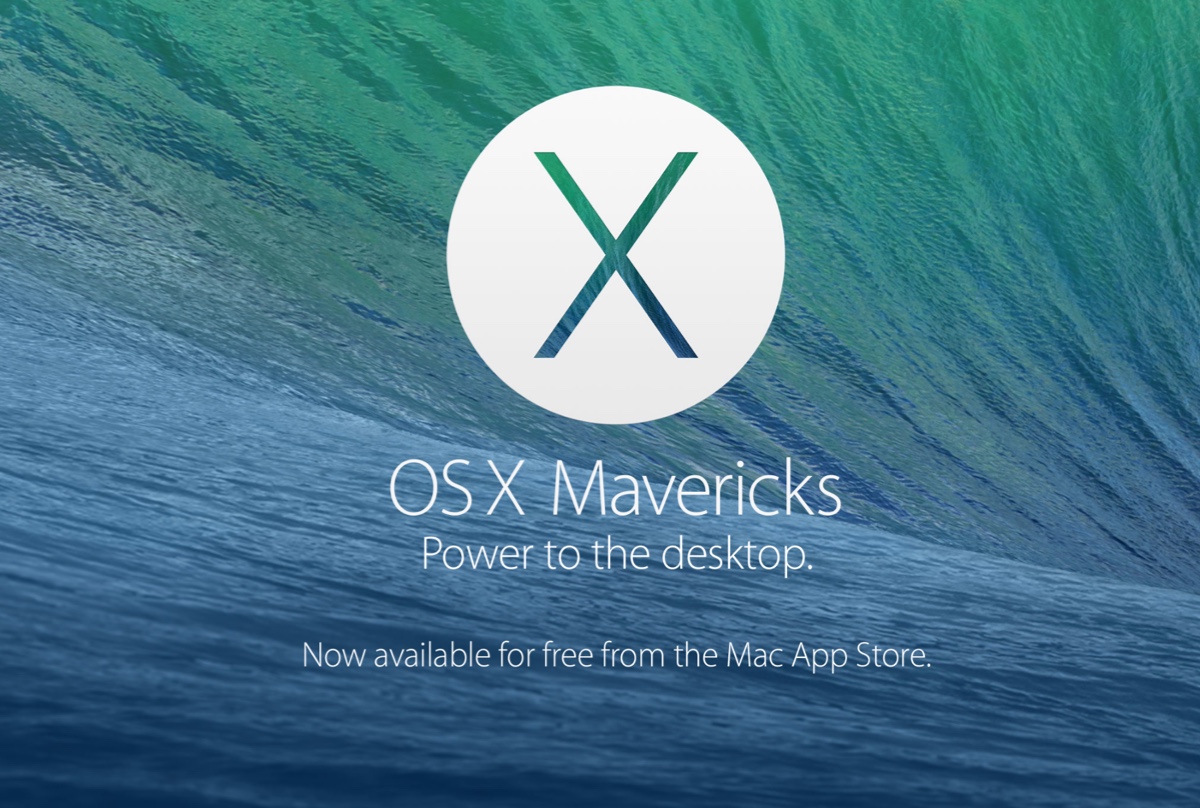As you said, you're pretty sure your Finder Preferences settings are correct, so I won't recommend you do it again. Normally if you can read-write your USB files but can't see the USB showing in Finder, it means the flash drive could be hidden on Mac. Your problem is the USB drive shows in Disk Utility but you fail to read-write these USB files. It means the USB flash drive may be corrupted.
Luckily, the macOS is fitted with a disk repair tool named Disk Utility First Aid. You can use this tool to repair your flash drive and then check if the problem still exists. If the USB flash drive not showing up on the Mac issue still can't be resolved, the last method you can try is to reformat it.
However, reformatting will erase all data on the flash drive. If you have some important files on it, you'd better recover them from the USB drive with a data recovery tool first, here we recommend iBoysoft Data Recovery - a professional USB drive data recovery software.
Now use the below simple steps to recover data from a USB flash drive that's not showing up in Mac Finder first:
Step 1: Download install and launch iBoysoft Data Recovery for Mac.
Step 2: Select your USB drive from the Storage Device list and click Search for Lost Data.
Step 3: Preview the search results and select the files you need and click Recover to get them back.
After successfully recovering data from a USB flash drive that's not showing up in Finder, it is time to format the USB drive on Mac. After finishing reformatting, reconnect the USB flash drive, it should show up in Mac Finder correctly.