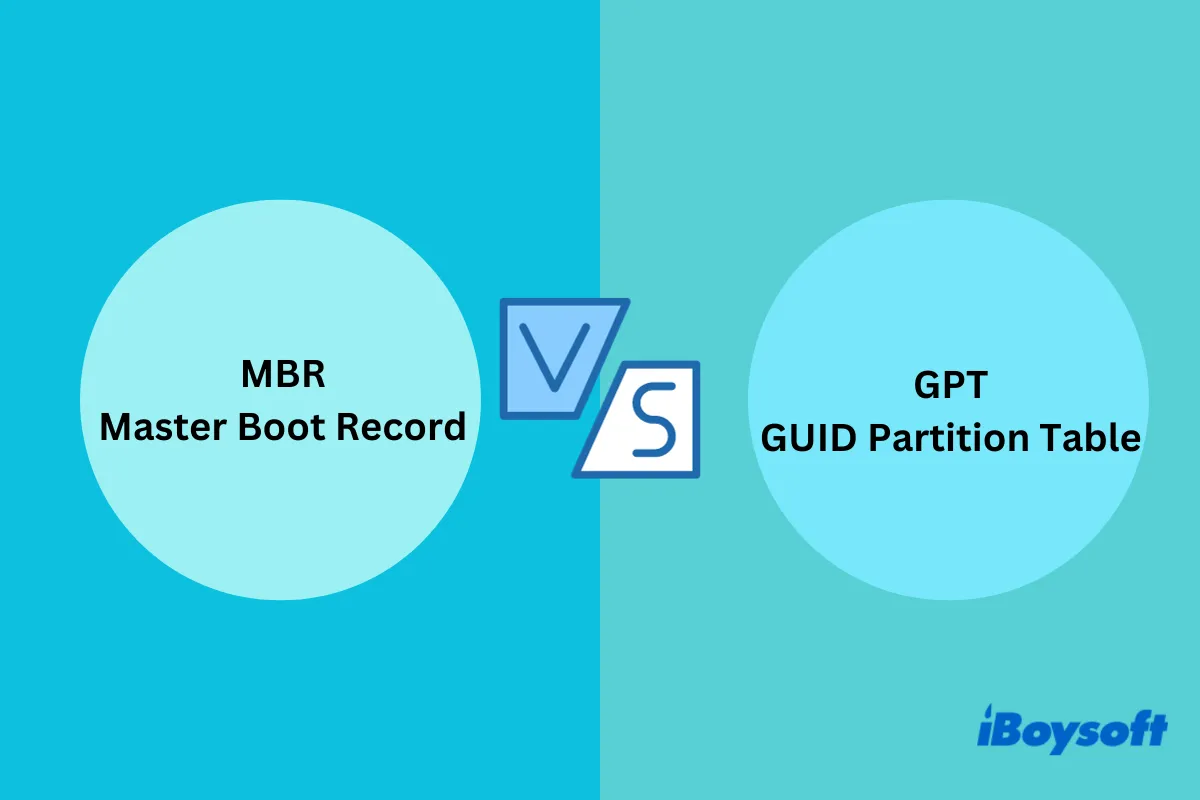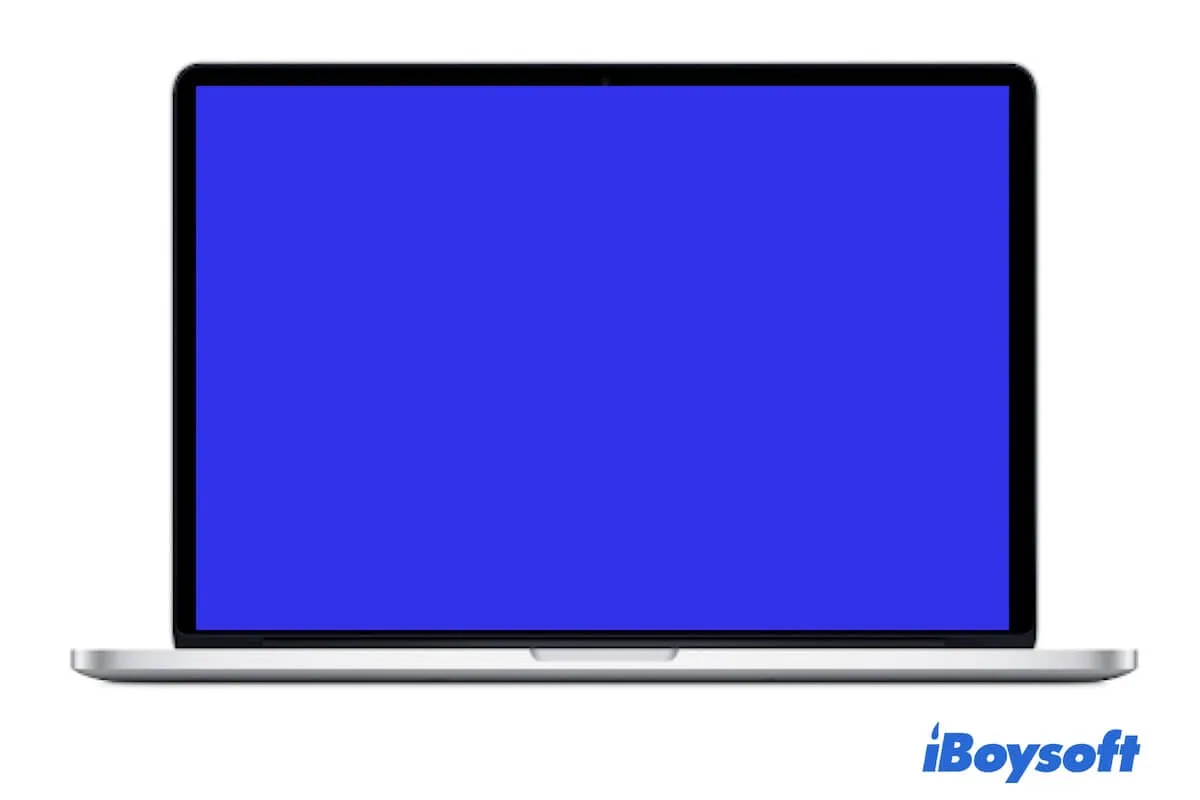To initialize a disk means to erase or format the disk. The message "The disk you inserted was not readable by this computer" indicates that your SanDisk flash drive is having file system issues or hardware failure.
I suggest you recover the data on the drive and reformat it with a proper file system. If it doesn't have hardware problems, reformatting will fix disk corruption and allow you to access it as usual.
To restore data from your unreadable flash drive, try iBoysoft Data Recovery for Mac. It can retrieve photos, videos, audio, documents, and other types of data from unreadable and inaccessible storage devices, including flash drives, external hard drives, and SD cards.
It's also compatible with all macOS versions since Mac OS X 10.11 El Capitan, running on Intel-based, T2, and Apple Silicon Macs. Besides, it allows you to preview files before recovery for free.
Tap the "Ignore" button if you haven't dispelled the message. Then click the button below to recover the essential files.
When you're ready to initialize the drive, take these steps:
- Open Disk Utility.
- Click View > Show All Devices.
- Select the physical disk of your flash drive and click Erase.
- Give the drive a name and format.
- Keep the scheme GUID Partition Map.
- Click Erase.
Read Also: