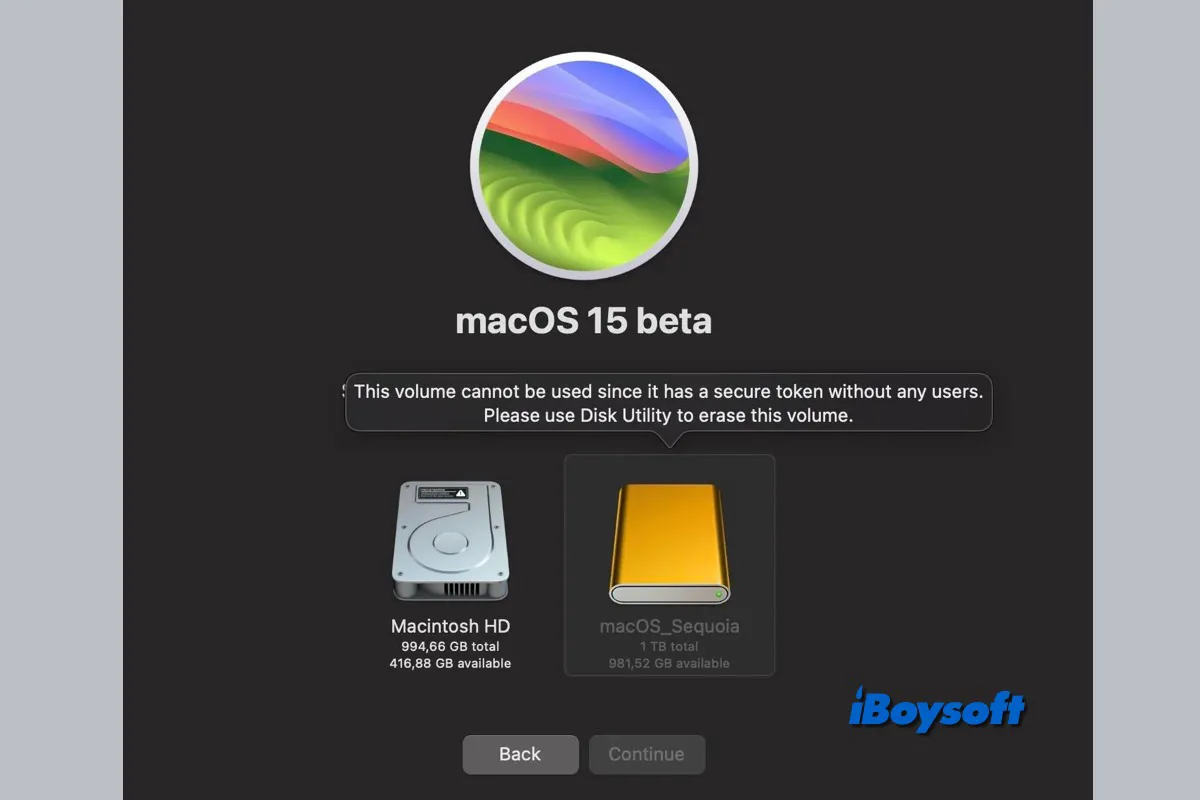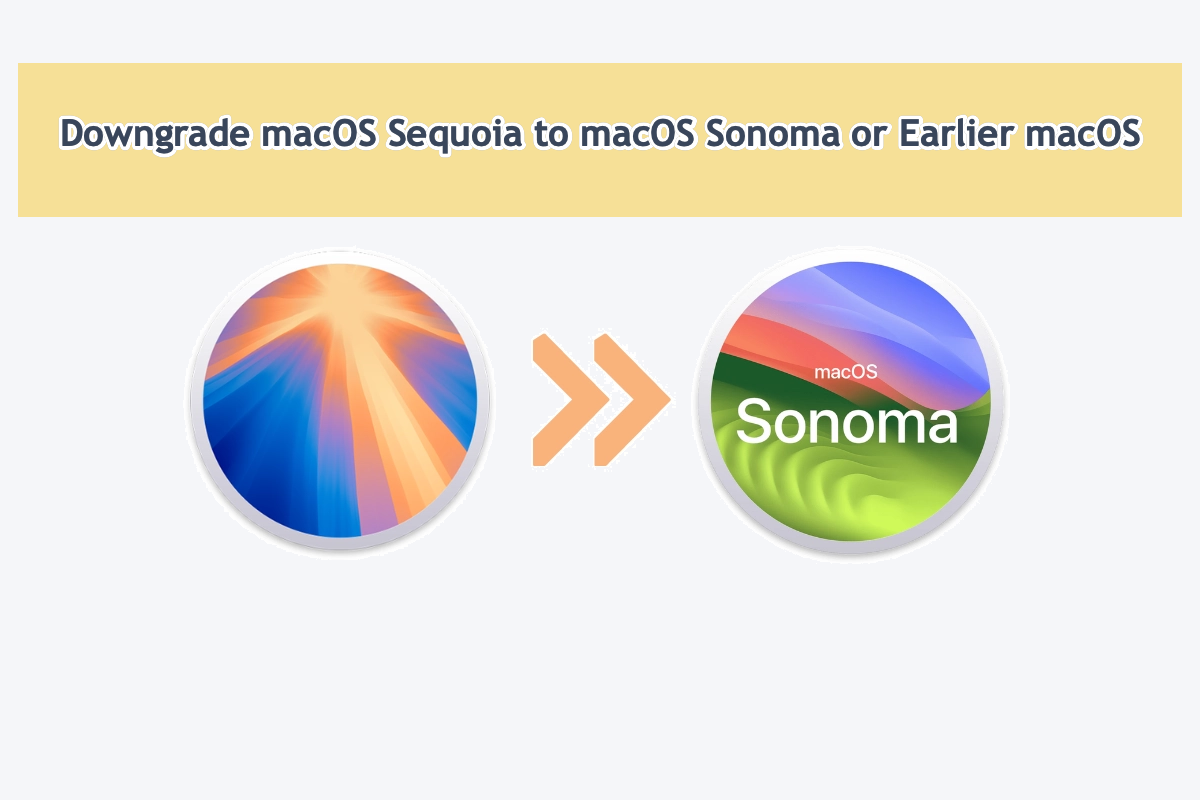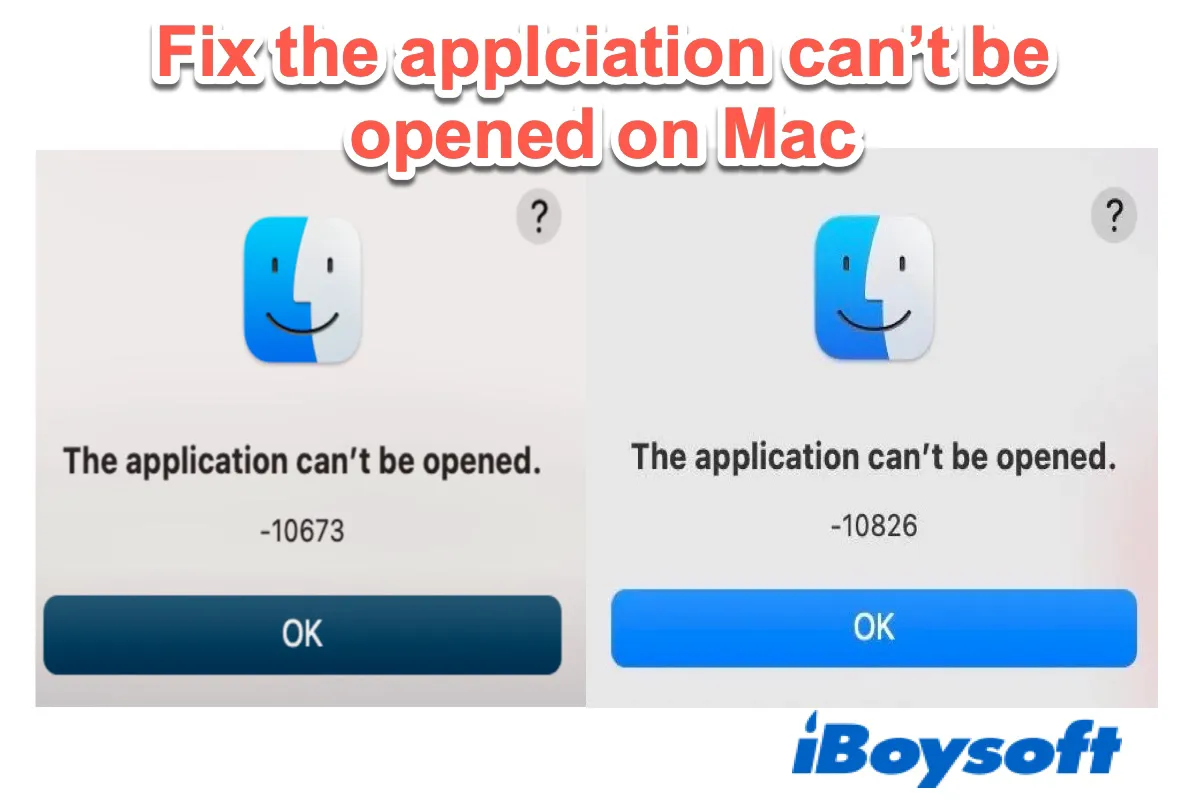If the Mac starts up regularly when you try to enter Safe Mode, you can check whether you are really in Mac Safe Mode, check that the method you use to start your MacBook in Safe Mode is correct, and check that your keyboard is functional.
Safe Mode is a macOS built-in mode that enables you to fix OS-related issues. You should make sure you have booted Mac into Safe Mode properly and the keyboard is working. Perhaps, you have already got into Safe while you ignore it.
Check if you were actually in Mac Safe Mode: The Dock's color matches your desktop when it is in standard mode. The Dock will, however, turn light grey in Safe Mode. Or you can check the status of Safe Mode via System Settings > General > About, scroll down, and open the System Report.
Check if you start into Safe Mode properly. The steps vary from Intel Mac to Apple Silicon Mac, identify the Mac model first, then completely power off the Mac, and make sure you have pressed the Shift key for seconds before releasing.
Check if the keyboard functions well. Make sure the Shift key is working. If you are using a wireless keyboard, check the connection and the related settings on your Mac.
If the Mac won't start in Safe Mode and it gets stuck, there are proven methods:
- Reboot your Mac into Mac Safe Mode
- Check your security settings
- Reset SMC
- Reset PRAM/NVRAM
- Boot in macOS Recovery mode