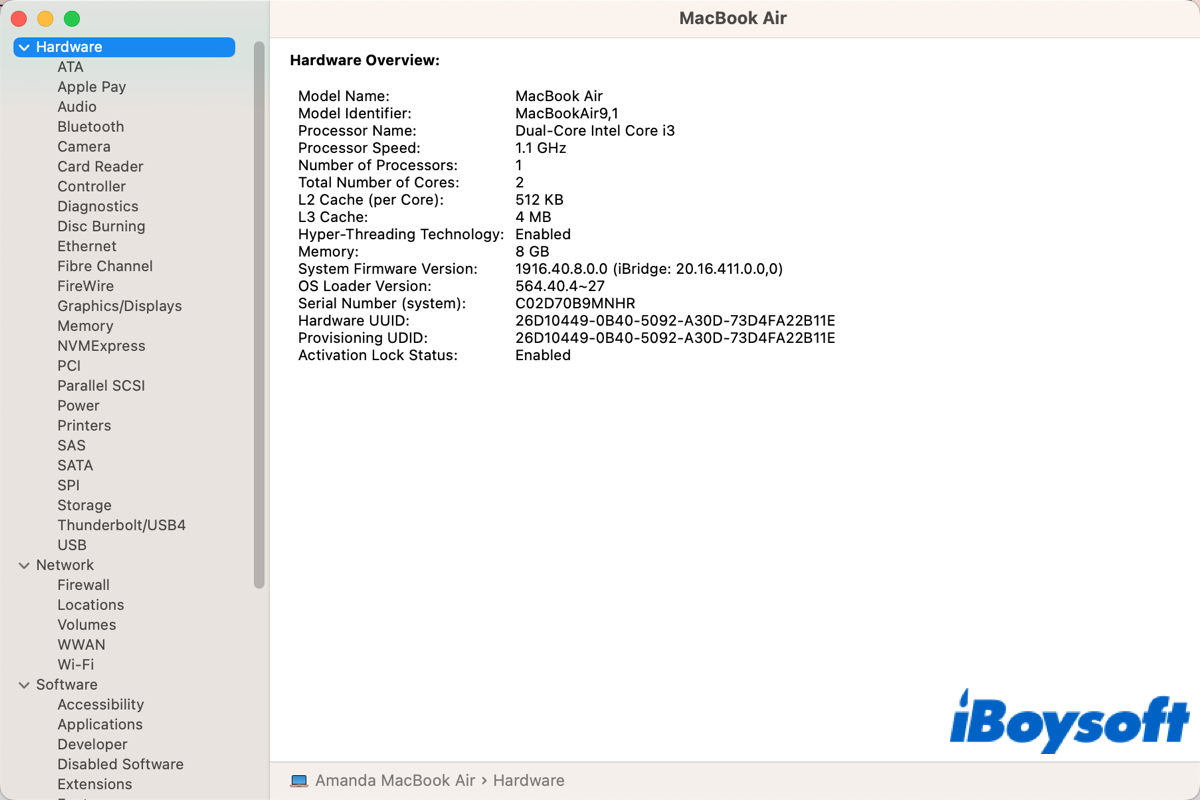What is system report on Mac
System report, a feature of macOS, provides a variety of information about your hardware, network, and software. System report is the place to look when you need to check the specific hardware and software information to upgrade your system, troubleshoot an issue, or verify the versions of specific installed programs.
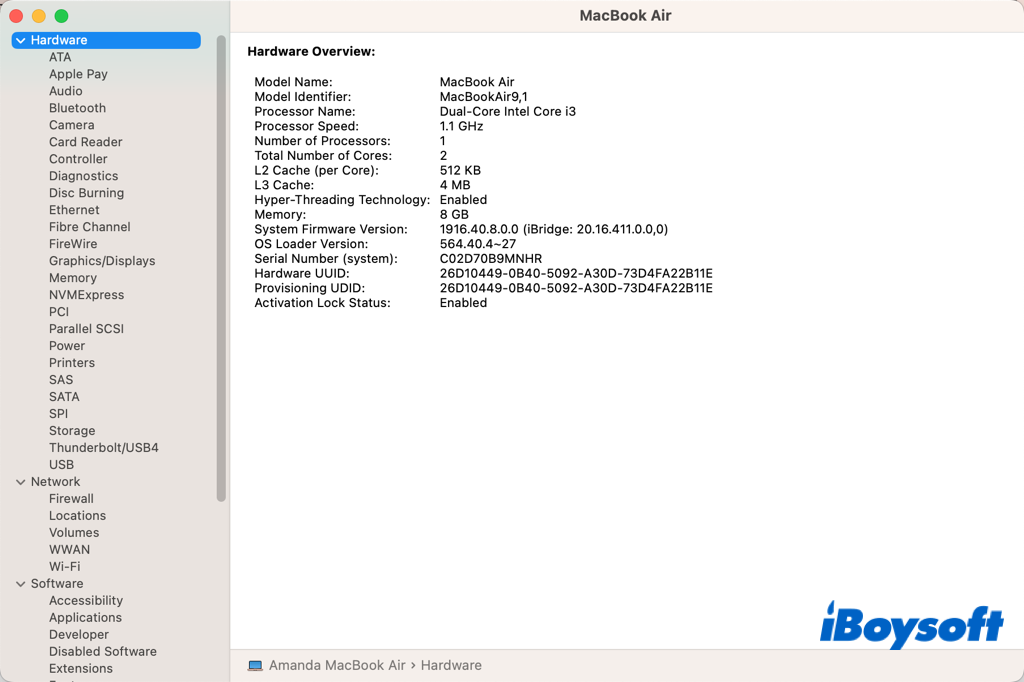
Besides, this Mac system profiler equals the System Information, a macOS built-in app. That is to say, the system report and the System Information on Mac refer to the same. When you open the system report, you actually access the System Information app.
How to find system report in macOS Ventura
Many design changes have been made to macOS with the release of macOS Ventura, which more closely resembles the user interfaces of Apple's iOS and iPadOS. Quite a lot of the operating system's aspects have been visually modified, such as System Settings, menus, etc. And the location of the system report is also changed.
In macOS Monterey and earlier, you can get quick access to system report from the drop-down Apple Menu, but now, in macOS Ventura, it is now located two layers down in System Settings. Here's how to find the system report in macOS Ventura:
- Click the Apple logo in the top-left corner, then choose About This Mac.
- Click More Info on the pop-up window which shows the basic details about your Mac.
- On the System Settings app, scroll down to the bottom and choose System Report.
- It opens the system report, listing the information about your Mac's hardware, network, and software.
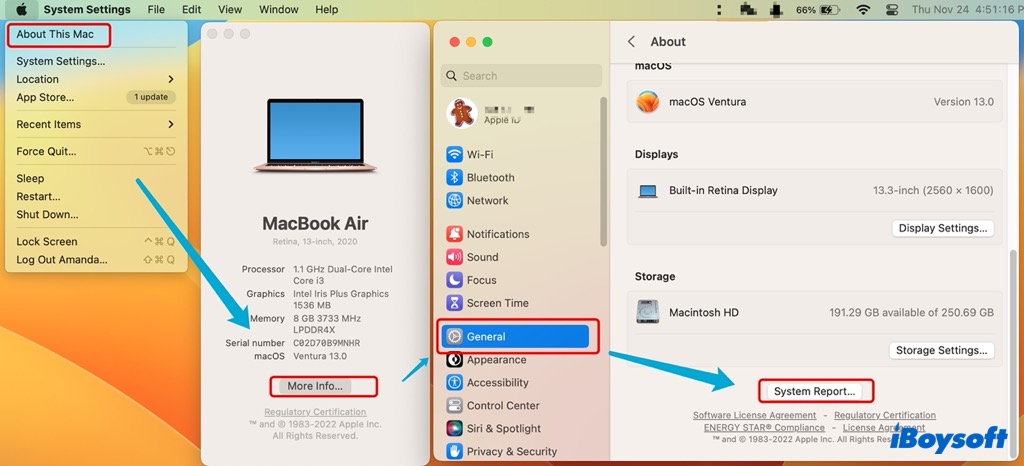
Alternatively, you can find the system report with the steps below:
- Head to the Apple menu and choose System Settings.
- On the left sidebar, choose General, then click About on the right column.
- Scroll down the page and click the System Report at the bottom to open it.
Additionally, you can straightforwardly open the System Information app to check the system report:
- Click the Apple logo in the top-left corner, press and hold the Option key and choose System Information on the Apple menu.
- Or, go to Finder > Applications > Utilities > System Information.
- Or, use the Spotlight Search or the Launchpad to open System Information.
How to use system report on Mac
After you open the Mac system report, you can view the information about the hardware that's installed on or connected to your Mac, Mac's network connections such as firmware settings, IP address, and active services, and Mac's software, including the operating system, apps and kernel extensions. Just click the item on the left sidebar to show more details on the right.
Moreover, you can see a long/short report, save or print a system report, and send a system report to Apple via the File button on the top menu bar and choose Show More/Less Information, Save, Print, Send to Apple from the list.
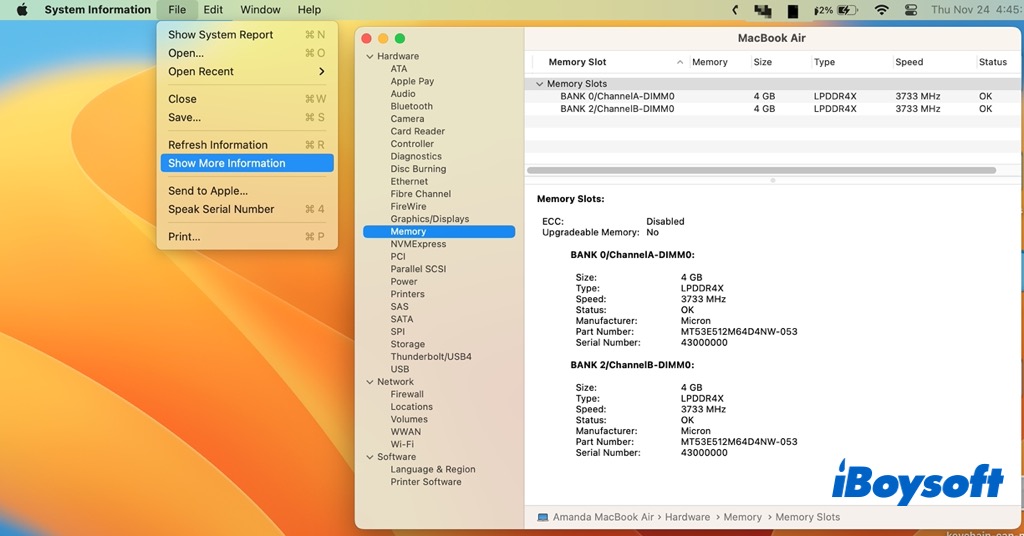
Conclusion
After reading this post, you have a deeper understanding of the Mac system report. It is helpful when you need to check some specific information about your Mac's hardware and software. With the steps above, you can open the relocated system report in macOS Ventura with ease.