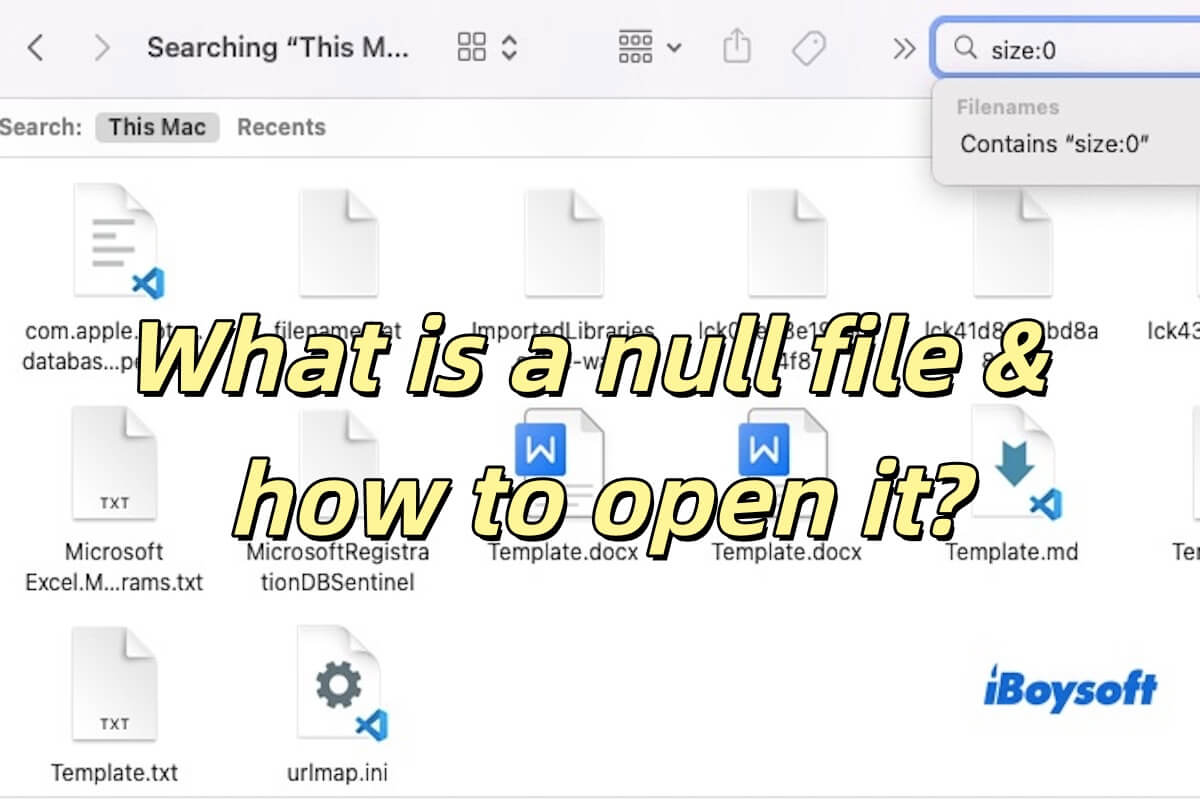When you try to delete files and receive the message "The operation can't be completed because some items had to be skipped. For each item, choose File > Get Info, make sure "Locked" is deselected, and then check the Sharing & Permissions section. When you are sure the items are unlocked and not designated as Read Only or No Access, try again," you can just follow the guide to fix the issue.
What the message tells is that there is a permission issue with the Time Machine files you want to delete, therefore, you can check the Info of the target Time Machine files and change permissions on Mac if necessary. Uncheck the box of the Locked, and assign read and write permission to your user account under Sharing & Permissions.
Besides, you can try other methods to delete old Time Machine backups, including directly dragging to the Mac Trash, going to the 'Backups.backupdb' folder in Finder, and deleting Time Machine files via the Terminal commands.
If unluckily, the methods above can't help delete Time Machine files from the external hard drive, you can try to format the external hard drive on Mac to set it up again, and reformatting will erase all contents on the drive.