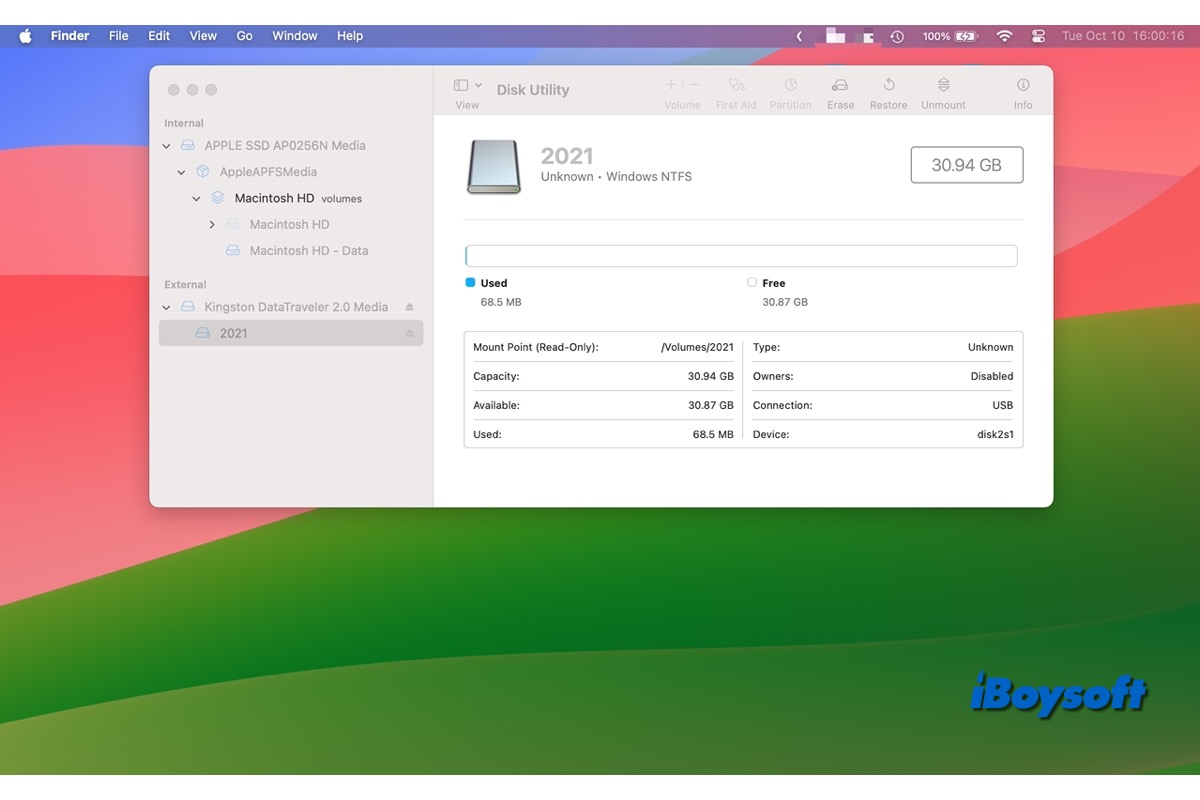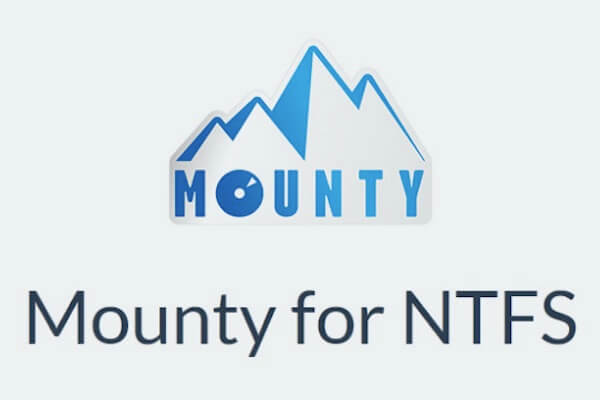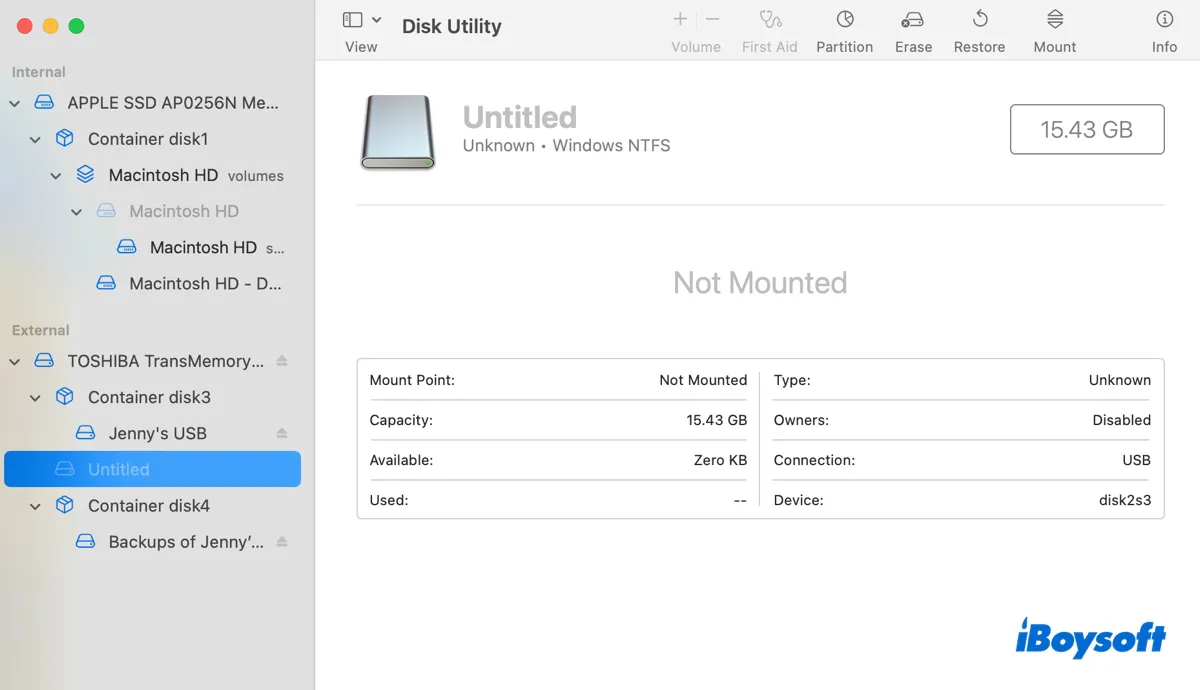You should first check the file system of your external hard drive, then consider reformatting the drive to a macOS-compatible one to see if you can successfully copy files from your Power Mac G5 to the external HDD.
Step 1. Check the file system of your external hard drive.
macOS offers read-write support to HFS+, APFS, exFAT, and FAT32, however, if your external hard drive is formatted in NTFS, you'll find it unable to copy files from Mac to the external hard drive since the NTFS drive is read-only in macOS. Therefore, before hands-on anything further, you should first check the format of your drive. Here's how:
- Access Disk Utility by going to Finder > Applications > Utilities.
- Choose the drive from Disk Utility's left sidebar to view its format in the right pane.
Is it showing NTFS? If so, you have three options to read-write NTFS drives on Mac:
- Use iBoysoft NTFS for Mac.
- Format the drive with an Apple-supported file system.
- Run Terminal commands on Mac.
Compared with the other two options, using iBoysoft NTFS for Mac is highly recommended. This tool is Apple-trusted and is able to auto-mount NTFS drives in read-write mode. Click on the link below to download iBoysoft NTFS for Mac, then you can copy files from your Mac to NTFS-formatted external hard drives with ease.
Step 2. Format the external hard drive to make it work with macOS.
If you have no plans to use the third-party software, you can format the drive to have a fresh start, although formatting will take away all your previous data. Once you've made up your mind, follow the tutorial below to format an external hard drive on Mac:
- Go to Disk Utility and select your external hard drive.
- Click Erase on the top. You'll be asked to enter the disk name and select a format and scheme. For the old Power Mac G5, you should choose Apple Partition Map.
- Click Erase again to confirm the action.
Try copying files from your Mac again, is it working now?