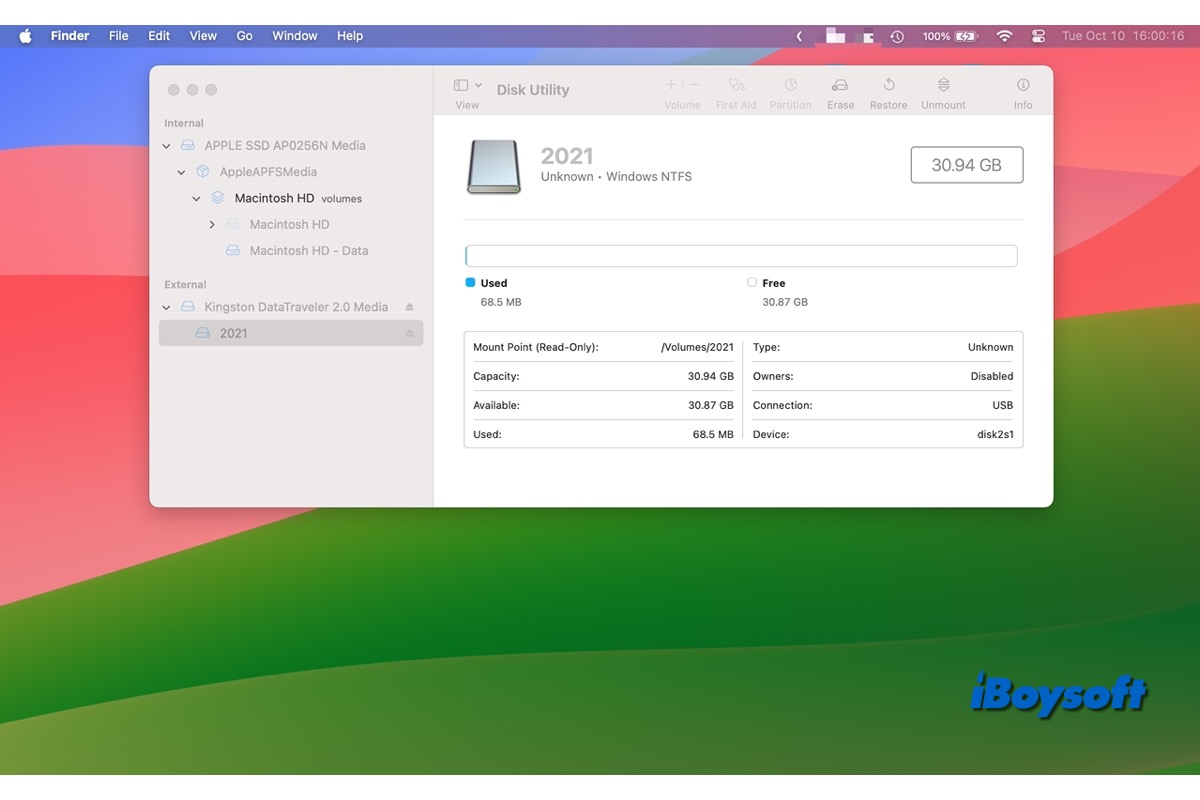macOS Sonoma brings a bunch of powerful features, such as widgets on the desktop, Game Mode, the web app, and more, and you may wonder whether you can use an NTFS drive on macOS Sonoma.
Perhaps you have used Mac before and know that an NTFS drive is read-only on previous macOS versions, or you are new to Mac and want to know how to read/write NTFS on macOS Sonoma; this post is right for you.
| Ways to read and write NTFS on macOS Sonoma | Applied to |
| Use NTFS drive on Mac with iBoysoft NTFS for Mac | Intel Macs and Apple Silicon Macs |
| Create Windows partition via Boot Camp Assistant | Intel Macs only |
| Format the NTFS drive on the Mac | All Macs but erasing data |
To read and write NTFS on macOS Tahoe, read: NTFS for macOS Tahoe
Let more people know how to read and write NTFS drives on Mac!
Read and write NTFS drive on macOS Sonoma(Universal solution)
On macOS Monterey/Big Sur, you can enable NTFS write support in multiple ways, including running commands in Terminal, using Boot Camp Assistant to install Windows to fully access the NTFS drive, applying third-party NTFS for Mac software, and reformatting the NTFS drive to make it compatible with Mac.
Since macOS 13 Ventura, you can not enable NTFS write support by running commands in the Terminal; the same is true on macOS 14 Sonoma. Besides, Boot Camp Assistant is not available for Apple Silicon Macs, and reformatting the external hard drive on Mac is not the best choice if there are important files stored on the NTFS drive.
If you are interested in how to read and write NTFS drives on earlier macOS, you can read the following post.
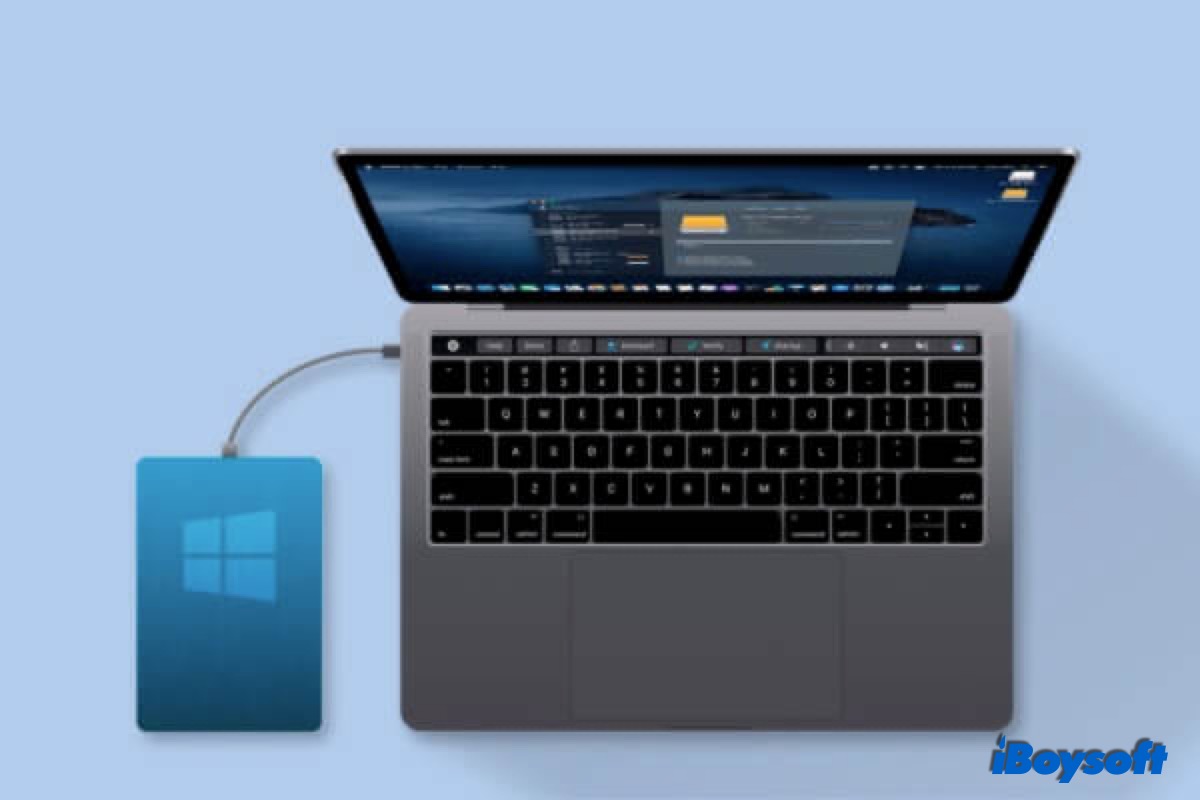
This post answers 'Can Mac read NTFS' and 'Does NTFS work on Mac', and provides guidance on how to read and write NTFS on Mac in three ways. If you want to quickly and easily read and write NTFS without reformatting, download iBoysoft NTFS for Mac.
Here, we are going to dive into the method that applies to both Intel Mac and Apple Silicon Mac and is compatible with macOS Tahoe, Sequoia, Sonoma, and earlier versions, that is, using the NTFS driver for Mac to gain macOS Sonoma NTFS support.
Write NTFS on macOS Sonoma with NTFS for Mac
The third-party NTFS for Mac software can easily enable you to write to the NTFS drive on a Mac. There are free and paid NTFS for Mac you can choose from. However, you may find some free NTFS for Mac not working after upgrading to macOS Sonoma.
If the NTFS for Mac you installed before can't write NTFS on macOS Sonoma, you can change to iBoysoft NTFS for Mac. This software is compatible with macOS Sonoma, Sequoia, Tahoe, and M1/M2/M3/M4 Macs. You can gain full macOS Sonoma NTFS write access to any NTFS drive with it.
Steps to write an NTFS drive on macOS Sonoma with iBoysoft NTFS for Mac:
- Free download and install iBoysoft NTFS for Mac on your Mac device.
- Connect the NTFS drive to your Mac. It will be automatically mounted in read-write mode.

Note: You might be prompted by iBoysoft to install an NTFS driver and enable System Extensions to have full disk access throughout the installation process. You must grant the tool permission to access files in your Desktop folder during the first installation of iBoysoft NTFS for Mac.
Now, you can open the NTFS drive in iBoysoft NTFS for Mac to read and write NTFS files with ease.
Share this macOS Sonoma-compatible NTFS for Mac with others.
Does macOS Sonoma 14 support Windows NTFS?
Unluckily, macOS Sonoma 14 can only read and cannot write to an NTFS drive, just as the previous macOS Ventura/Monterey/Big Sur. And it seems that Apple has no plans to change that strategy. It has gradually phased out the Intel-based Macs and integrated all Mac devices with Apple Silicon, and the Boot Camp Assistant, designed for running Windows on Mac is not available on M1/M2/M3 Macs.
When you connect an NTFS-formatted drive to the Mac running macOS Sonoma, you will find the drive is read-only. Yes, you can fully read NTFS on macOS Sonoma. Simply double-click the disk icon on your Mac's desktop to open it in Finder, just like you would with any other Mac-compatible disk. Next, open the NTFS file by double-clicking it. The quality of the file will be the same as it is on a PC.
However, you cannot edit the NTFS file since a "Read-only" or "Locked" sign appears next to the file name; that is to say, macOS Sonoma doesn't support NTFS writing. However, you can download and install iBoysoft NTFS for Mac, a universal solution to use NTFS drives on Mac!
If you're also interested in upgrading to macOS Sequoia, keep reading this guide: 3 Ways to Get macOS Sequoia NTFS Write Support
Share iBoysoft NTFS for Mac to help others read and write NTFS on Mac!