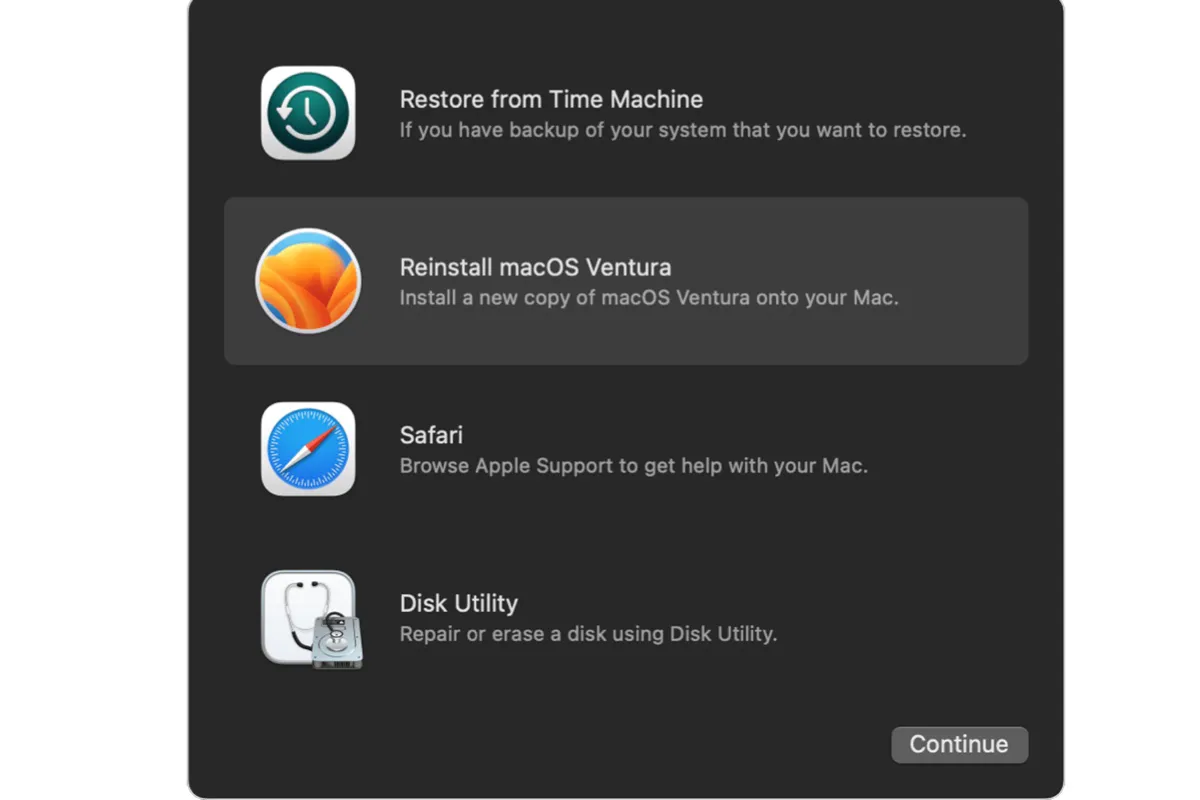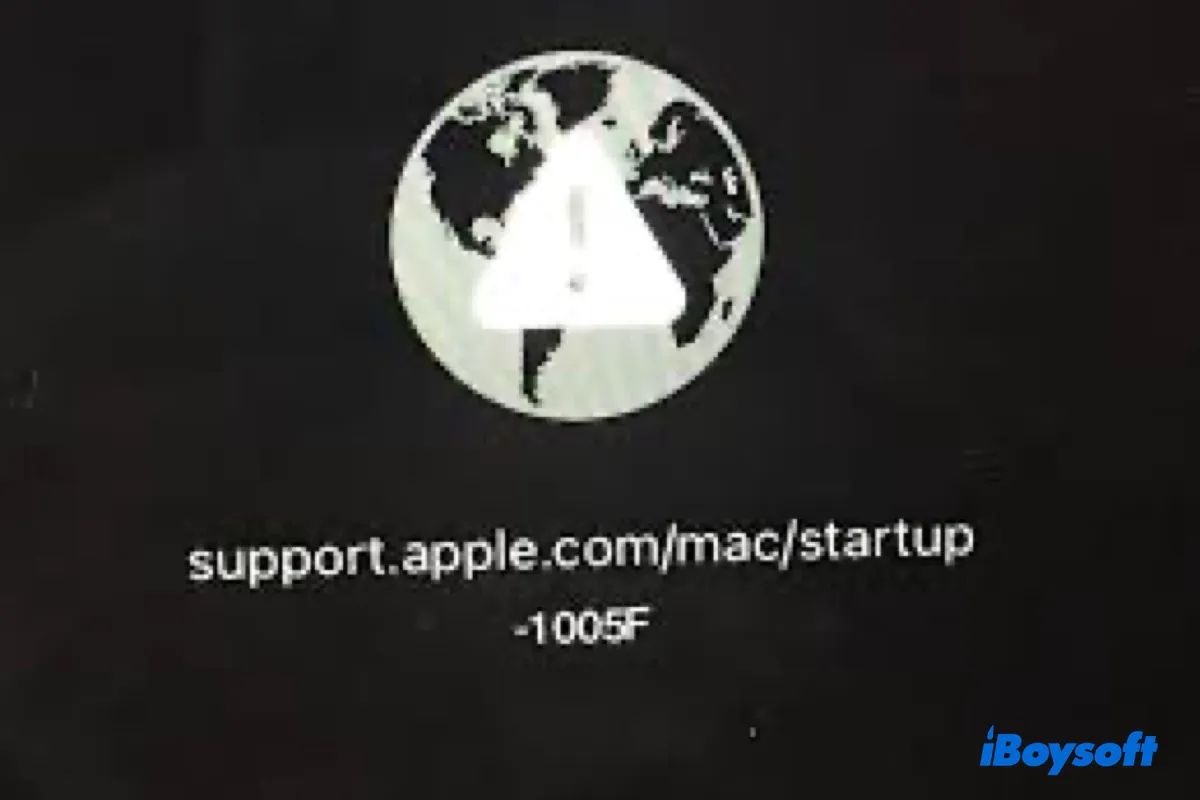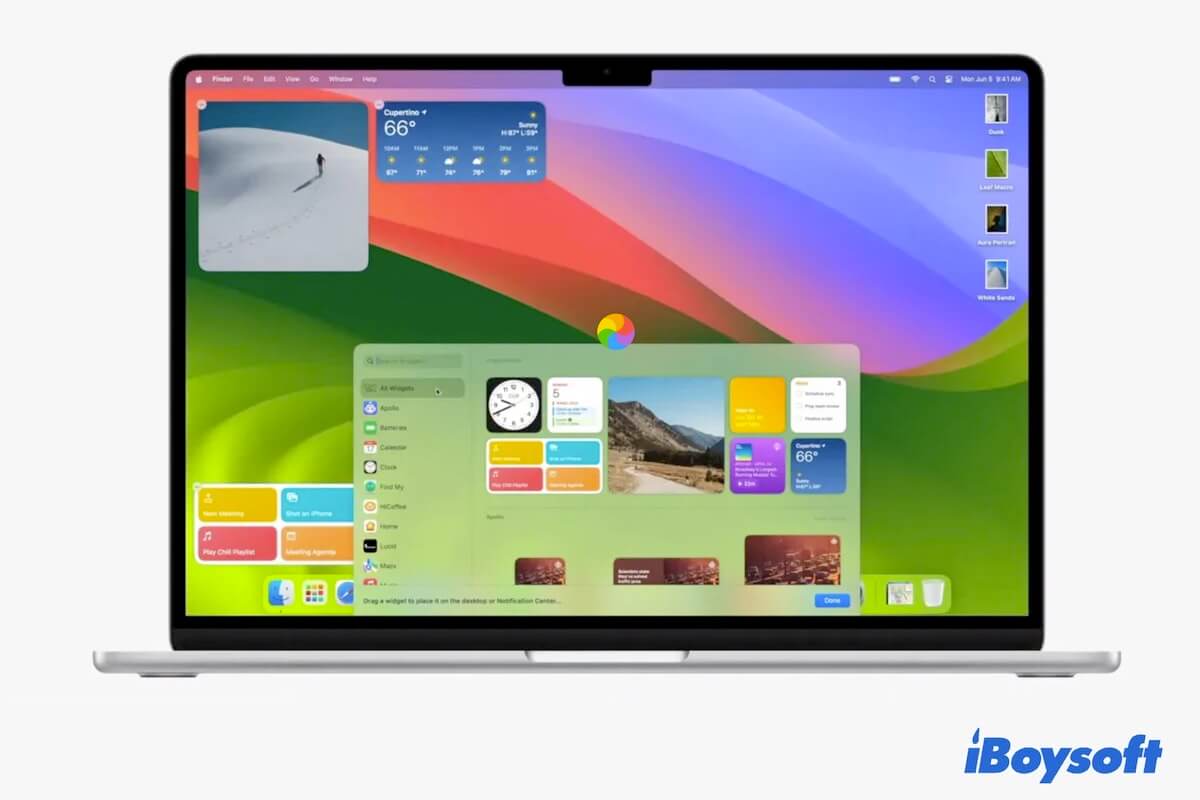If the external hard drive turns out to be uninitialized, do not click the initialize button before you have tried some proven methods to bring the drive back on track given that it deletes all data on the drive. You'd better recover data from the drive with data recovery software, and try to fix the uninitialized and unreadable drive on Mac.
It is common for a new drive being uninitialized and once you connect it to your Mac, Disk Utility asks to initialize it. You can just click the Initialize button so that you can read and write data to the drive. But when the same scenario befalls an in-use drive, you'd better not initialize in the first step, it will erase all your data.
Connection issues, physical damage, sudden power outage, virus attack, file system corruption, etc., could be the culprit of an uninitialized external hard drive. Whatever the reason, you can try data recovery software such as iBoysoft Data Recovery for Mac to recover data from uninitialized disk on Mac. Here's how:
- Download, install, and open iBoysoft Data Recovery for Mac.
- Connect the external hard drive to your MacBook.
- On the left menu, select Storage Device under Data Recovery.
- Select the connected external HDD and click Search for Lost Data.
- Wait for the process to complete, and preview the files.
- Tick the wanted files and click Recover to save them to a different location.