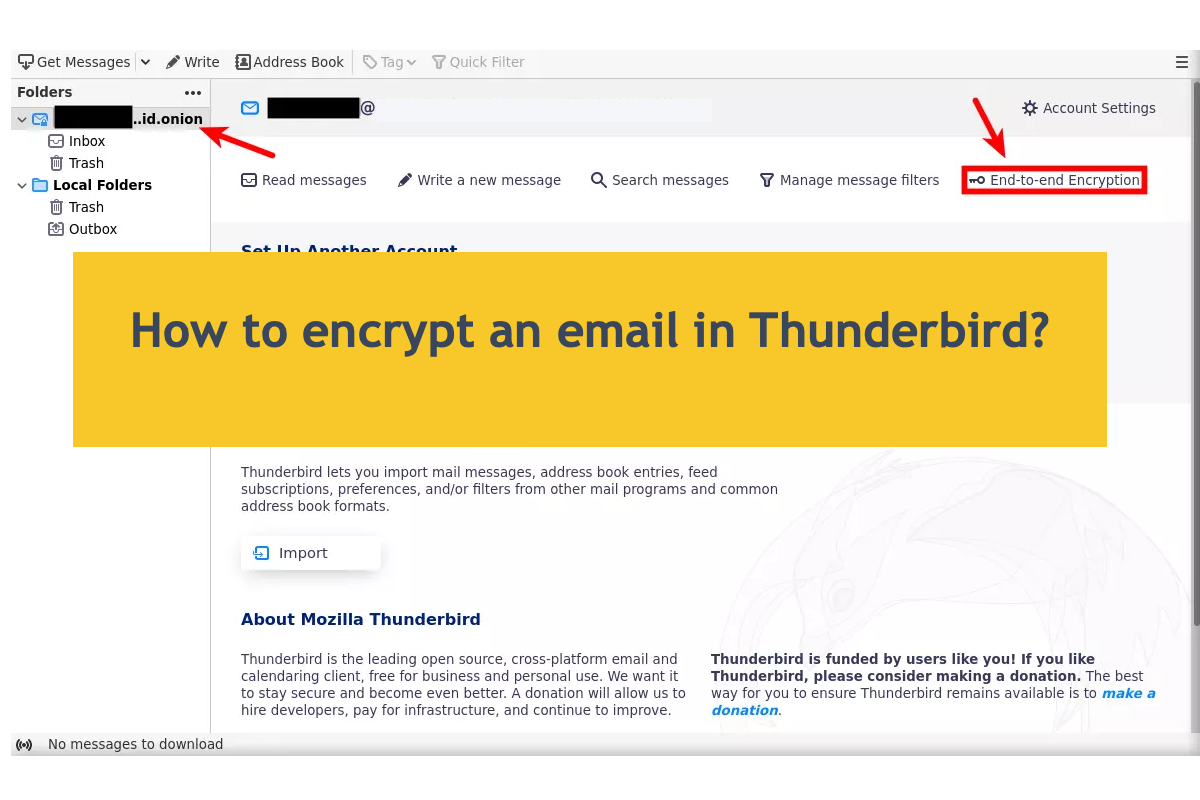It appears that your NTFS for Mac tool doesn't support macOS Ventura.
Many free NTFS for Mac tool relies on the hidden function offered by the Apple kernel driver to mount NTFS drives in read/write mode on Mac. However, this feature has been removed on macOS Ventura. That's why most of the free NTFS for Mac tools will no longer work.
If you have a paid NTFS for Mac app, it may hasn't been updated to support macOS Ventura yet. Anyway, to mount your NTFS drive on macOS Ventura, you need a better solution.
I highly recommend you try iBoysoft NTFS for Mac to enable read/write access to your NTFS drives on Mac.
It works perfectly on my MacBook Air running macOS Ventura 13.4. I've been using it for about 6 months now. After it was installed, I never had any issues using my NTFS drives on Mac and it doesn't need to be relaunched, which I think really boosted my experience.
Besides, it also allows me to mount, eject, and repair NTFS drives or reformat other drives to NTFS easily.
The "Eject" feature is another thing I like about this tool. Oftentimes, I eject my drives in Disk Utility or from the desktop, but it will always give me an error message like "drive not ejected properly" or "couldn't eject drive" and it takes some time for the drive to disappear. But I tried ejecting them with the Eject button of iBoysoft NTFS for Mac in the menu bar, it immediately ejected my drive without any errors.
It supports Intel-based, M1, M1 Pro, M1 Max, and M2 computers running macOS Ventura ~ macOS 10.13 High Sierra. You can click the button below to download it for free.