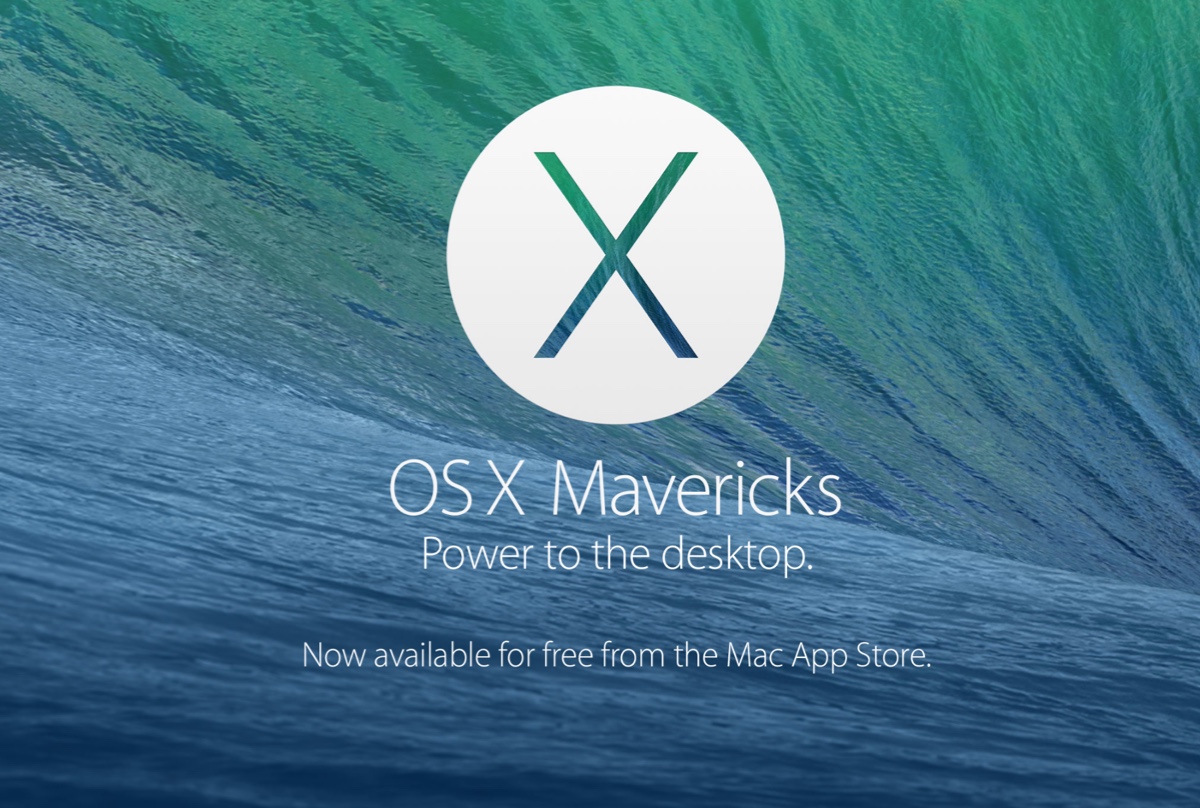Hi there, if there is no bootable OS on the erased drive, you cannot see it in the Startup Disk utility. Here are some simple solutions that you can use to tackle the issue:
Format the drive as GUID partition and MacOS Extended (Journaled) for macOS up to 10.12 or by GUID partition and APFS (top option) for macOS 10.13+.
If you booted into an older version of macOS 10.12 or earlier, you will not see an APFS volume in the left pane of Disk Utility, but you should still see the physical SSD. If you have a third-party NVMe SSD installed on your laptop, previous macOS versions will be unable to detect it.
If you're booting into a macOS 10.13+ installation, go to Disk Utility and choose "View" then "Show All Devices" to see the actual disk in the left pane.
If you recently added a third-party PCIe SSD, the laptop must have had macOS 10.13+ installed before the NVMe SSD appeared, and only macOS 10.13+ can be installed on a third-party NVMe SSD.
If you do not see the actual SSD after following these instructions, you are using a third-party SSD or the SSD may be defective
The final solution that you can try is to reset NVRAM, boot your machine into macOS Recovery Mode, and then reinstall macOS there.
Here is how to reset NVRAM on your computer: What is NVRAM/PRAM Used for & How to Reset It on Mac
Here is how to boot your Mac into macOS Recovery Mode for the macOS reinstall: How to Use macOS Recovery Mode on Mac (M1/M2/M3 Mac)