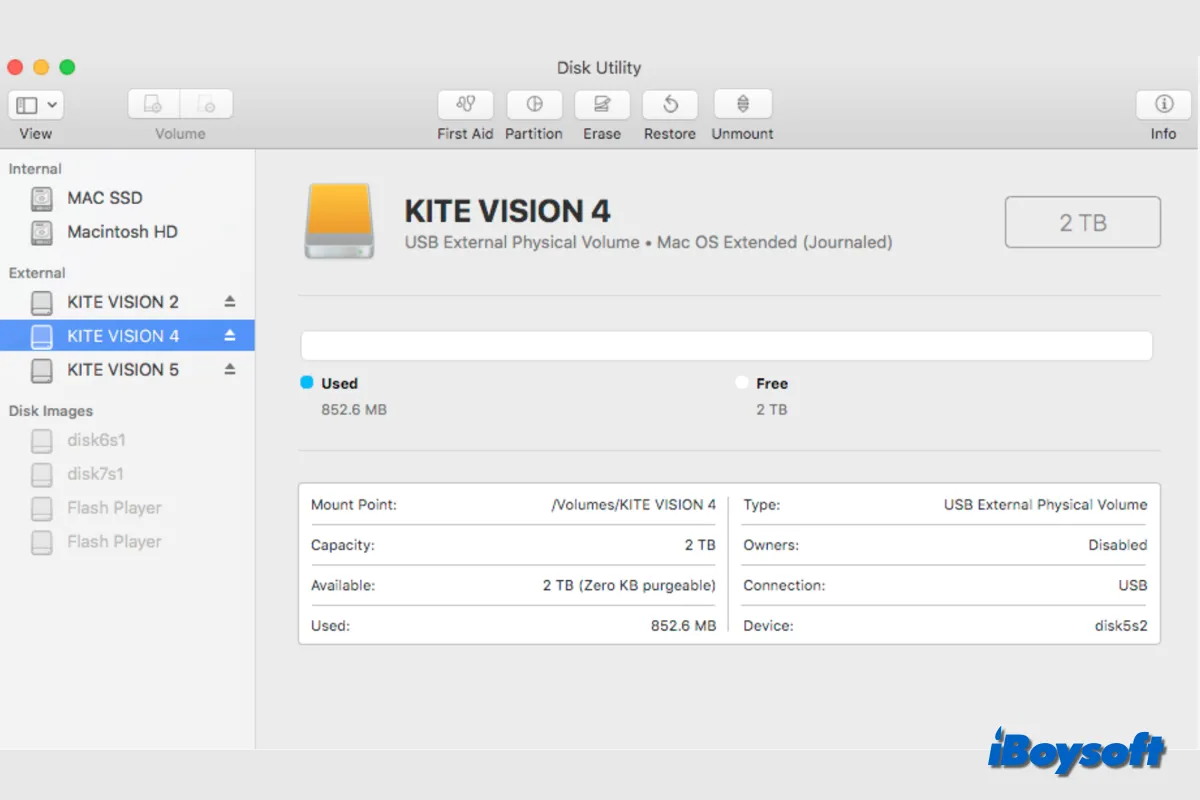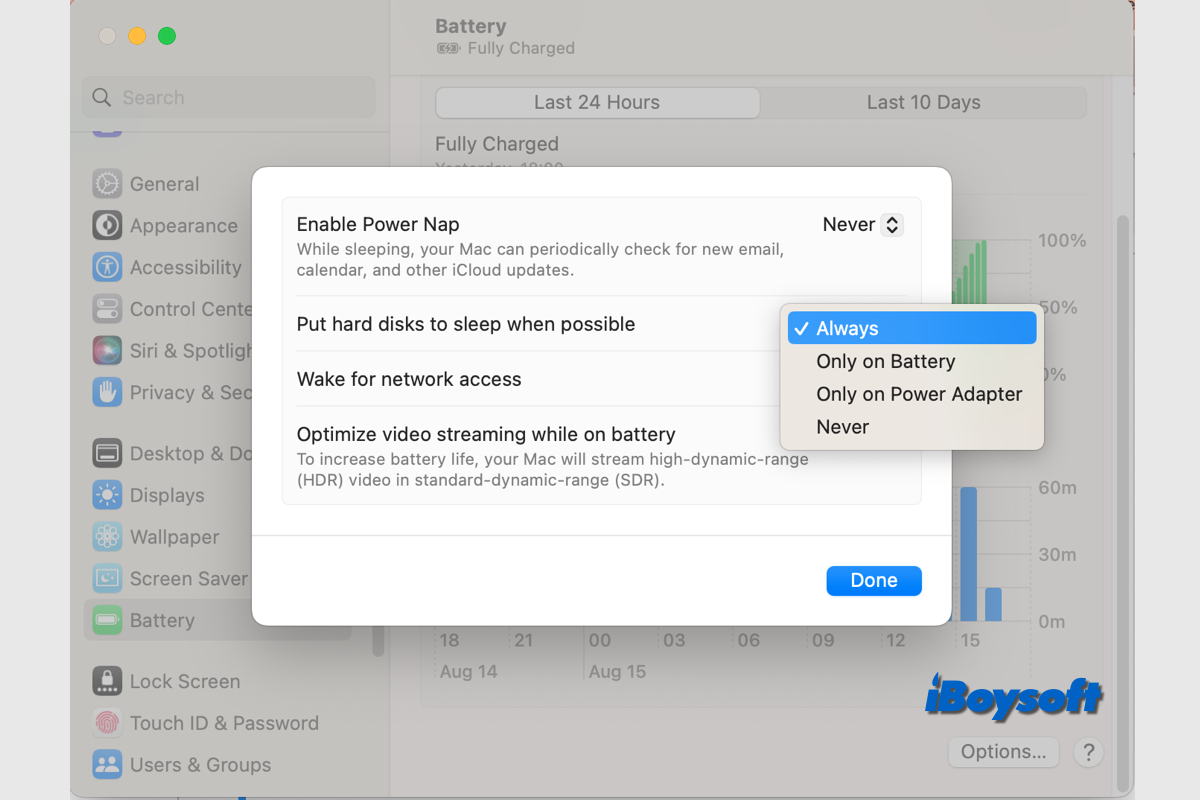Have you connected external devices like a USB hub and plugged different external drives into your MBP? If yes, try to disconnect them from your Mac as problematic external devices can make your MacBook won't restart after the update. Apart from faulty external devices, many other errors can also cause your Mac to take forever to restart after the update.
Here I've summarized common methods to fix your MacBook that won't boot after a macOS update:
Charge your Mac
Do you connect your MacBook to a power source during macOS updating? Your MacBook may don't have enough power to enable the machine to fully restart, so it goes into a loop between restarting and shutting down.
You can charge your Mac for a period and then check if it can be restarted.
Reset SMC
SMC manages battery and other low-level settings. When your Mac won't restart after updating to Monterey, resetting SMC may help you out of the dilemma.
Reset NVRAM
Resetting NVRAM is also a noteworthy workaround as NVRAM stores startup disk selection and other settings related to Mac startup.
Boot into Internet Recovery Mode
As you described, you can't boot your Mac in Recovery Mode by pressing Cmd + R. You can try to enter Internet Recovery Mode by pressing Cmd + R + Option/Alt shortcuts and the power button. The precondition is you should ensure your Mac connects to the internet.
After getting into macOS Recovery Mode, run First Aid to check the Mac hard drive:
- Click Disk Utility.
- Select the startup disk from the left sidebar.
- Click First Aid > Run.
Then, click the Apple icon > Restart to check if your Mac can be restarted. If still not, reboot into Internet Recovery Mode and choose Reinstall macOS to let your Mac reinstall the system again.