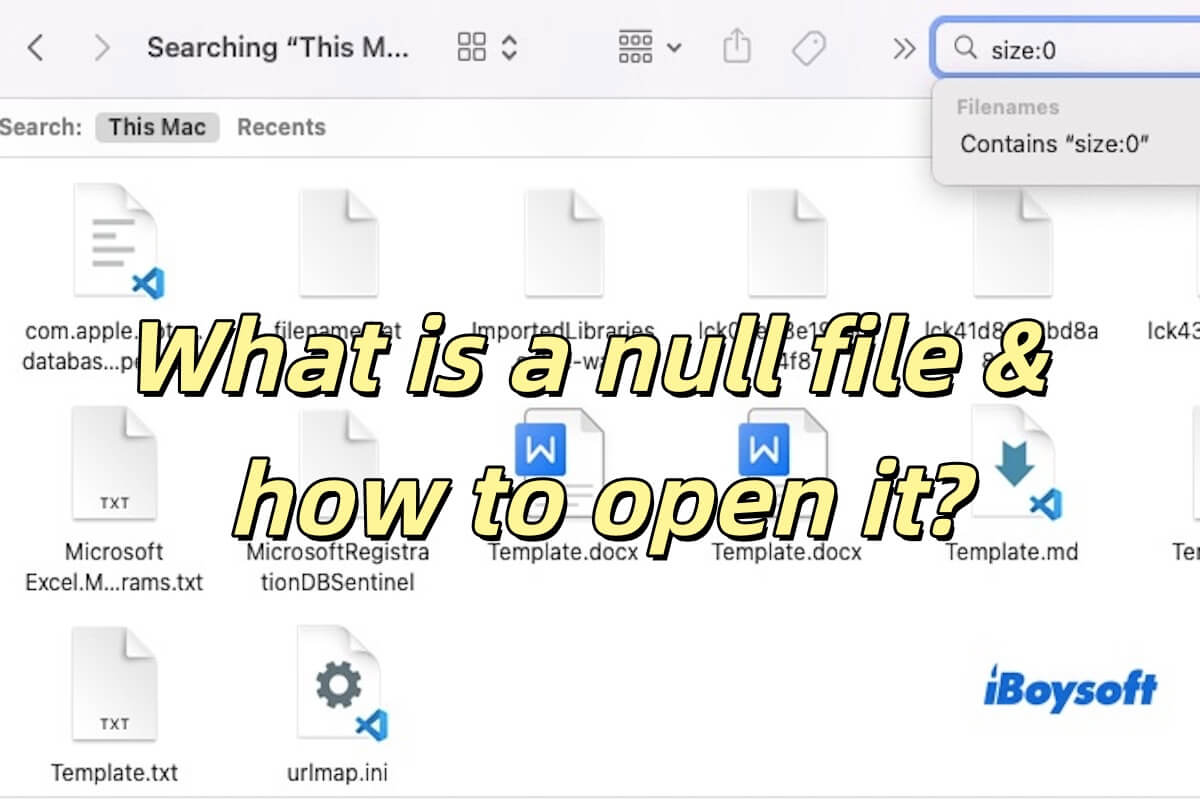It seems your MacBook Pro battery has some glitches. Maybe the overheating makes your MacBook won't turn on. Disconnect your charger and let your MBP cool down. Then, press the power button to turn it on.
If your MacBook still won't turn on, follow these suggestions:
1. Change a charger and charge your MBP for a moment. Maybe your charger is damaged, so it can't charge your machine. And though you can touch the back of the MBP is warm but your MBP may doesn't have enough power to boot itself up.
2. Reset NVRAM and SMC. If you've already reset SMC as support.apple.com suggests you do, reset NVRAM. NVRAM stores and maintains system-related settings to keep your Mac performing properly. So, when your Mac won't boot up, try resetting NVRAM as well.
3. Unplug unnecessary external devices. Especially USB hubs which drain your power quickly. And external accessories may have errors that cause your Mac to not boot up.
4. Do a power cycle (only for Intel Macs). Press the Touch ID for 10 secs to completely shut down your computer. Then wait a few secs, and press the Touch ID to restart your MBP.
5. Boot in Recovery Mode. Check if you can boot into macOS Recovery mode. If you can, run Disk Utility First Aid to repair the startup disk. Then, reboot your MacBook. If still fails, re-enter Recovery mode and reinstall macOS. But to avoid permanent data loss, you'd better run data recovery software in recovery mode to restore your data first.
If you even can't enter Recovery mode, contact the Apple support team to help you repair your computer.