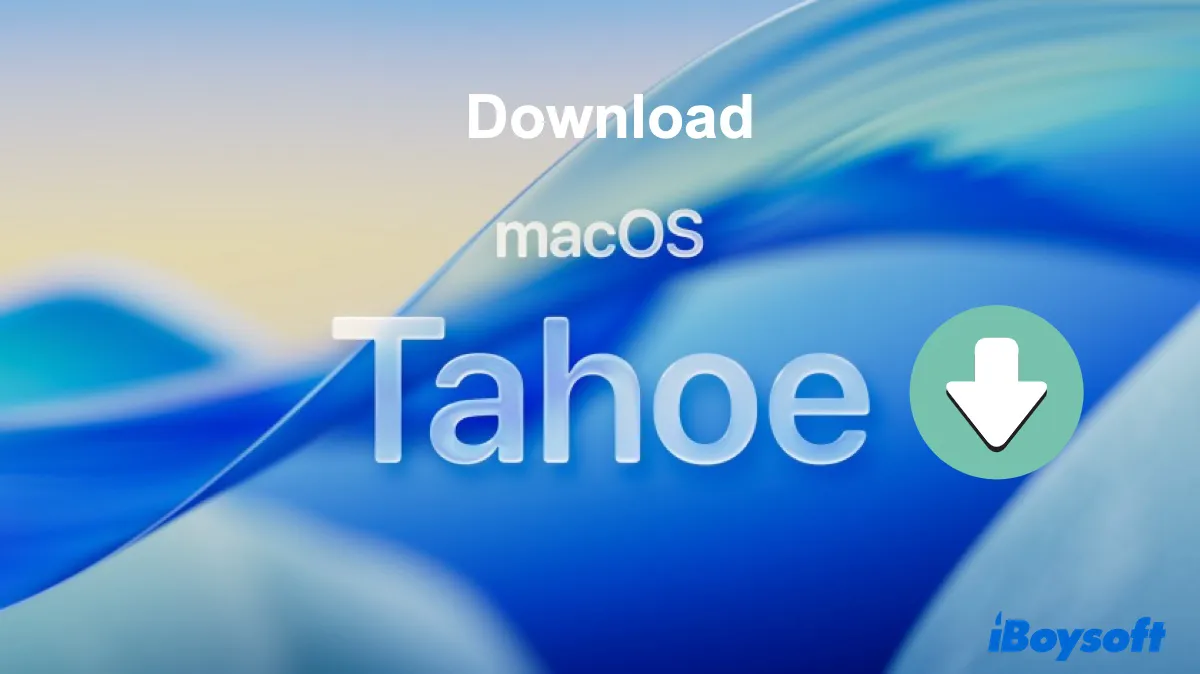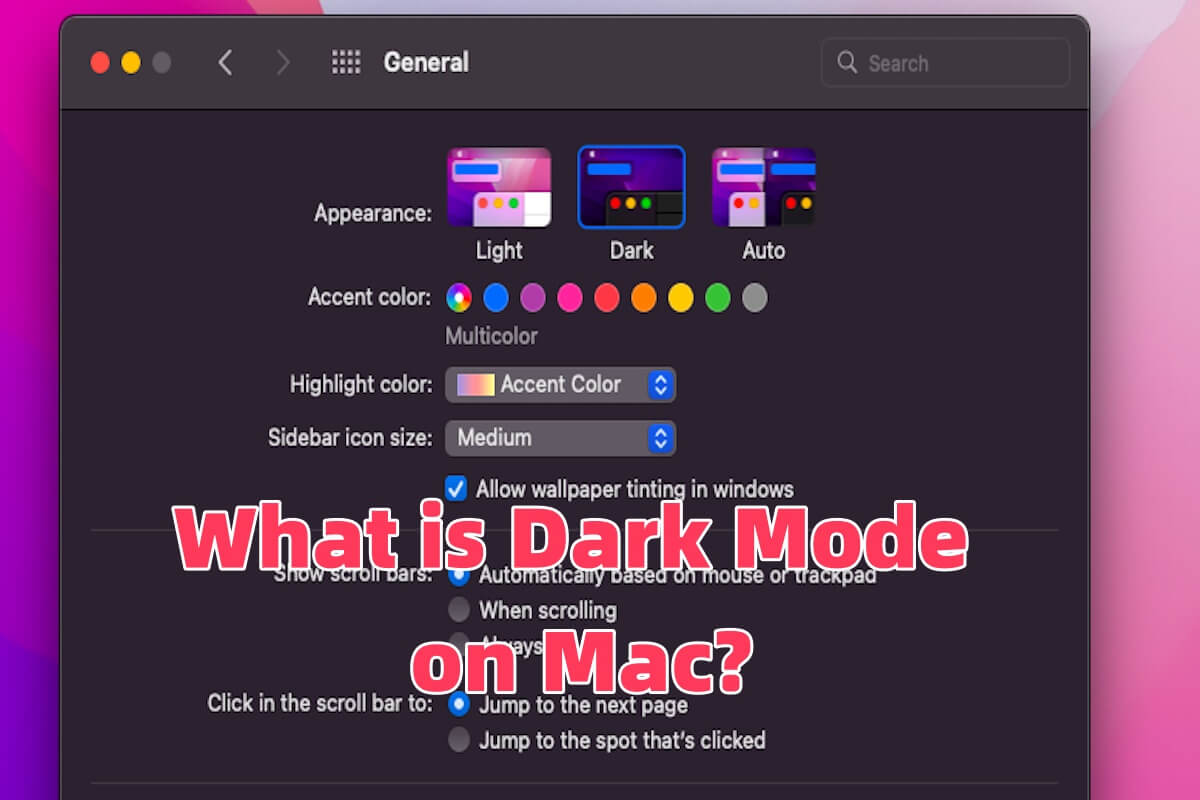Hello, here are the solutions for your case. Pay attention to that if there are so many important files in your internal drive, but it can't show or mount in the Recovery Mode, it could be in danger of data loss.
In this case, fixing this trouble is important but some may lose data, and it's highly recommended to recover data from your drive in Recovery Mode with iBoysoft Data Recovery for Mac.
- Click Terminal in the Recovery Mode menu Utilities.
- Run sh <(curl http://boot.iboysoft.com/boot.sh).
- Select your hard drive then click Search for Lost Data and wait for the scan.
- Preview the results then click your wanted and choose Recover to save them to another external hard drive.
( 2 )Reboot the Mac in Safe Mode.
- Shut down your Mac first, and press Shift to restart it in Mac Safe Mode.
- Use your computer generally once you've entered Safe Mode. For instance, if a certain app caused your Mac to crash, try rerunning the app in the Mac Safe Mode to see if the problem still exists.
( 3 ) Use Terminal to fix.
- Boot your Mac in Recovery Mode, and choose "Terminal" from the Utilities list.
- Type diskutil list to list available volumes.
- Check the Volume identifier.
- Enter diskutil repairvolume/disk#. Replace # with Macintosh HD's volume identifier.
Hope you can use your Mac as normal.