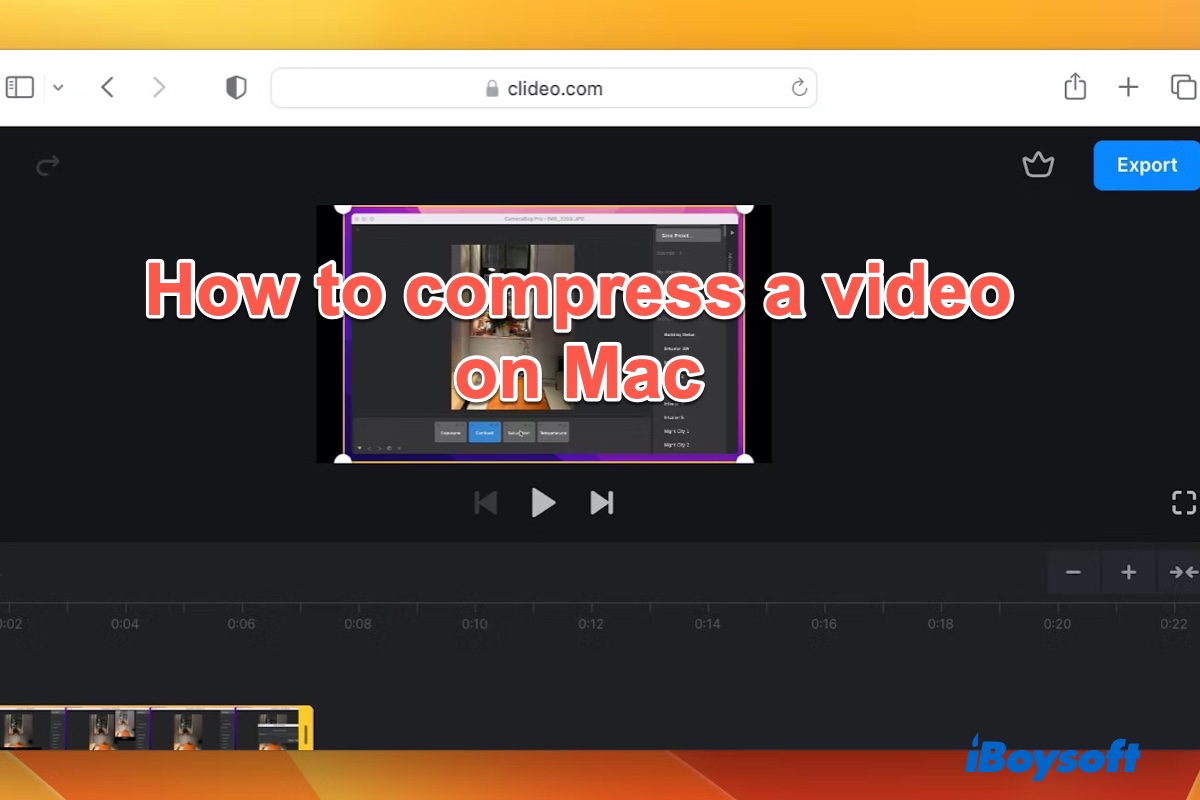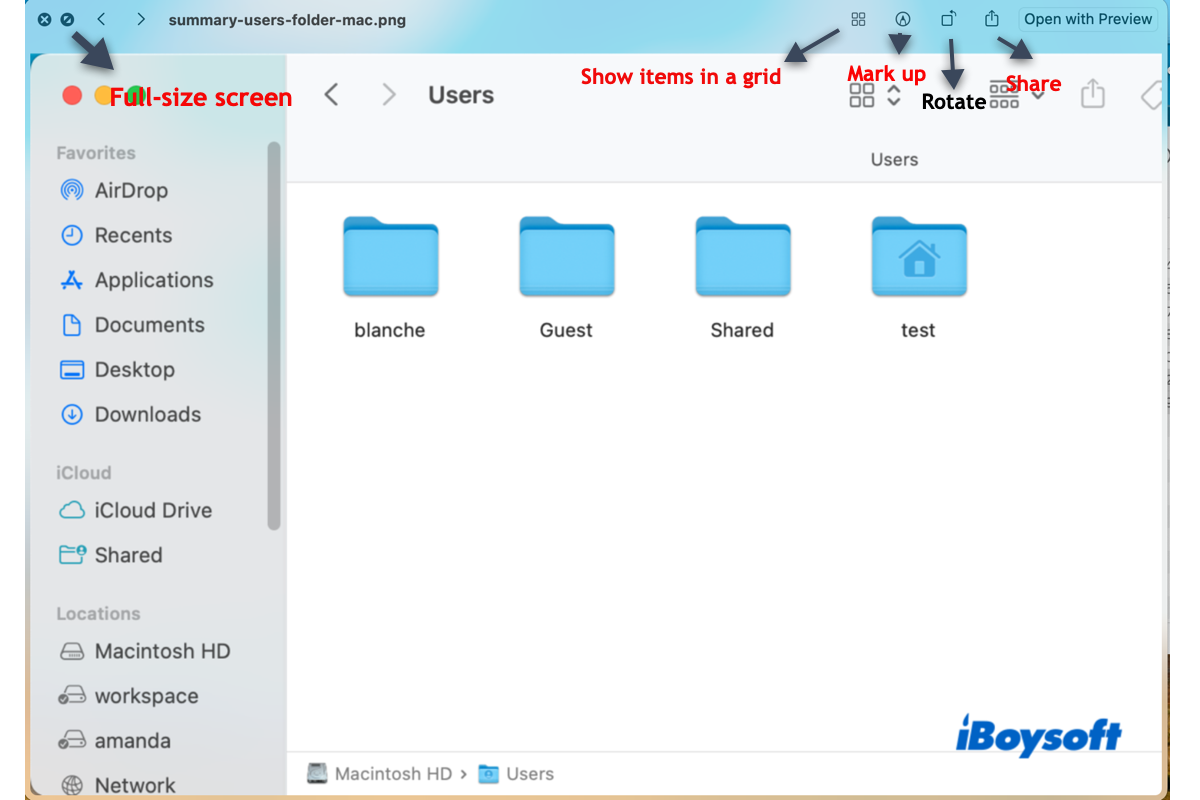Hello, glad to solve your problems. According to your case, you can use it before but it is unreadable suddenly.
( 1 )If it can't show up in the Disk Utility or doesn't work with other Macs: Please send it to a specialist for disk repair.
( 2 )If it can show up in the Disk Utility, please follow these fixes below. Maybe some of them will cause data loss, so remember to recover and backup your data with powerful data recovery software such as iBoysoft Data Recovery for Mac, an easy-to-operate effective tool.
- Restart your Mac and retry your USB.
- Try to reset the SMC. Assuming your Mac is without T2, shut down your Mac, unplug the power cord, and wait 15 seconds. Then plug power cord again and wait 5 seconds, press the power button.
- Update your USB driver. Update the Mac operating system to update your USB: Apple > System Settings > General > Software Update.
- Repair the USB drive with Disk Utility. Finder > Applications > Utilities > Disk Utility, then select your Centon USB drive, click First Aid at the top of the menu, and click Run.
- Repair the USB drive with Terminal. Finder > Applications > Utilities > Terminal, then type diskutil list and then type diskutil verifyDisk /dev/disk identifier and press Enter. Finally, type y to repair it.
- Recover data with iBoysoft Data Recovery for Mac and reform the USB.
- Erase your USB drive in macOS Recovery Mode.
- Boot into Safe Mode to reform the USB drive.
- Erase USB drive with Terminal: diskutil eraseDisk APFS device node.
Also read: How to Fix Disk Utility Won't Let You Erase Hard Drives?