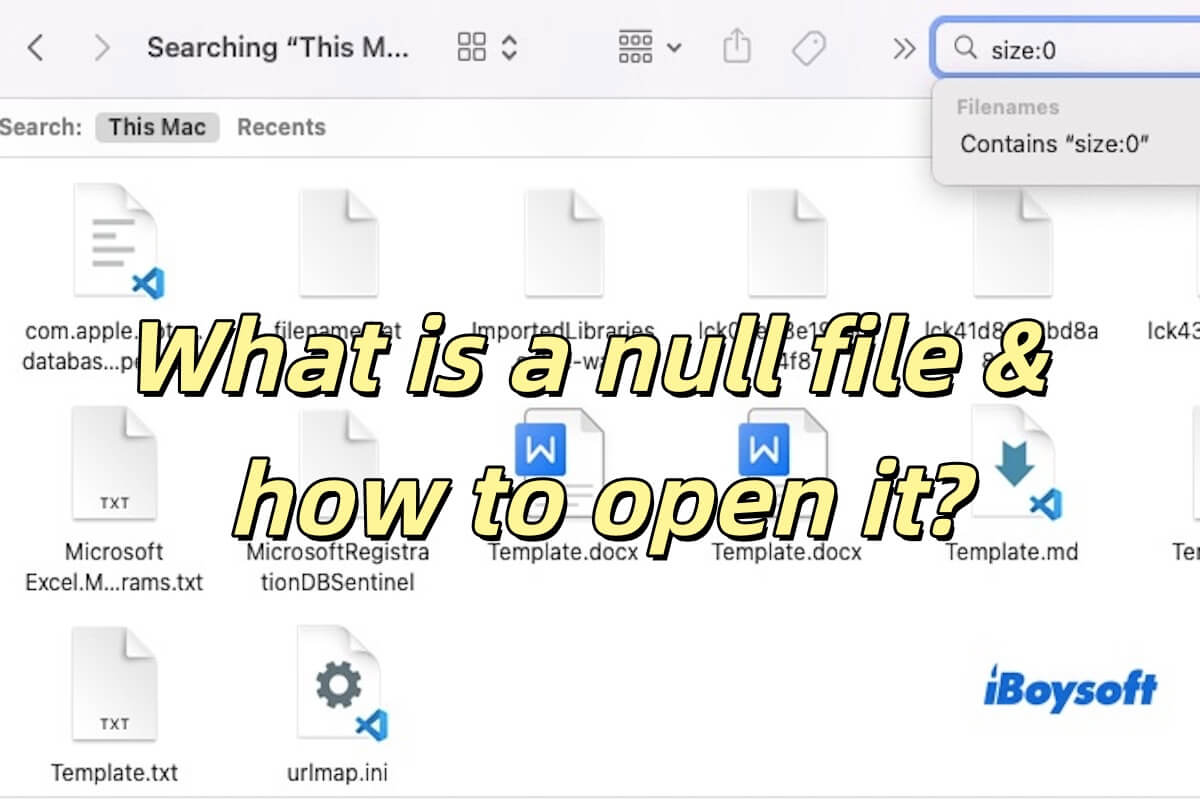Glad to help you here. According to your description, because you have tried many usual recovery steps but failed, now you can try these tips below:
To fix your problem, you need to rescue your data with data recovery software first, and then erase your Mac and reinstall macOS. Among the data recovery software, iBoysoft Mac Recovery Mode is considered to be the most reliable one, since it will not create a bootable drive to help you get files off an unbootable Mac.
- Completely turn off the Mac, then turn it on and immediately press the keys Command, Option, and R together.
- Hold them until you see a spinning globe on your screen.
- Connect your Mac to Wi-Fi and open Utilities > Terminal from the top menu bar. Then type sh <(curl http://boot.iboysoft.com/boot.sh) and click Return.
- Select the Mac hard drive and click Search for Lost Data.
- After scanning, find your wanted files and click Recover, lastly save them to another external hard drive.
- Click Disk Utility in the Recovery Mode and choose the Macintosh HD volume, then click the Erase in the top menu.
- Right-click the Macintosh HD Data volume and choose Delete APFS Volume.
- Back to the utilities window, select Reinstall macOS, and then follow the on-screen guide to finish macOS reinstallation.
Hope that you can boot your Mac again.
Also read: Fix File System Check Exit Code Is 8 on Mac.