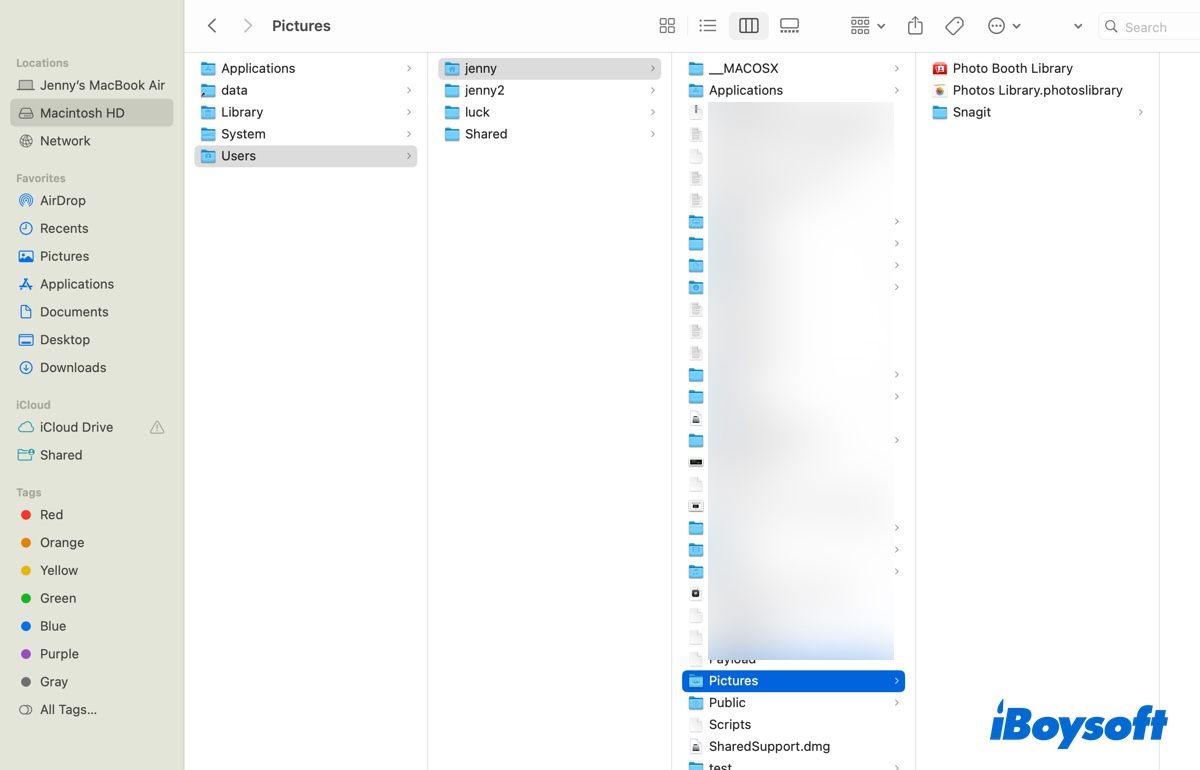Since the Seagate external hard drive is still not mounting on Mac after you manually mount it and run Disk Utility First Aid, it seems the external disk may suffer a file system or partition table corruption. And the last method you can try is to reformat it to assign a new partition table.
But reformatting will wipe all data off the Seagate flex drive! Therefore it's recommended to recover files from the drive with a data recovery tool first. There are many data recovery apps in the market, here, iBoysoft Data Recovery for Mac is recommended to help you recover files from corrupted external hard drives, SSD, SD cards, and USB drives on Mac. This app also has a simple UI and is easy to use.
Follow the below steps to recover data when the Seagate external hard drive not mounting on Mac after updating macOS Monterey:
Step 1: Download install and launch iBoysoft Data Recovery for Mac.
Step 2: Select your Seagate drive from the Storage Device list and click Search for Lost Data.
Step 3: Preview the search results and select the files you need and click Recover to get them back.
After successfully recovering data from the Seagate flex drive that's not mounting on Mac, it is time to format the external drive on Mac. When finished reformatting, try reconnecting the external drive again, it should be mounted in Mac Disk Utility correctly.