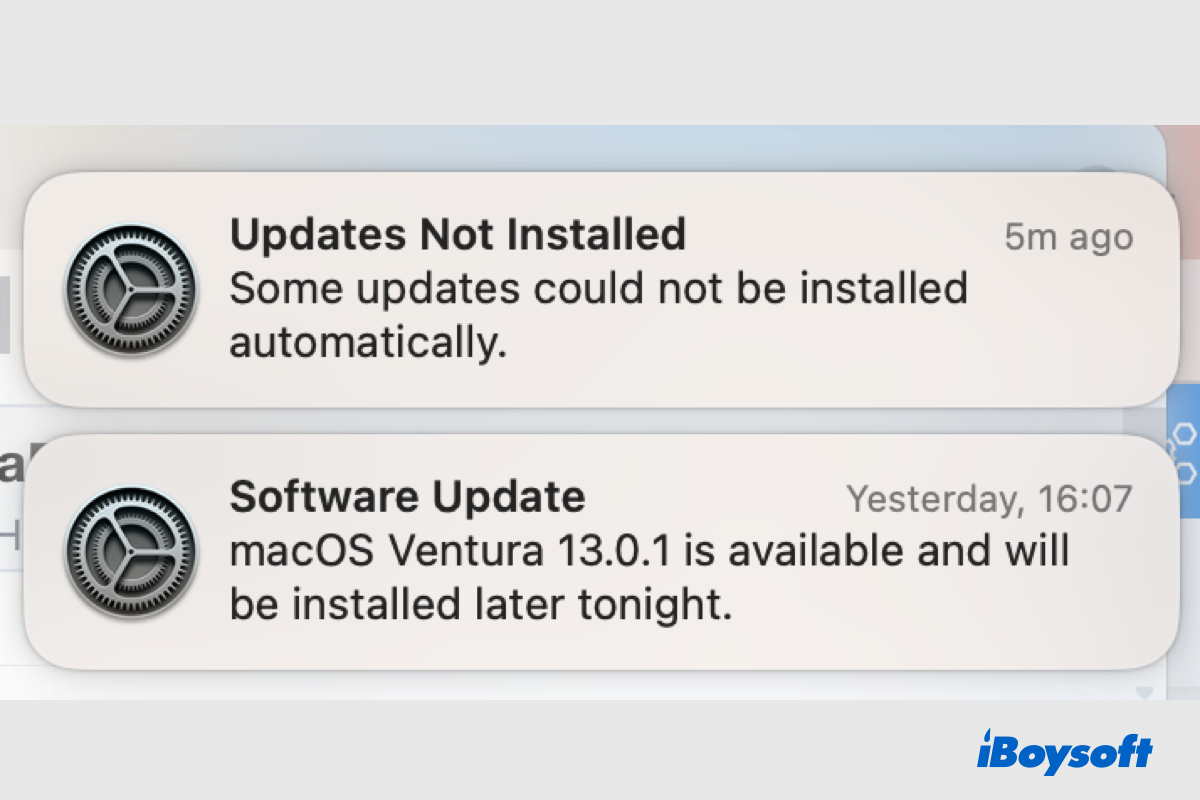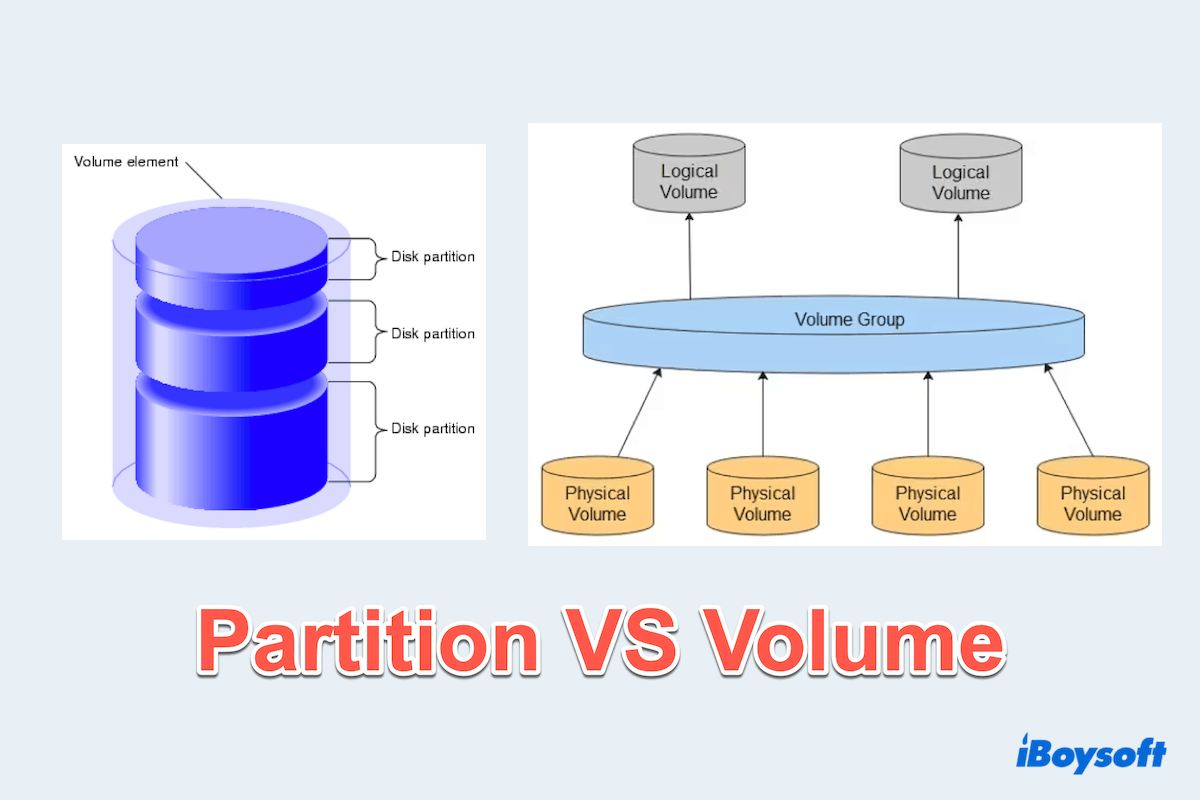When you download from Safari but it prompts the cannot create file error, it indicates there is a permission issue relating to the chosen file download location. You must have read-write access to the download folder so that Safari can create new files in it.
Therefore, you should check the current download folder for Safari:
- Click Safari next to the Apple menu and choose Settings.
- Choose the General tab on the pop-up window.
- Locate File Download Location to see where the downloads are saved.
Then, you should check the permission for the chosen download folder.
Find the Safari download folder, right-click it, and choose Get Info.
- Expand Sharing & Permissions.
- Check the folder's privilege for your user account.
- Click the drop-down menu to change permission on Mac if necessary and choose Read & Write.
You need to be an admin to change folder permission on Mac. If this method doesn't work, try to create a new folder under your Home folder, then use it as the file download location for Safari. Or, switch to another user account(create a new user on Mac if necessary) to fix Safari downloads cannot create files.