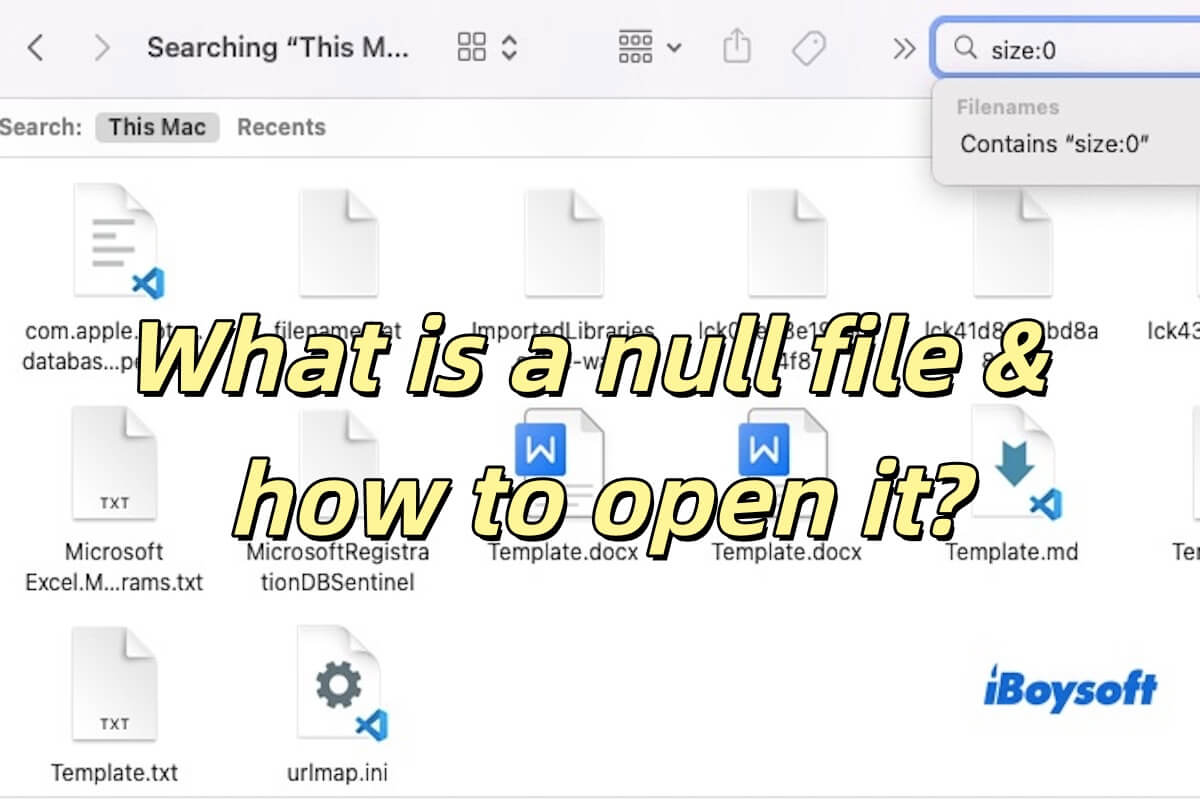I'm sorry to hear that you have run into such a tortuous experience. Here is my advice.
Given you just ordered another new M1 MacBook Air laptop, I suspect it is fine without hardware issues. Follow the steps below to perform some basic checks and resolve possible software issues.
- Confirm if the battery still has power and ensure the power connections are sound.
- Unplug all external devices such as drives, USB hubs, mobile devices, etc.
- Press and hold the power button on your Mac for about 10 seconds.
- Unplug the power cable for at least 10 seconds and replug it. Then restart your Mac.
- Check the display on your Mac by pressing F1/F2 to eliminate the display failure.
If your Mac is still in an unresponsive state, try the options listed below.
Option 1: boot your Mac into macOS Recovery Mode, and use the First Aid tool in Disk Utility to repair the startup disk. Then restart your Mac.
Option 2: use Apple Configurator 2 to update the firmware.
Option 3: reinstall your macOS in macOS Recovery Mode.
As far as your issue is concerned, it should not cause data loss since you just bought the second M1 MacBook Air. But if later you encounter such an issue that your Mac cannot turn on, you need to do a data backup. It is suggested to learn iBoysoft Data Recovery for Mac software to relieve your possible worries in the future.
For more information, please read:
M1/M2/M3 MacBook Air/Pro Not Turning on, What to Do?
Apple Configurator 2: The Hidden Trick to Revive Your M1 Mac