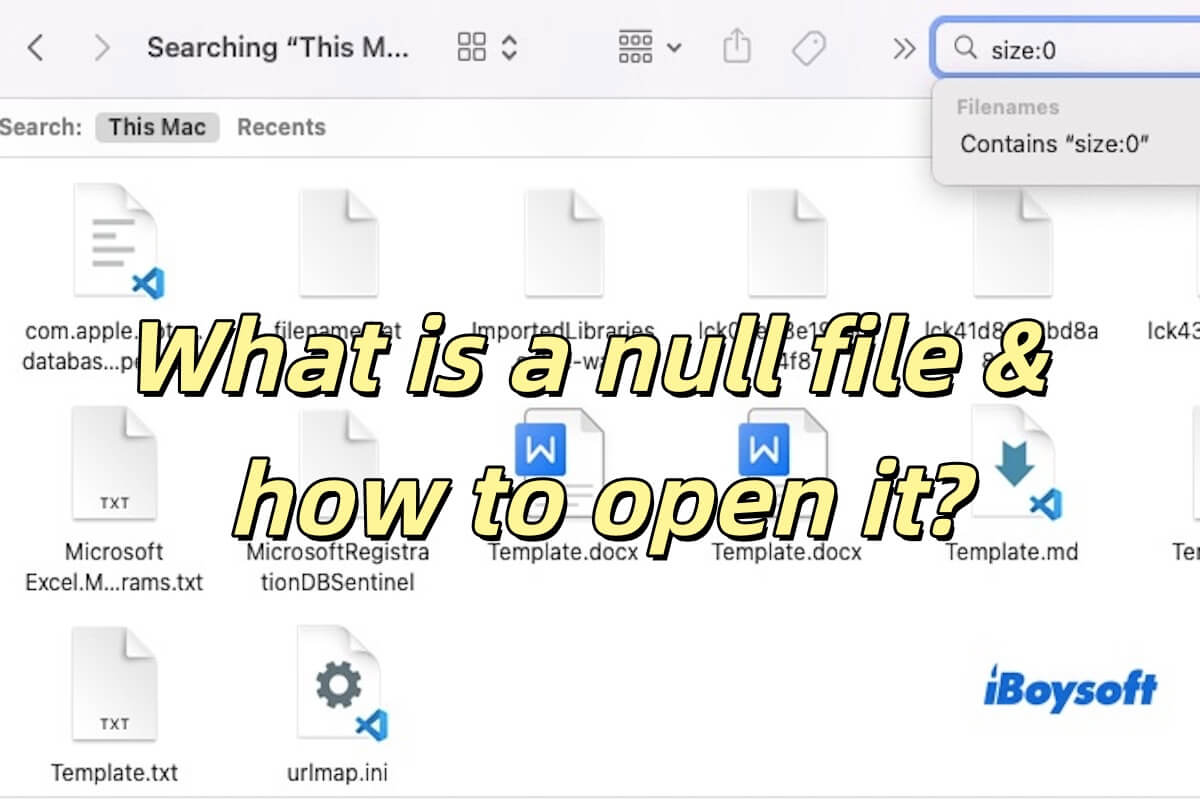You can't restore the deleted APFS container, but there is a possibility of retrieving the data stored on it.
Try running iBoysoft Data Recovery in Recovery Mode. If it can't find anything, the data is likely permanently deleted and can't be retrieved.
To make your Mac work again, you need to reformat the internal drive to get the correct drive structure and reinstall macOS. Follow the steps below:
- Boot into macOS Recovery Mode.
- Click Disk Utility > Continue.
- Select View > Show All Devices.
- Select the top-level physical drive and click Erase.
- Name your drive.
- Choose APFS as the format if running macOS High Sierra or later; otherwise, select Mac OS Extended (Journaled).
- Select GUID Partition Map as the scheme.
- Click Erase.
- Once the erase process is complete, exit Disk Utility.
- Click "Reinstall macOS" and follow the on-screen instructions to finish the installation.