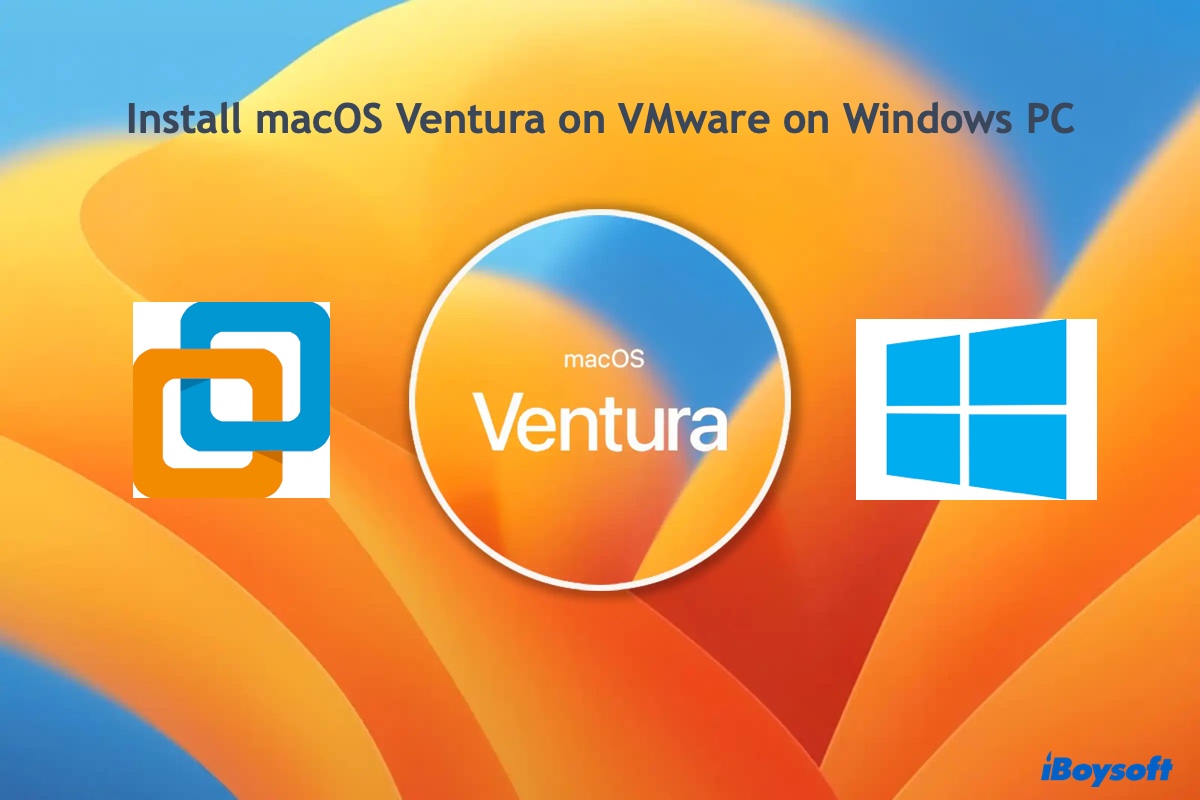I guess if the system error results in this trouble. Restart your Mac to refresh the system, then delete the files from your Trash bin.
If the deleted files still keep reappearing, check your Google Drive. If these files are in the Trash on Google Drive, you need to remove them here first. Or else, these files will keep re-appearing in your local Mac Trash folder. That is a Google Drive issue on macOS Sonoma.
By the way, it is troublesome to move files to the Trash and then empty them from the Trash folder. You can use iBoysoft MagicMenu. This right-click enhancer has a direct delete feature that can help you right-click to permanently delete files from a Mac.
When you fail to delete files on your Mac, it's a nice tool to help you out.
Here's how:
- Download, install, and open iBoysoft MagicMenu on your Mac.
- Click Extension and find Delete Directly. Click the download button next to it to add it to your right-click menu.
- Right-click any file you want to permanently delete and select Delete Directly to remove it from your Mac within a few seconds.