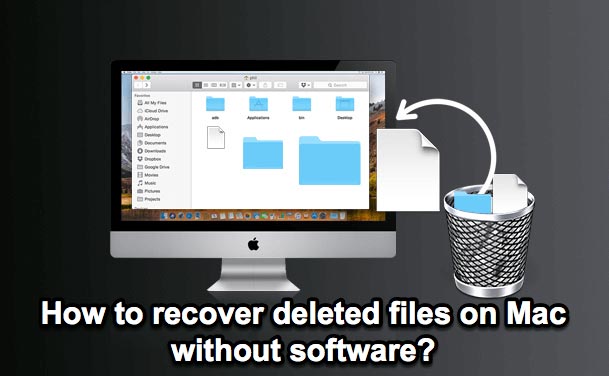You can try iBoysoft Data Recovery for Mac to recover files from the external hard drive, you may restore your lost/deleted data with its original structure with this data recovery software.
When you write data to the external hard drive, it is divided into two parts to keep on the drive, the data and its associated info, so-called metadata. Therefore, as long as the metadata of the files and folders is intact, you can get your files back maintaining the original structure. Professional iBoysoft Data Recovery for Mac can help.
Here's how to recover files from external hard drive on Mac:
- Download, install, and open iBoysoft Data Recovery for Mac.
- Select Storage Device under Data Recovery on the left menu.
- Select the target external disk and click Search for Lost Data.
- When it completes, you should recover files from the Drive Name(file format) section instead of the Drive Name(Reconstructed files).
- Preview target files and tick wanted ones and click Restore. Now you can check the recovered files with their original file names and folder structure.
In my own case, I recover files from an uninitialized drive on Mac with iBoysoft Data Recovery for Mac. I expand the Lost Files folder under my drive 2019(FAT/FAT32), although some first-class file directories are named dir_rebuild_0001…, dir_rebuild_0002…, I can identify the folder given that the subfolders are in their original names and structure.