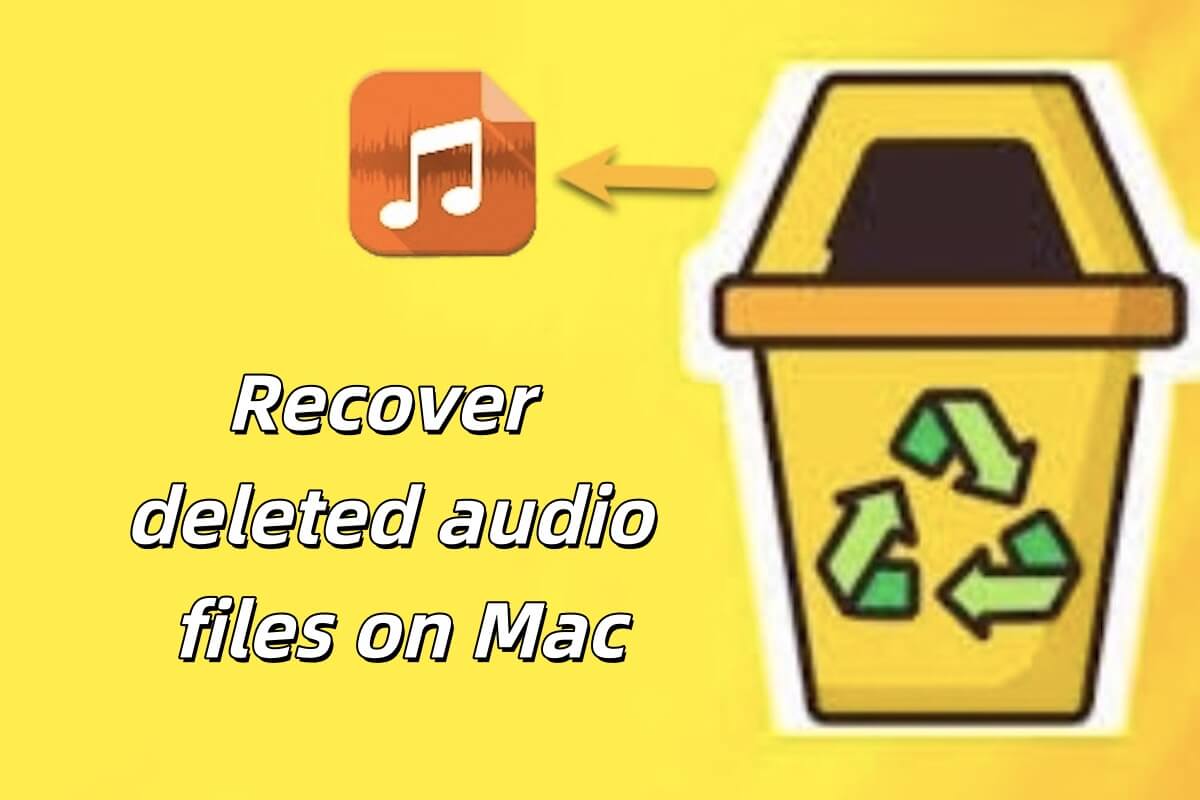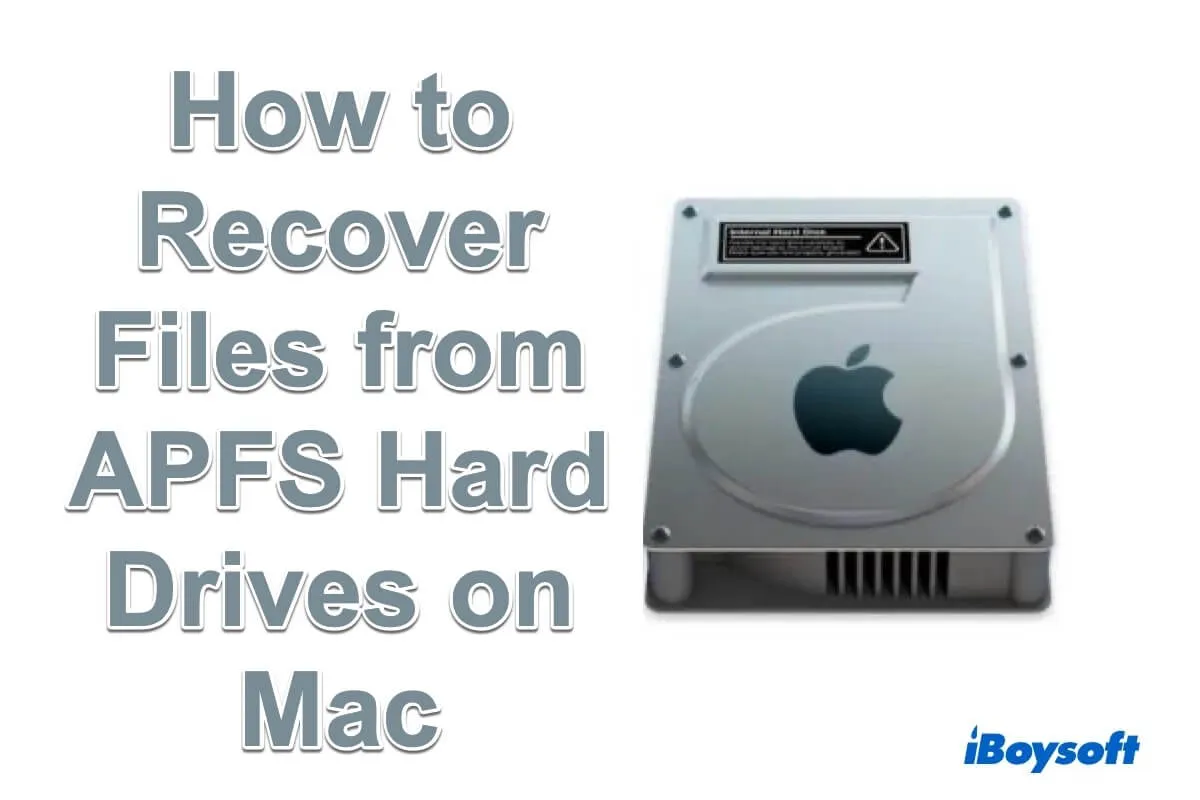If there are no available Time Machine or cloud backups you can use to restore the deleted videos and audio files, data recovery software for Mac could be helpful. As long as the deleted data haven't been overwritten, it is highly possible to recover deleted videos and audio files from Mac hard drive.
Stop writing data to the Mac hard drive immediately when you find you have accidentally deleted or lost files on it. When you deleted files from the drive, those files are temporarily marked instead of permanently removed from the drive. That's why data recovery software can retrieve deleted/lost files, such recovery software, and search for those "marked" files and make them visible to you.
Among all the data recovery software, iBoysoft Data Recovery for Mac delivers excellent performance with a high recovery success rate, a risk-free environment, an easy-to-use UI, etc. It supports the latest macOS Ventura and M2 chip and can recover 1000+ file formats from various scenarios such as formatted drives, lost partitions, emptied trash, and so forth.
Here's how to recover videos and audio on Mac with iBoysoft Data Recovery for Mac:
Step 1. Download and install iBoysoft Data Recovery for Mac on your Mac.
Step 2. Launch the data recovery software and it automatically detects all drives and partitions.
Step 3. Select the Mac drive or the volume where the deleted files were previously stored.
Step 4. Click Search for Lost Data to start scanning.
Step 5. Filter files by different categories and then preview recoverable files.
Step 6. Tick the desired files and click the Recover button. Save the recovered files to a different location.