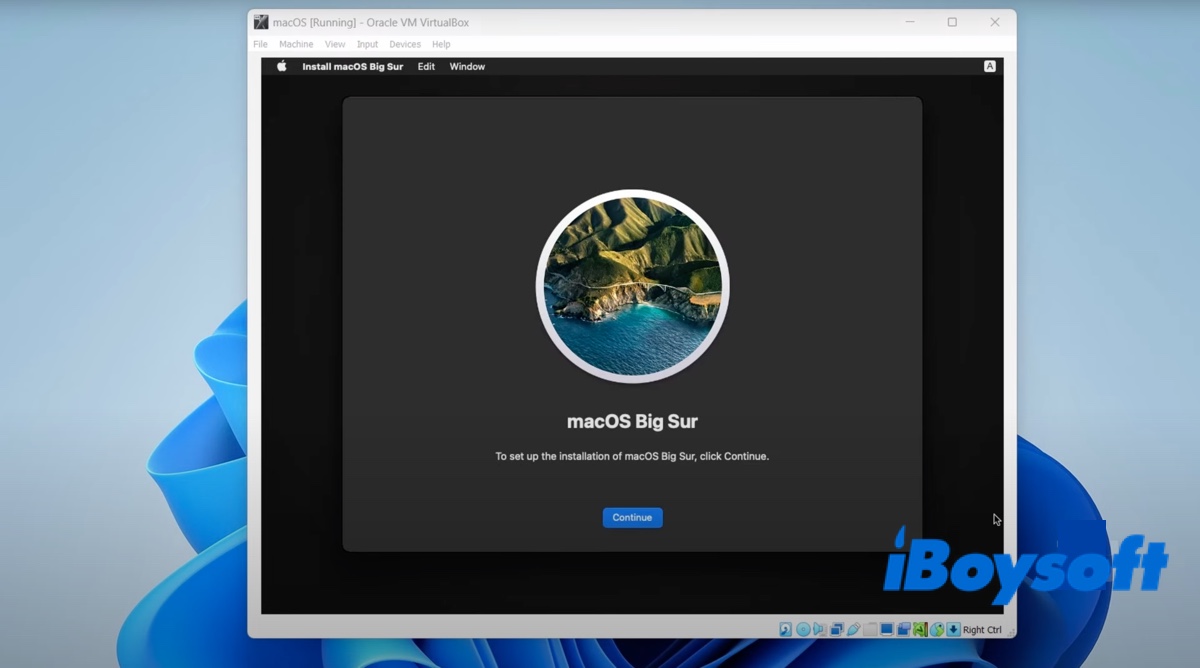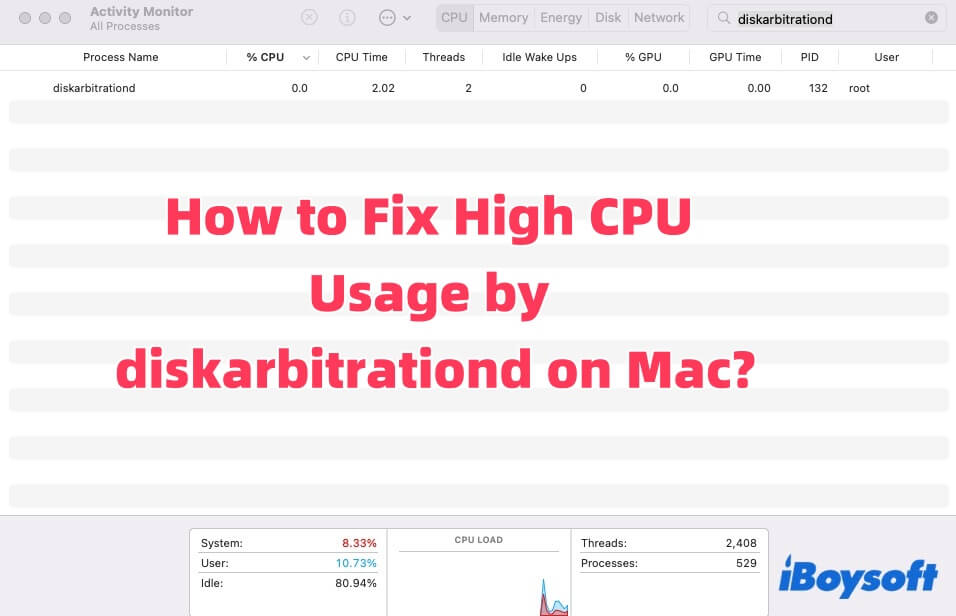When you save a document file that has the same name, same size, and same format as another one, the Mac operating system will always ask you if you'd like to replace the file that already exists. It seems that you have picked the 'Replace' option, so the essay labeled with the same name as your new document is overwritten. That is what we call an overwritten/replaced file.
Don't worry! The overwritten file will still store on your Mac's internal hard drive until new data is written in its place. But you can't find it from any location on your Mac using Spotlight because once it was replaced by the new one, the operating system will automatically remove it to free up space. You can consider your overwritten document was deleted from your Mac drive temporarily and you still have a chance to get it back.
Calm down and try to recall if you have backed up your Mac with Time Machine or iCloud before. If yes, you can recover the overwritten document file using Time Machine or iCloud. If you have no backups in TimeMachine or iCloud, then the data recovery software should be your last chance to retrieve your lost overwritten document.
iBoysoft Data Recovery for Mac is a professional data recovery software that can easily recover replaced files on Mac. This powerful data recovery tool is compatible with Intel Macs and Apple Silicon Macs with M1 and M2 chips and also works on macOS 13/12/11/10.15/10.14/10.13/10.12 and OS X 10.11, which is also able to recover emptied Mac Trash.
To recover the replaced files/folders from Mac using iBoysoft Data Recovery for Mac. Do the following:
- Download, install, and launch iBoysoft Data Recovery for Mac.
- Click the Storage Devices and select your Mac hard drive, click Search for Lost Data to start scanning all lost files on your Mac. Once the scanning process is finished, you can filter these recoverable files by different file formats so that you can quickly pick up the document file you need.
- Select the document, and click "Recover" to retrieve it from the Mac disk. Rember to not store the recovered file in its original place to avoid data loss.