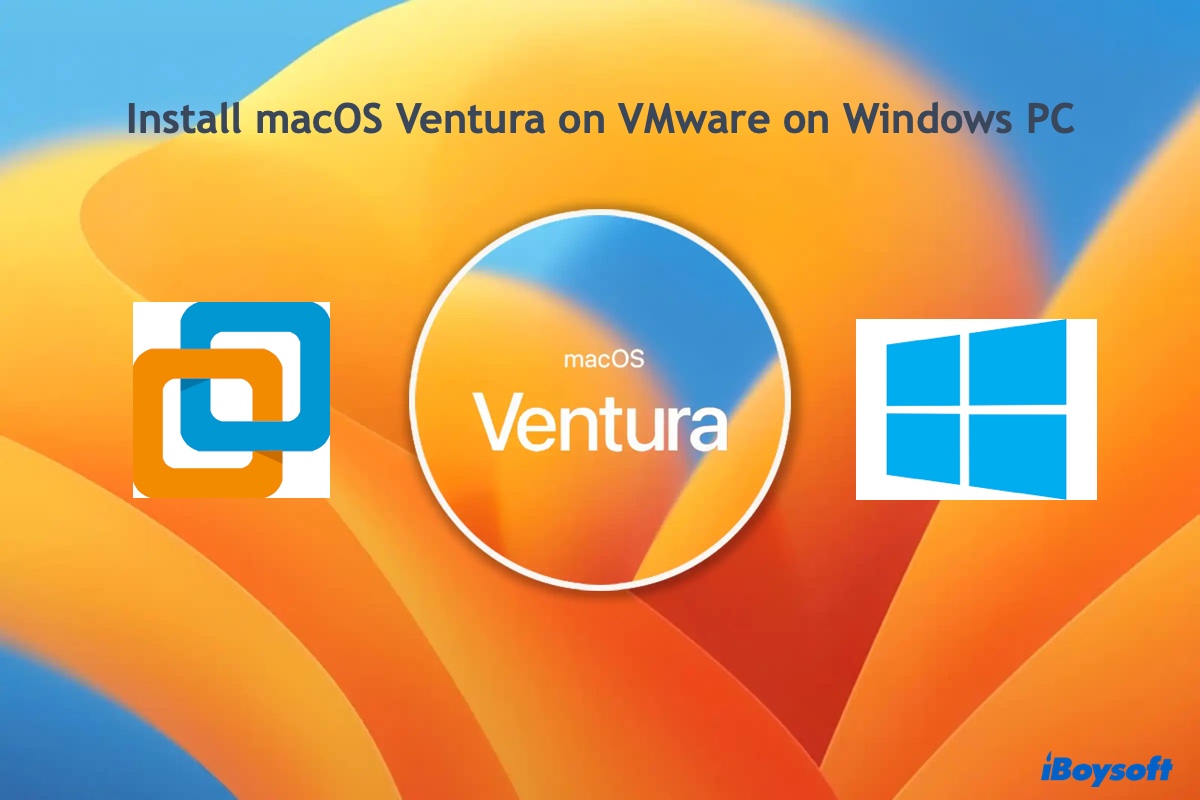Yes, it's possible to recover lost files from an SD card that was improperly ejected from your computer with the right tool in hand.
When you eject an SD card or another storage device improperly, it may cause issues such as file system corruption, disk corruption, partition loss, etc, and eventually, data loss. But that doesn't mean your files are forever gone. Actually, they likely are still on the drive even though you can't access them through the operating system.
In order to retrieve your data, it's vital that you stop using the SD card to avoid the content being overwritten. Then act fast to download a professional SD card recovery tool to scan your drive and trace the lost or inaccessible files.
There are various data recovery tools in the market but the one we recommend most is iBoysoft Data Recovery. It's a dedicated SD card recovery tool that has a high recovery rate for retrieving inaccessible or lost files caused by improper ejection, drive corruption, drive formatting, accidental deletion, etc.
It has two versions: one for macOS and another one for Windows. Here's how to recover your lost data from the improperly-ejected SD card on Windows and macOS.
How to recover files from an improperly-ejected SD card on Windows:
Step 1: Free download and install iBoysoft Data Recovery for Windows. Check Whether your files are still on the SD card now!
Step 2: Open the SD card recovery app and click "Data Recovery."
Step 3: Select your SD card, check the box before "Deep Scan," then click Next.
Step 4: Wait patiently for the scan to complete.
Step 5: Preview lost files.
Step 4: Check the box before the files you want to recover and click Recover to restore them to a different location.
How to recover files from an improperly-ejected SD card on Mac:
Step 1: Free download and install iBoysoft Data Recovery for Mac. You can get back your files immediately.
Step 2: Launch the app, select your SD card and click "Search for Lost Data."
Step 3: When the scan completes, you can preview found files.
Step 4: Tick the box before the files you want to get back and click Recover to save them to a different location.
Related readings: