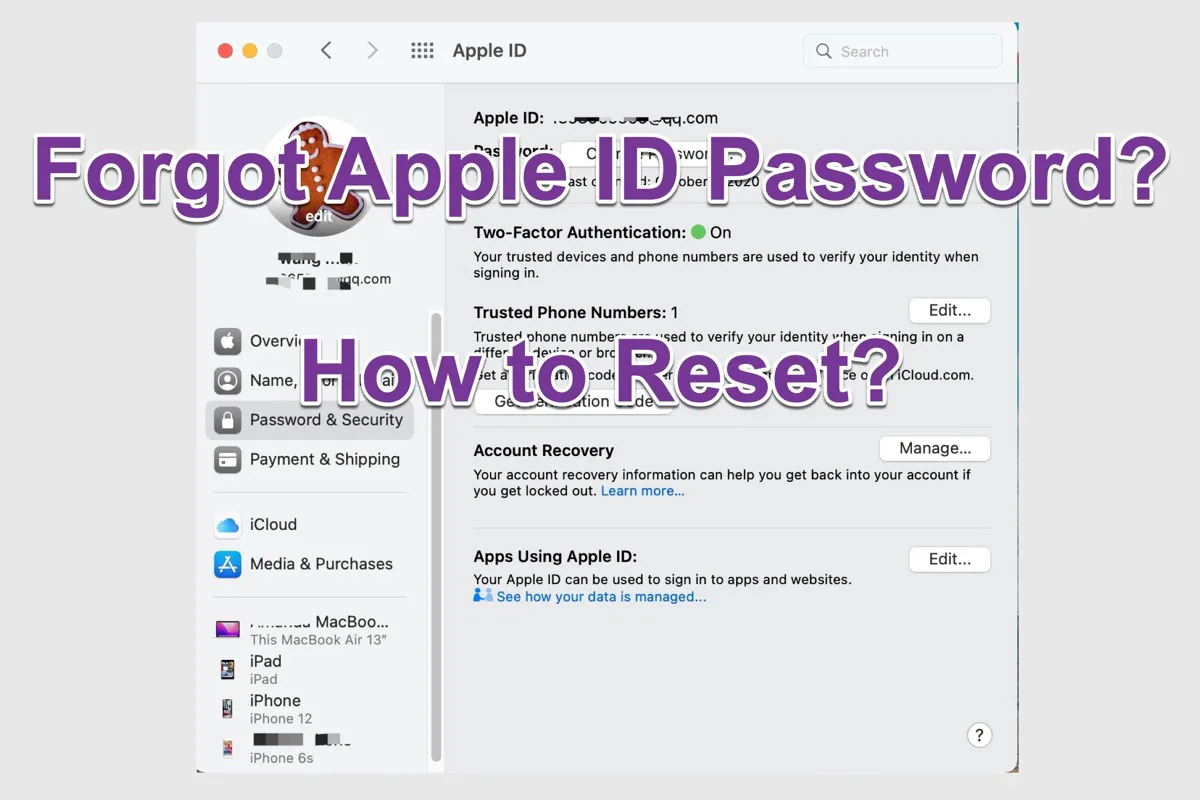Since your MacBook Pro is not turning on now, data recovery is not so easy. However, you can still use data recovery software to have a try. Since not all the data recovery software in the market has the ability to get files off a Mac that won't boot, you need to get one that supports it. iBoysoft Data Recovery for Mac is able to recover data from an unbootable Mac in an easy way.
Besides, iBoysoft Data Recovery for Mac can be launched in macOS Recovery mode through Terminal without the need to create a bootable drive on another Mac.
Now, do the following to learn how to recover data from a Mac that won't turn on:
Step 1: Start your Mac in macOS Recovery Mode. Though you're saying you can't even get into Mac Recovery Mode, maybe you're using the wrong booting method. So try it again using the below steps.
- If your MacBook Pro has a T2 Security Chip: Turn on your Mac and immediately press down the Command + Option + Shift + R keyboard keys together. Hold them until you see a spinning globe on your screen.
- If your MacBook Pro has an Apple Silicon Chip: Turn on your Apple Silicon Mac and immediately press the Touch ID button. Hold it until you see the Loading startup options. Click Options to enter macOS Recovery Mode.
Step 2: Choose a network for your Mac and make your Mac connected to the Internet all the time.
Step 3: Open Terminal from the Utilities drop-down menu. Type the following command in Terminal and press Return to launch iBoysoft Data Recovery.sh <(curl http://boot.iboysoft.com/boot.sh)
Step 4: After launching iBoysoft Data Recovery, follow the wizard to scan data from Mac hard drive and recover data.
If you still can't boot into macOS Recovery Mode, try to hold down the Power button then immediately hold the T key and see if the dead Mac can boot into Target Disk Mode. If yes, you can transfer files from the broken Mac to a new Mac. This means you need another new Mac to do it, maybe you can borrow one from your family member or friend.
In the end, if your dead Mac can't boot into Target Disk Mode also, there is a high possibility that your MacBook has some hardware problem, it's hard to get files back from it by yourself, ask the nearby professional data recovery lab for help.