Compared with other types of memory cards such as the SD card, CF (Compact Flash) card might be less popular. However, there are still quite a few users who prefer using CF cards in their portable electronic devices. The question is that when accidents happen, say, unguarded handle or improper operations, your data on the CF card may get deleted and lost.
This post will concentrate on CF card recovery by showing you two ways to recover deleted and lost data from CF card. In addition, you can find tested solutions to corrupted CF card recovery. Read along to know more.
Is it possible to recover data from CF card
The answer to this question depends on how badly your CF card is damaged or corrupted. Generally speaking, there are three situations you may find your CF card in.
The CF card is working, but not very well. Poor CF cards can result in interrupting operations and poor performance. Also, a poor CF card works at a slow read/write speed and the memory card frequently connects and disconnects on its own. In this case, oftentimes, it's still possible to recover data from the CF card.
The CF card is damaged. A damaged CF card is often subjected to physical damage that has rendered it unable to work. Your drive is inaccessible if the CF card is severely damaged which prevents the computer from reading them. It would be a tough job and sometimes impossible to recover data from a damaged CF card.
The CF card is corrupted and has some logical issues. Inappropriate use of the CF card, such as interrupting a format or read/write process or removing the card without properly ejecting it, might result in corruption. Luckily, with the help of professional data recovery software, you stand a chance to recover data from corrupted drives.
Find this post helpful? Share it with others!
CF card recovery with iBoysoft Data Recovery – quick & effective
While there is multiple data recovery software to fulfill CF card recovery, iBoysoft Data Recovery is a quick and effective tool to recover data from your CF card with proven performance.
This CF card recovery software is able to handle a wealthy range of data loss scenarios, including accidental deletion, permanently deleted files, and lost files. Moreover, iBoysoft Data Recovery supports SD card recovery, hard drive recovery, and data recovery from all sorts of storage media.
By combining powerful data recovery algorithms with an incredibly user-friendly interface, iBoysoft makes this software easy to use for both novices and experts. Follow the steps below to perform CF card recovery with iBoysoft Data Recovery for Windows.
Step 1. You should first download iBoysoft Data Recovery for Windows on your PC. Launch the tool and attach your CF card to your computer. Choose the Data Recovery module from the main interface. This data recovery tool also supports RAW Drive Recovery and BitLocker recovery.
Step 2. Find your CF Card from all detected drives and then click Next. iBoysoft Data Recovery will immediately begin quick scanning your CF card to find any deleted files. You can also choose Deep scan for missing or lost data. The scanning can be stopped whenever you wish.

Step 3. Filter the desired files based on the category. Then preview them to ensure the files are recoverable.

Step 4. To restore desired files, press the Recover button. You may choose a new location to save the recovered files.
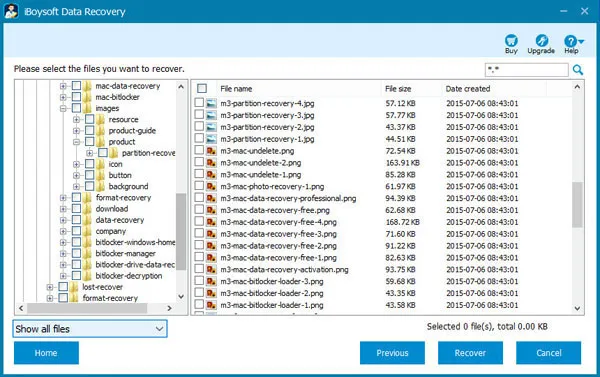
If you are a Mac user, iBoysoft also offers iBoysoft Data Recovery for Mac. Click on the download button below to recover data from CF card on Mac with ease.
Successfully recover data from your CF card? Why not share iBoysoft Data Recovery with more people?
CF card recovery with PhotoRec – free but complex
In case you are not very into commercial software but prefer free and open-source data recovery tools, PhotoRec is a good option.
Unlike the name suggests, PhotoRec is capable of recovering multiple types of files, including word documents, videos, and audio. It also offers strong support to commonly used file formats from FAT, exFAT, NTFS, HFS+, and ext2/ext3/ext4.
Unfortunately, one big drawback of PhotoRec is that it lacks an equally capable graphical user interface. Instead, users have to run command lines to recover data from the CF card. Also, it has some trouble recovering heavily fragmented files or stopping a recovery process and resuming it later. Considering these, PhotoRec is just not really for beginners.
Tips for corrupted CF card repair
The CF card can get corrupted due to a lot of reasons. For example, malware attacks, improper eject, bad sector, and more. Luckily for you, both Windows operating system and macOS have built-in disk repair utilities that can repair corrupted memory cards.
For Windows users: run the CHKDSK command
CHKDSK is a helpful command-line utility that's preinstalled in the Windows operating system. It is able to check the file system's integrity and correct logical errors. The corrupted CF Card can therefore be repaired with CHKDSK.
Step 1: In the Windows search box, type in cmd. Select Run as administrator from the options.
Step 2: Now enter chkdsk X: /f into the command line. Here, make sure to replace the letter X with the letter that matches your CF card.
Step 3: Wait for CHKDSK to finish the scanning and repairing process. Keep in mind that the estimated time of the procedure depends on the size of your CF card.
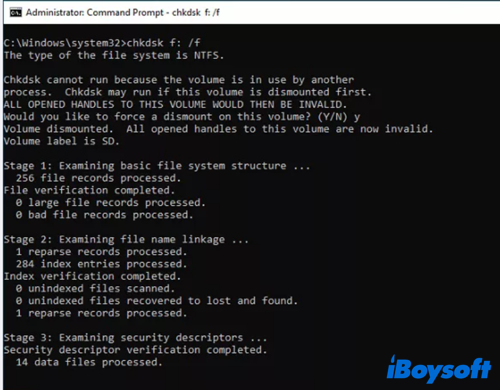
For Mac users: use First Aid in Disk Utility
Similarly, macOS offers First Aid in Disk Utility to help users check and fix minor disk errors. You can check the tutorial below for better hands-on steps.
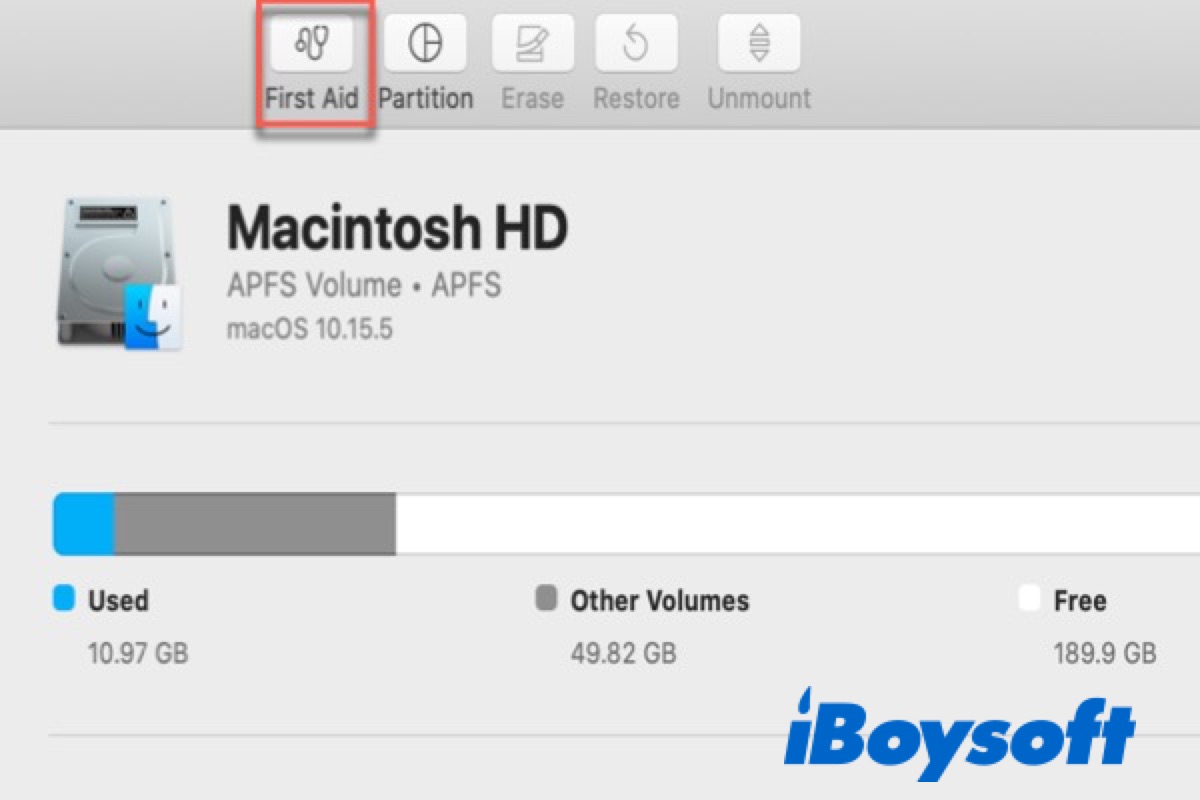
How to Run Disk Utility First Aid to Repair Disks on Mac
This guide tells you how to run Disk Utility First Aid to repair disks on Mac and how to run First Aid from Recovery Mode. Also, it offers what to do if Disk Utility First Aid fails-from iBoysoft. Read more >>
Conclusion
To recover deleted and lost data from the CF card, using iBoysoft Data Recovery is yet the best and most effective way. However, if you are a technique geek who prefers open-source software, PhotoRec is good to go. Comment below and tell us what you think!
FAQs about CF card recovery
- QCan I recover deleted photos from the CF card?
-
A
Yes, you can recover deleted photos from a CF card using iBoysoft Data Recovery without any hassle. When you delete a photo from the CF card, you just delete the path of the file without actually removing the photo. With the help of iBoysoft Data Recovery, you can restore deleted photos from CF card.
- QHow do I fix a corrupted CF card?
-
A
You can fix a corrupted CF card by running CHKDSK command on Windows PC. Mac users can opt for First Aid in Disk utility for the same purpose.
- QHow do I transfer data from my CF card?
-
A
Connect the flash memory card to a compatible device either by using the card slot or a card reader. Then boot up the connecting device, be it a computer or a phone, and you can transfer data from your CF card.
