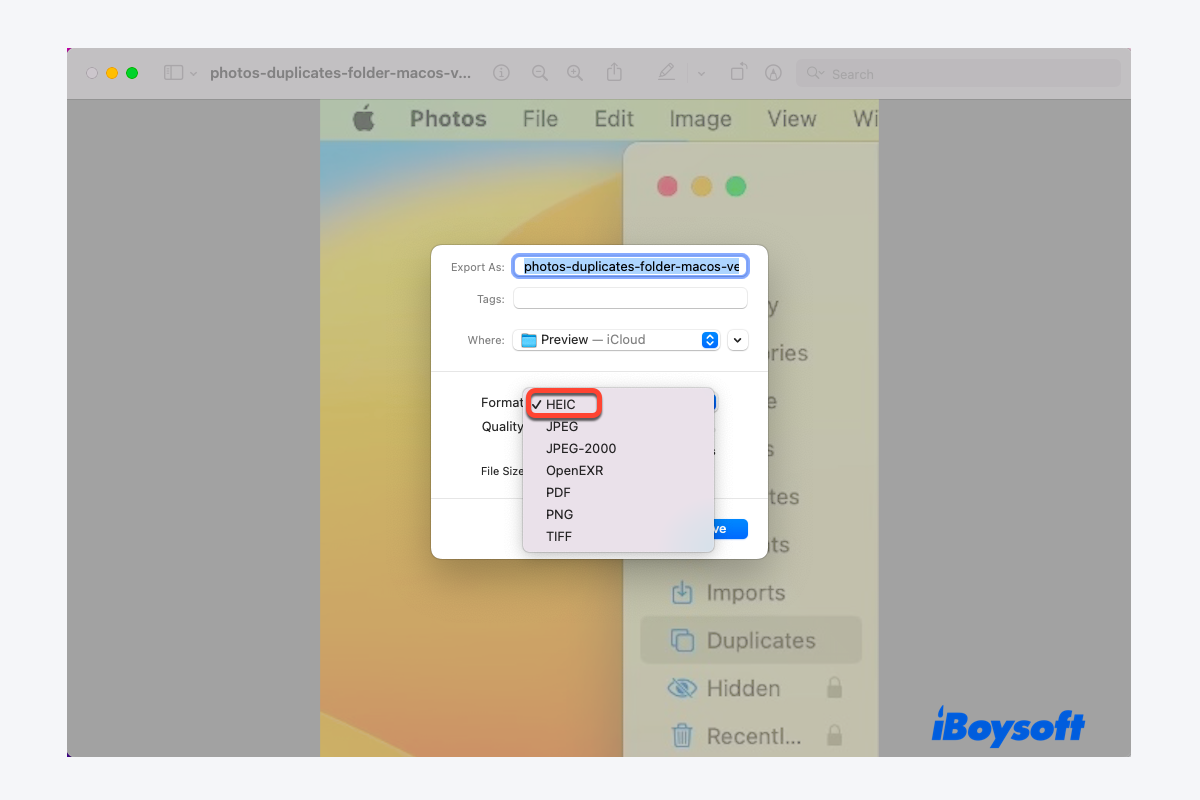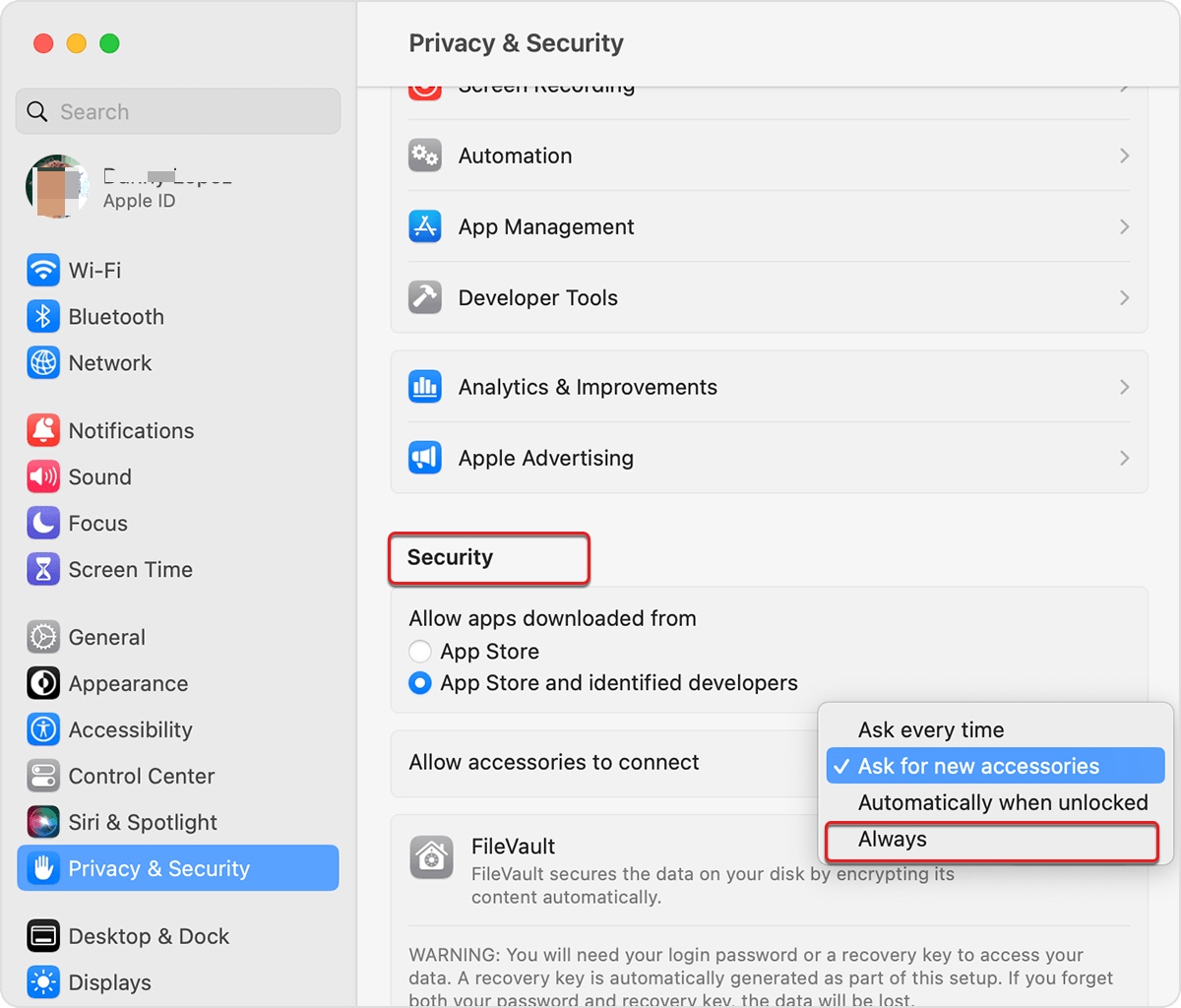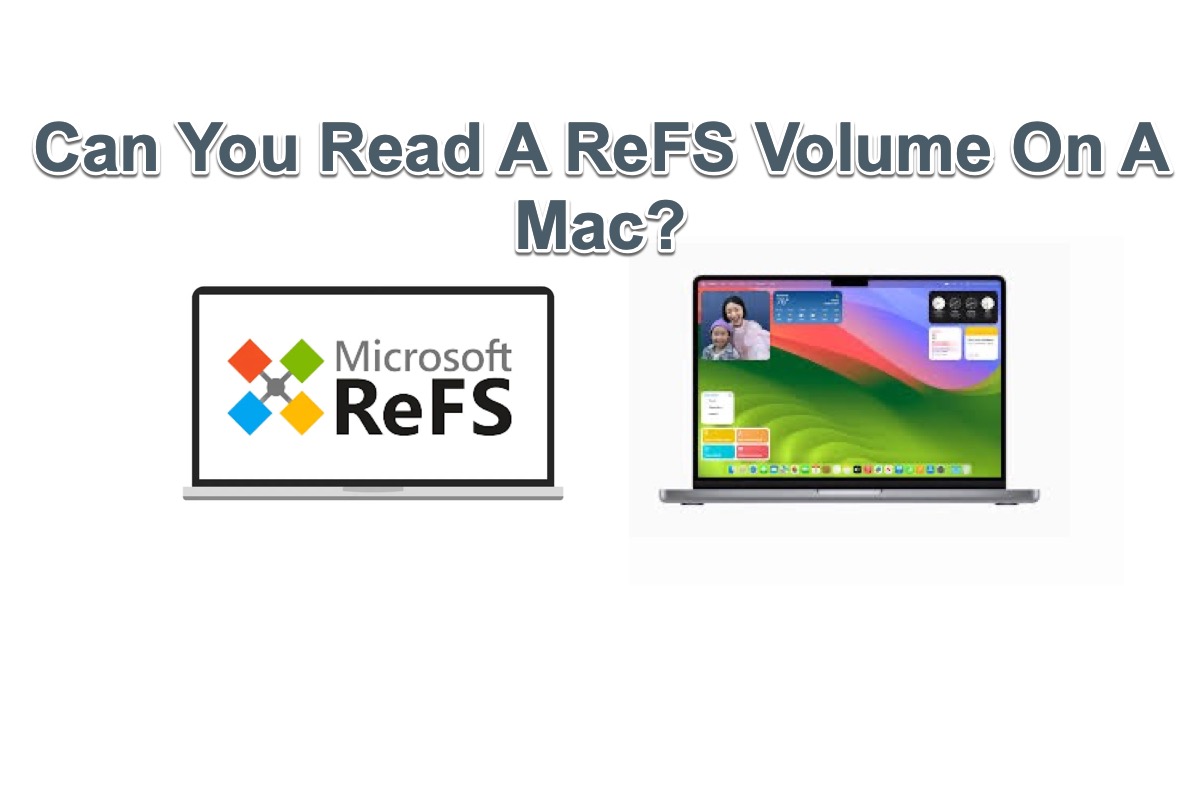The problem is that deleting the BootCamp partition doesn't resize the Mac Fusion drive. As you have already backed up the Fusive drive without using Time Machine, the suggestion is to first erase SSD and HDD and recreate the Fusion drive, then restore a backup, or reinstall macOS.
If any files on the Fusion drive are lost and you haven't backed up them, try iBoysoft Data Recovery for Mac to recover files from the Fusion drive in macOS Recovery Mode before you proceed to the steps for recreating the drive.
Here is how to rebuild Fusion drive on macOS High Sierra and earlier:
- Restart your Mac and boot in macOS Recovery Mode/macOS Internet Recovery.
- Select Utilities > Terminal from the menu bar on the macOS Utilities window.
- Type the command below and press Return. diskutil list
- Locate the IDENTIFIER column, and find the identifier for each of the two drives that make up your Fusion Drive.
- Type the following command, replace identifier1 and identifier2 with the identifiers of the two drives, and press Return. diskutil cs create Macintosh\ HD identifier1 identifier2
- If a disk unmounting error appears, unmount the two drives respectively with the command below, similarly, replace the identifier with that of the SSD and the HDD.diskutil unmountDisk identifier
- Retry the command in step 5.
- Type the command below, then press Return. diskutil cs list
- Find the string of numbers next to "Logical Volume Group" for the Macintosh HD volume like 8354AFC3-BF97-4589-A407-25453FD2815A.
- Type the following command, replacing logicalvolumegroup with that of your drive. Then press Return. diskutil cs createVolume logicalvolumegroup jhfs+ Macintosh\ HD 100%
- When the operation is done, quit Terminal to return to the macOS Utilities window.
- Select Reinstall macOS and follow the onscreen instructions, then restart the Mac.