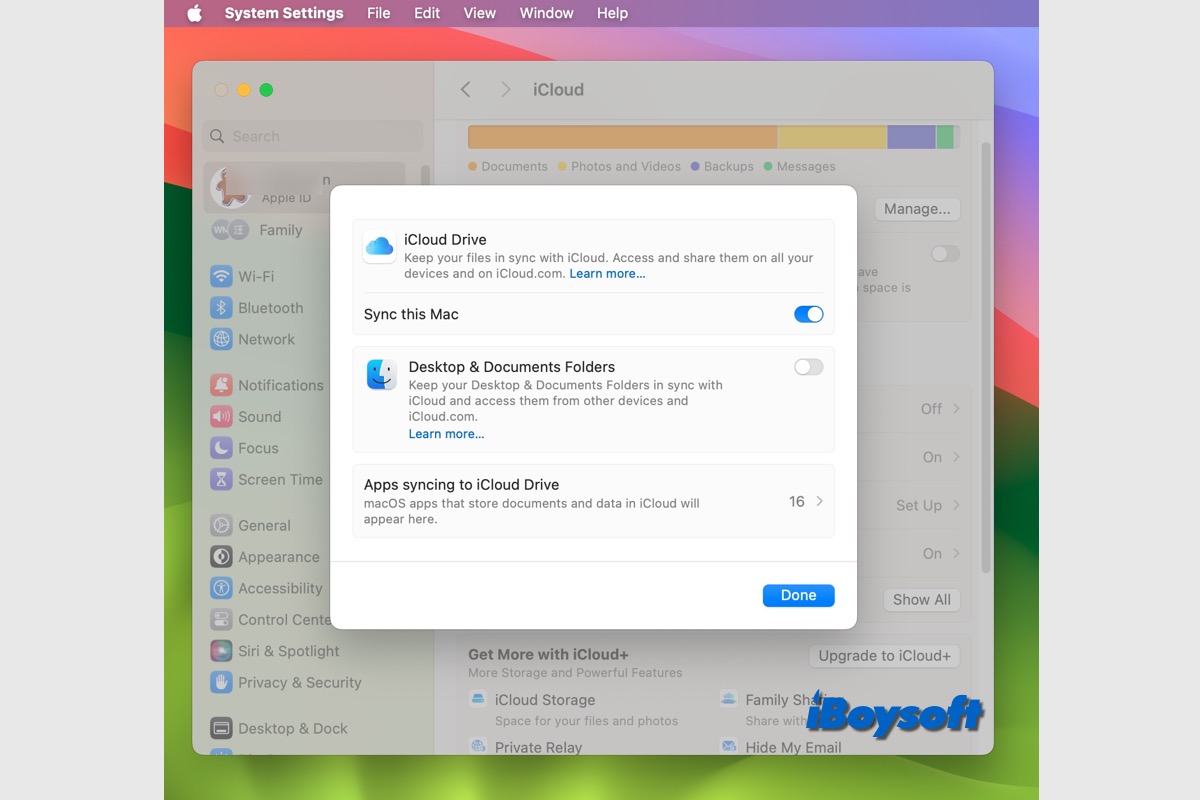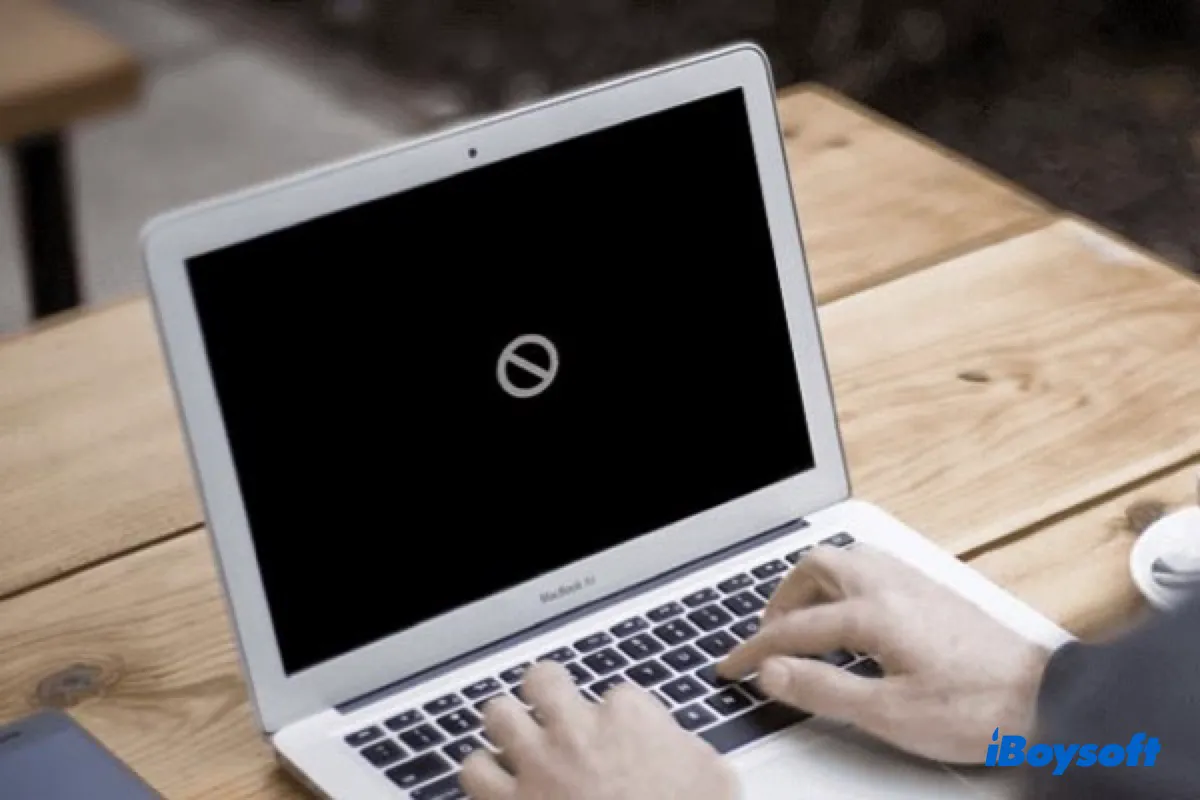If you're trying to upgrade the SSD on your Power Mac G5 but find it not showing up at all, you need to ensure you've got the right SSD.
The new drive you installed is a SATA III OWC Mercury Electra 6G SSD, which works best with computers featuring SATA III. Although most modern Macs produced in 2011 and later support SATA III technology, your Power Mac G5 supports only SATA I.
I know you've checked the product description and thought it would work fine as it's backward compatible with SATA I and II. But it will most likely not even be recognized by your Power Mac G5s's chipset. It's known that the G5 is extremely picky about SATA III drives and it's best to avoid them completely.
So, you should stick to a SATA I or II SSD, such as the OWC Mercury Electra 3G SSD model. Besides, check if your SATA III 6G SSD has a jumper. If it does, you can use it to run the SATA III drive on your SATA I Power Mac with SATA II speed.
Also read: