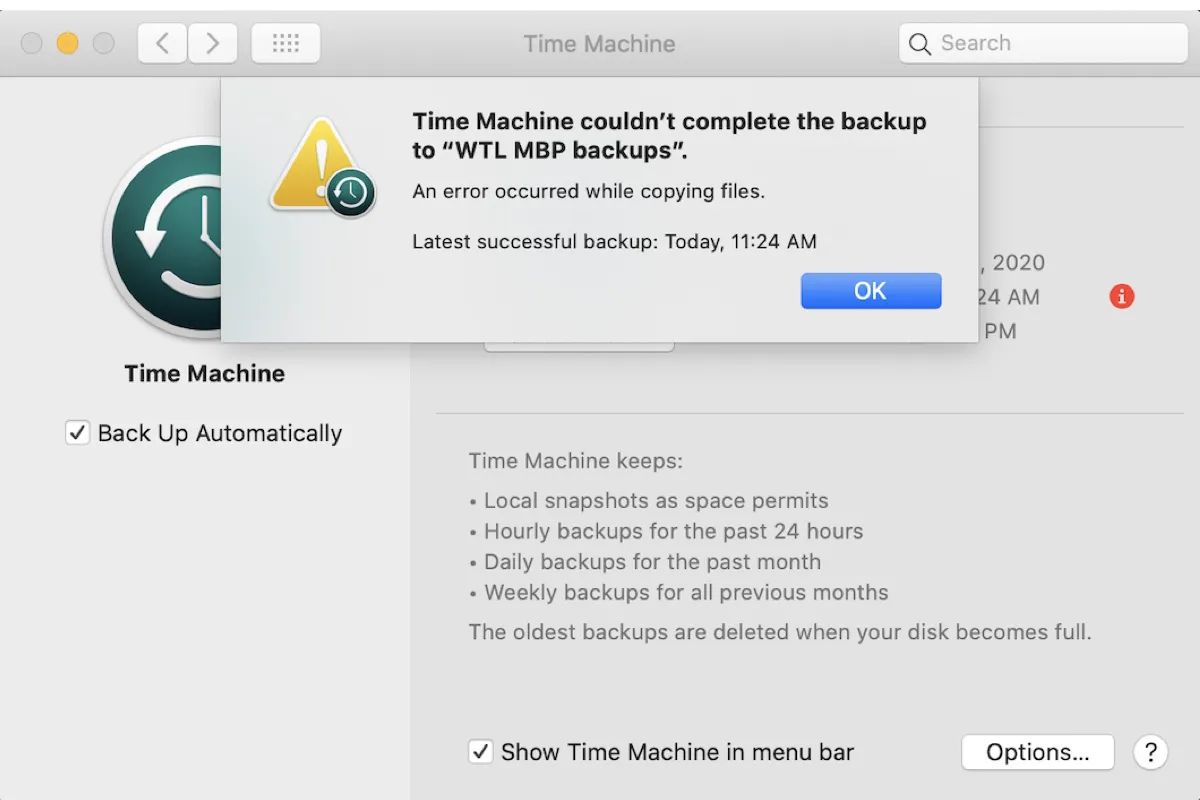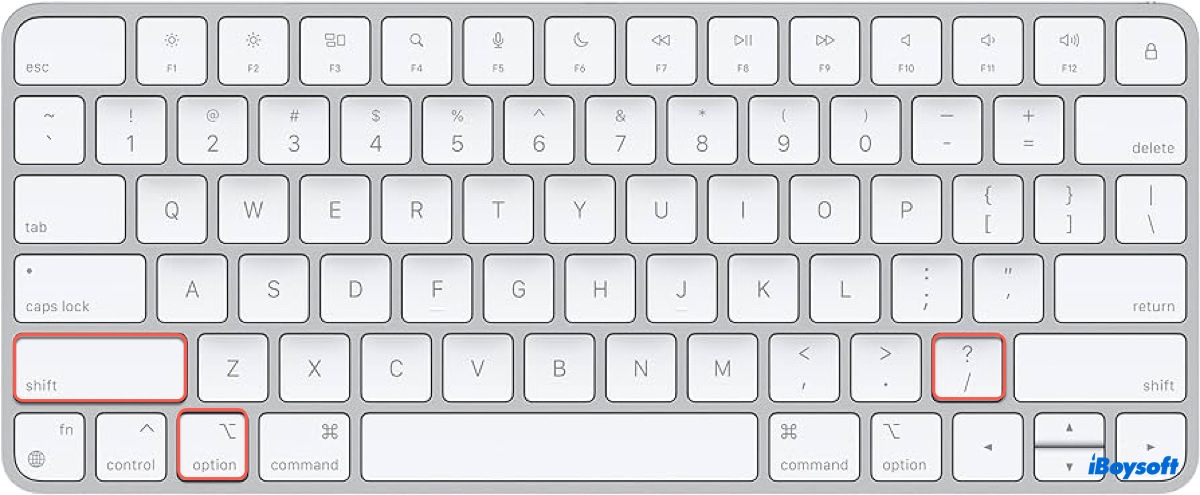One of the most possible reasons why macOS shows inconsistent free disk space is Time Machine's local snapshots. This part is included in the used space by both Disk Utility and the storage display. The reason the Finder doesn't is that such snapshots are regarded as free space because they are immediately removed if there is insufficient free space.
Besides, the issue that macOS shows wrong free space could be caused by disk errors, system glitches, problematic Spotlight index, etc., when you encounter this issue, apply the following methods to fix it:
- Restart your Mac
- Remove purgeable space
- Erase local snapshots
- Reindex Spotlight
- Repair the disk with First Aid
- Update macOS