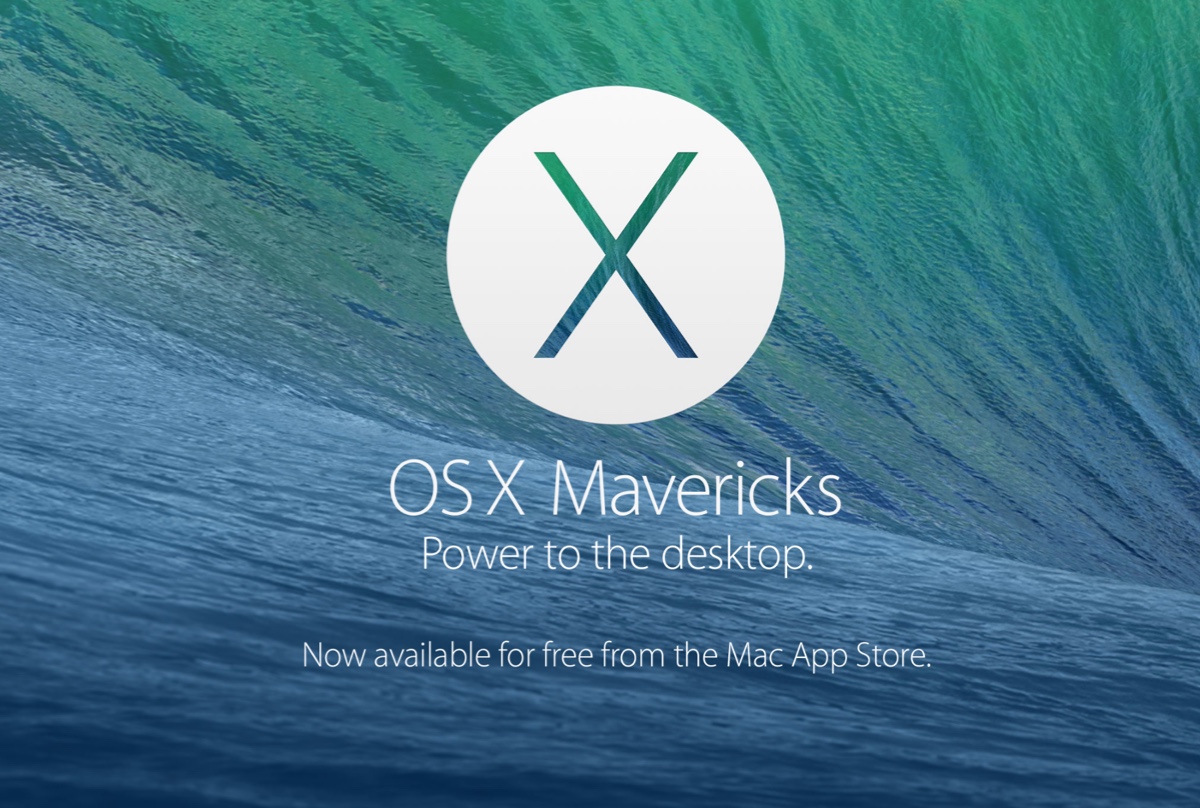To fix the external hard drive not mounting on MacBook, you need to check if there's something wrong with the USB cable or USB port.
If the connection is fine, your external hard drive might be corrupted, and you can run First Aid in Disk Utility to fix it. Here's how:
- Go to Finder > Applications > Utilities > Disk Utility.
- Select the unmounted drive in the left sidebar.
- Click on First Aid and click Run.
If there is any problem, it will be fixed automatically. After that, mount your external hard drive on your MacBook again. If First Aid fails to repair it, and it still won't mount in Disk Utility, you can try to mount them by using Terminal.
- Go to Launchpad > Other > Terminal.
- Type in the following command. Find and remember the identifier of your external hard drive. Replace disk1s2 with the identifier.
diskutil listdiskutil mount /dev/disk1s2
If your external hard drive still won't mount, then it might be corrupted, you can use fsck to check and repair it:
- Run diskutil list in Terminal. Find and remember the identifier of your external hard drive.
- Restart your MacBook and hold Command + S to boot it into Single User mode.
- Type in the following command. The 'hfs' should be replaced with the file system of your external hard drive and 'disk1s2' should be replaced with its identifier.
/sbin/fsck_hfs -fy /dev/disk1s2 - After fsck is finished, type in reboot and press Enter to restart your MacBook.
If all the above solutions still can't help you to mount your external hard drive, you need to reformat your drive. Before you do so, remember back up your data.