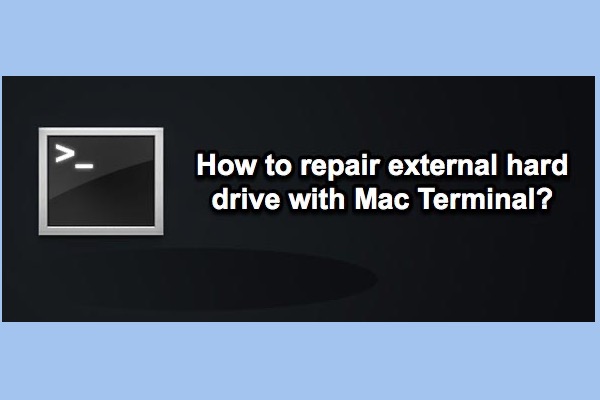Since Disk Utility can't repair this disk, your MacBook Pro is probably dead as you point out that Macintosh HD, your startup disk, is grey in Disk Utility in Recovery Mode. I have noticed that your PC seems useless as the Mac hard drive is OS Extended (Journaled) is not work natively with Windows.
There's a way to back up your files on the crashed MacBook without using any other computers.
That is to use a professional third-party data recovery tool that supports recovering data from an unbootable Mac. Here, I recommend iBoysoft Data Recovery for Mac to you. This data recovery software supports restoring lost data from a Mac that won't boot without a bootable USB installer. Most data recovery apps on the market require you to create a bootable USB installer to boot the crashed Mac first. It is time-consuming and may make further attacks on your MBP.
Here, you can run the iBoysoft Mac data recovery software in Recovery Mode to recover your files from the unbootable Mac. Now, your machine is right in macOS Recovery Mode.
- Check and ensure your Mac is connected to the Internet well.
- Click on Utilities on the top Apple menu bar, and choose Terminal.
- copy and paste the following command line to the Terminal window, and press Return.sh <(curl http://boot.iboysoft.com/boot.sh)
This is to load iBoysoft Data Recovery for Mac on your Mac. Then you can:
- Select your Mac hard drive (Macintosh HD) on the app's main interface.
- Click Search for Lost Data to let it start searching files on the drive.
- After searching, you can preview the scanning results and choose your desired files.
- Connect your WD My Passport external drive to your Mac and click Recover to save the files to your external hard drive.
After getting the files from the Macintosh HD, you can reset your Mac to make it workable again. For more details, click Erase in Disk Utility to reformat the Mac drive in Recovery Mode and then back to the utilities window to click Reinstall macOS.
There's another way, strictly speaking, it's just a trial. That is to take out the Mac hard drive and put it into a disk enclosure. Then, connect the drive to another Mac to check if you can mount and access it. This way is a high probability of failure.