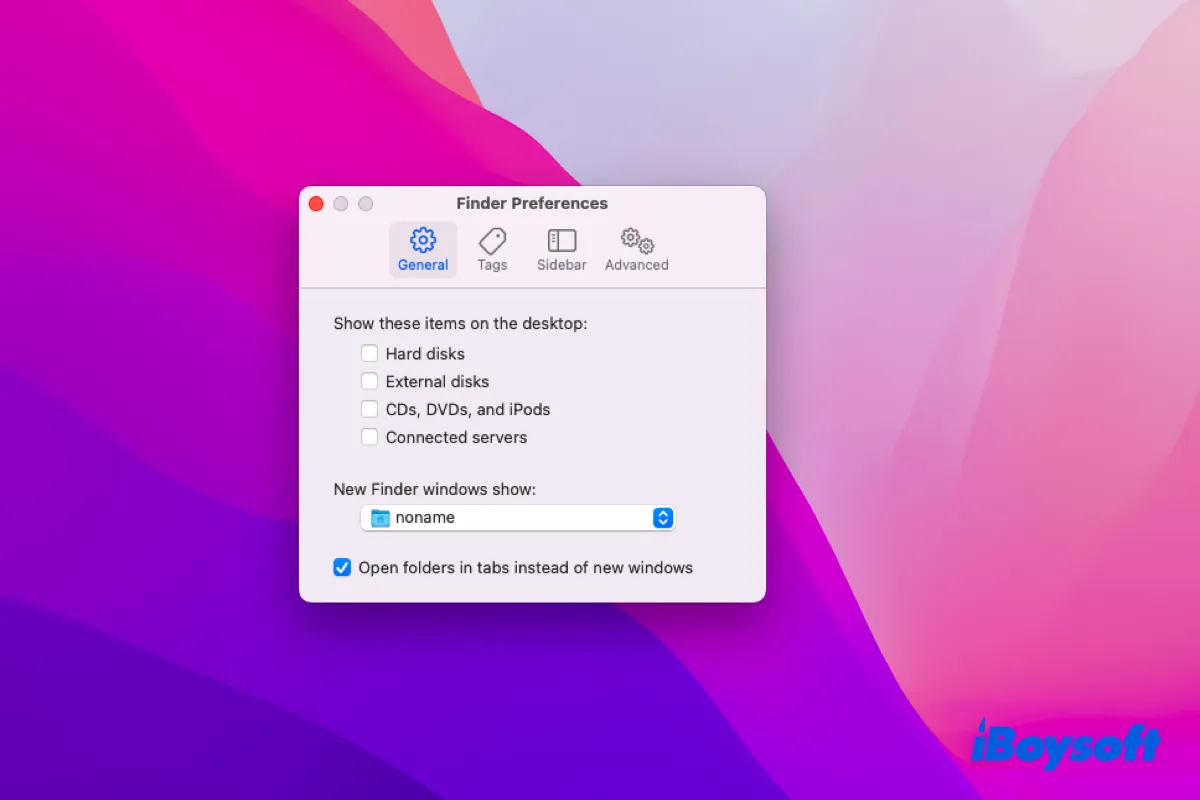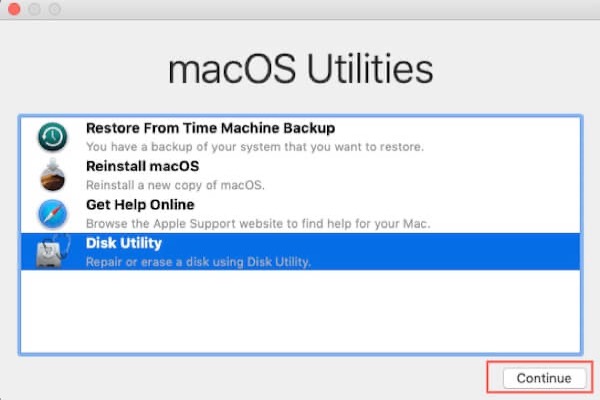You can reformat your internal hard drive to rebuild the correct drive structure.
The question mark folder typically means that your Mac can't find a valid startup disk to boot from. It appears that the interrupted Boot Camp process has corrupted your startup disk. To resolve the issue, you need to format your Mac and reinstall macOS.
Be reminded that the formatting process will erase all data stored on your Mac. If you want to retrieve it, use iBoysoft Data Recovery in Recovery Mode. Then take the steps below:
- Enter macOS Recovery.
- Open Disk Utility.
- Click View > Show All Devices.
- Select the physical disk at the top and click Erase.
- Give the internal drive a name.
- Select APFS as the format if running macOS High Sierra or later; otherwise, choose Mac OS Extended (Journaled).
- Set the scheme to GUID Partition Map.
- Click Erase.
- Quit Disk Utility when the erase process is finished.
- Select "Reinstall macOS" to reinstall the operating system.