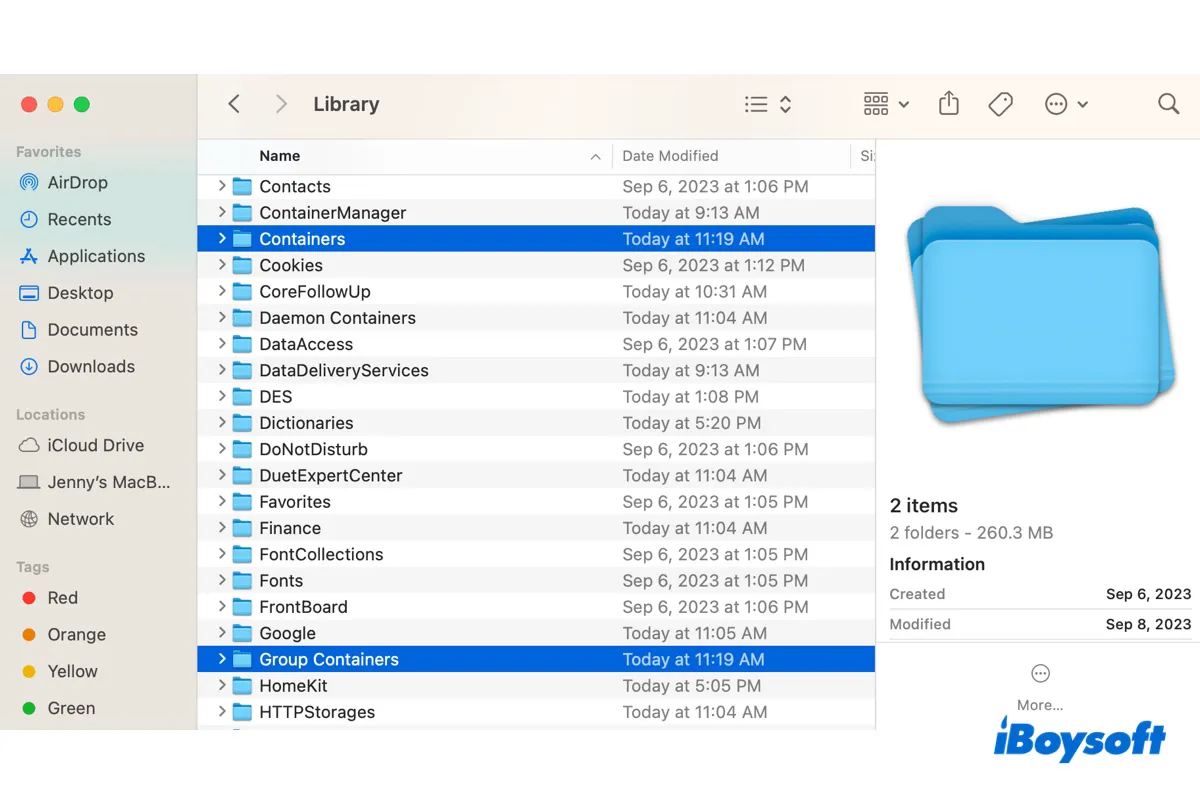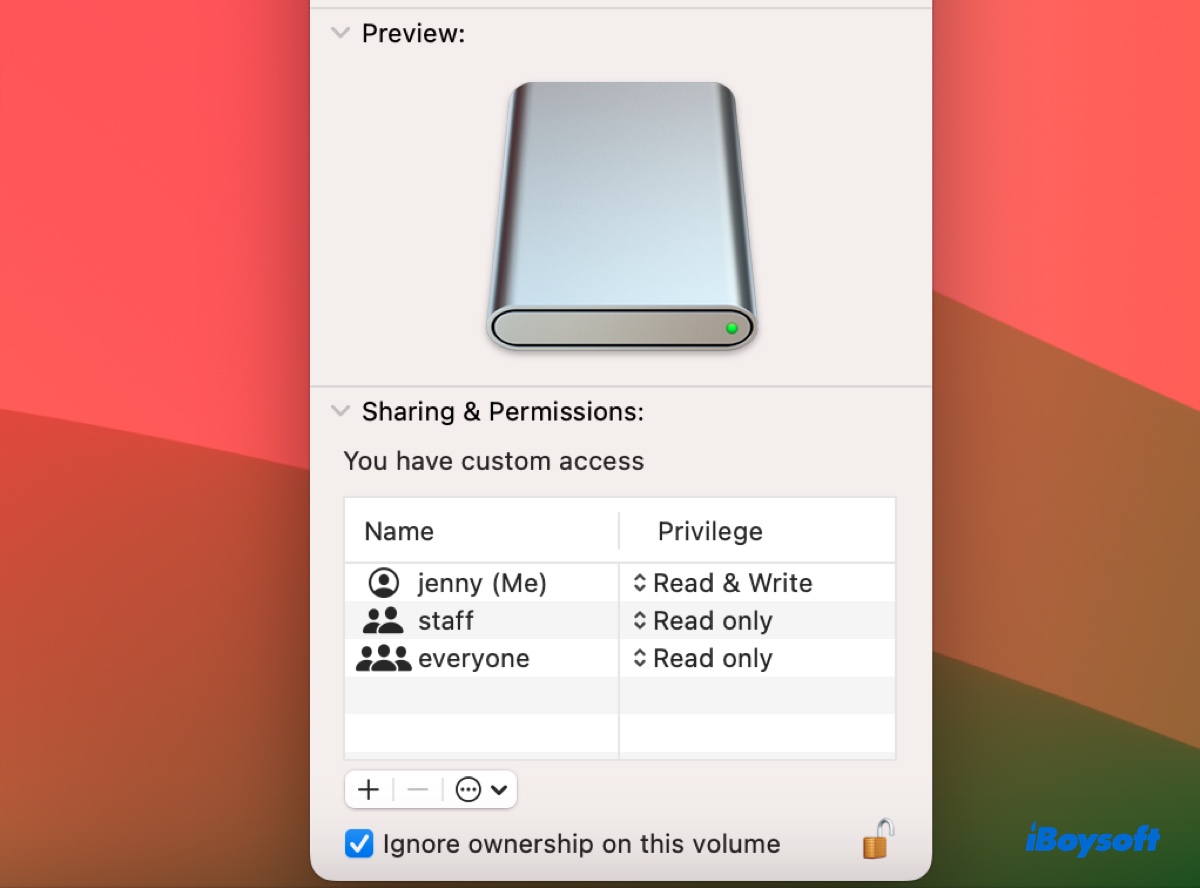Although Apple claims that every new MacBook comes with 50% charge out of the box, the battery drains at a very slow speed. This is a common thing.
When you get your new MacBook Air, you can check the appearance to ensure that there are no scratches or bruises. Then, connect it to the power source and then press the Touch ID (power button) for about 2-3 secs to open it. If the MacBook won't turn on, no Apple logo appears but shows a black screen, check if it connects to the power source tightly and correctly.
If no connection issues, the Mac black screen issue may be caused by lacking power. You can charge it for about 15-30 minutes, then press the power button to check if can turn on normally. If still not, you need to contact Apple customer support to get some advice or ask for a replacement.
By the way, if you encounter the MacBook not turning on issue, the following are common fixes:
- Charge your MacBook for a longer time.
- Check the power cable and the Mac port.
- Disconnect unnecessary peripherals.
- Perform a power cycle on your Mac.
- Reset SMC.
- Check the display brightness.