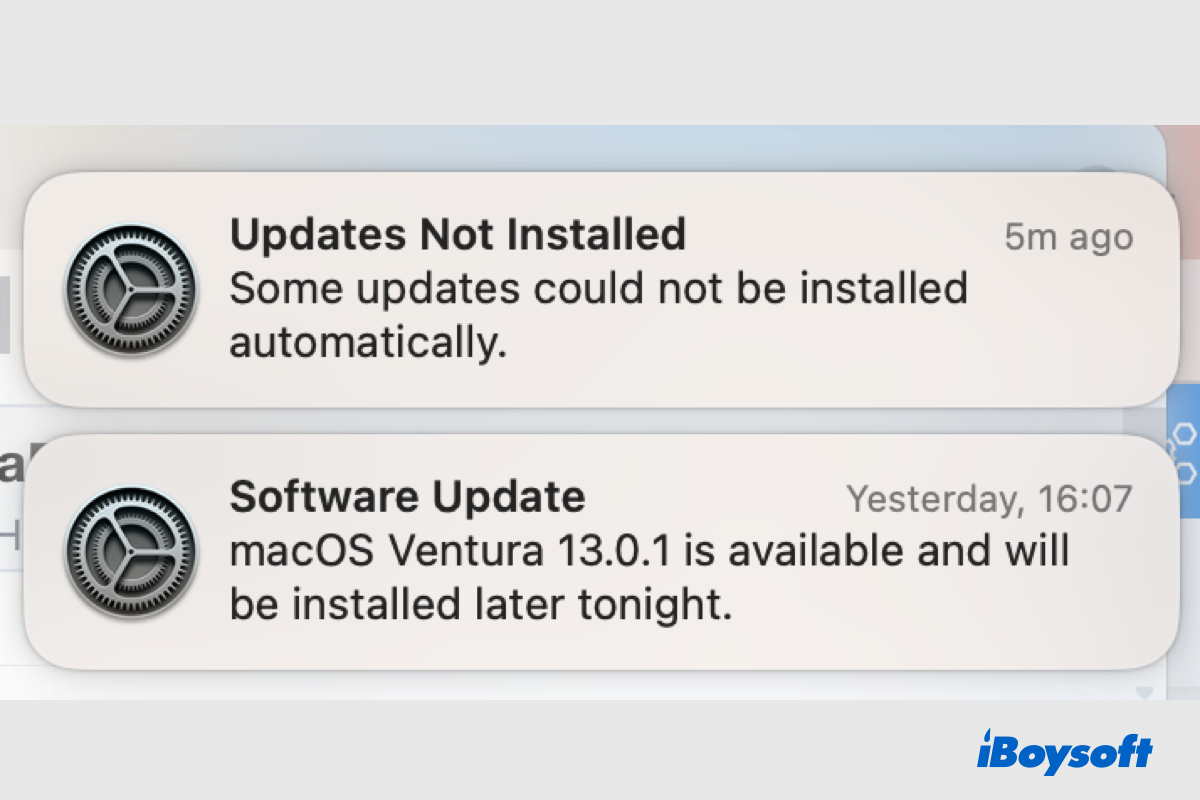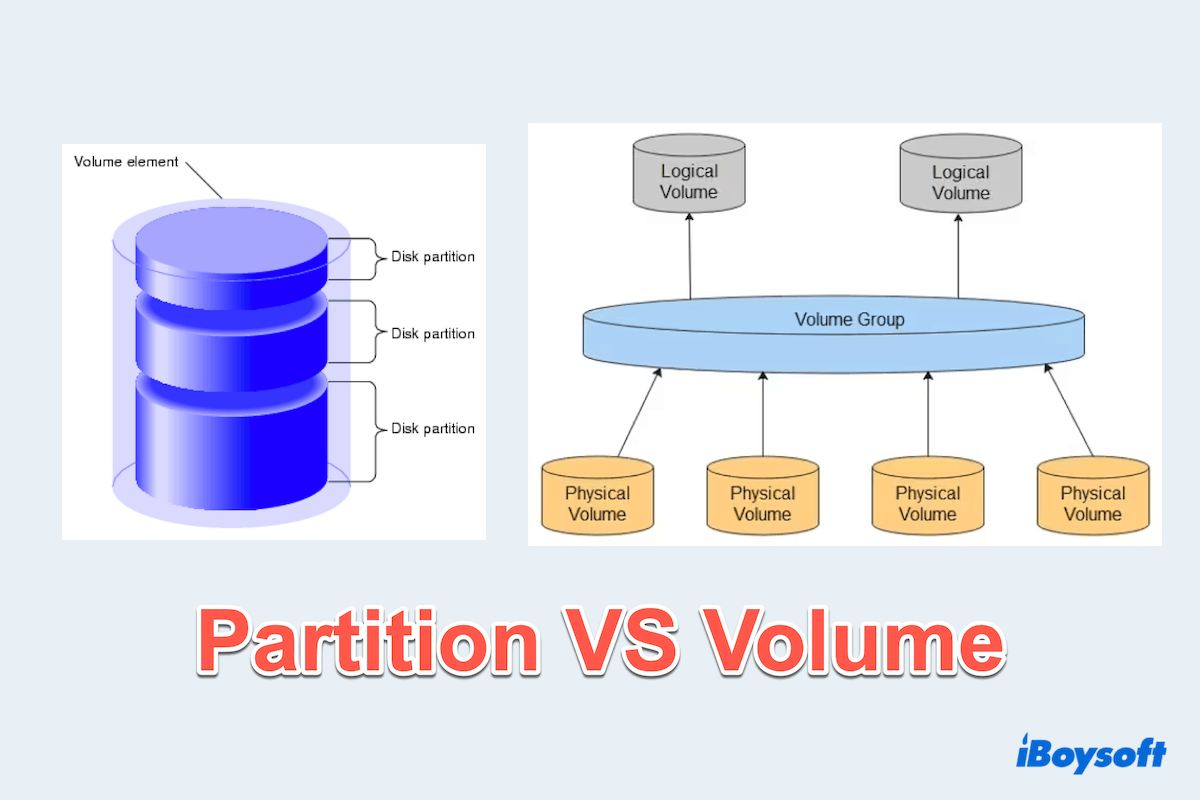Feel sorry that your Mac can't boot, considering that you have tried some ways, here are my suggestions. The first thing for you to recover your data is using Data Recovery Software.
Among all data recovery software, iBoysoft Mac Recovery Mode is testified to as the most efficient way. Follow the steps below to get back your data.
- Press and hold the power button until you see loading startup options.
- Click Options and Continue to enter the macOS Recovery Mode.
- Connect to Wi-Fi and launch Terminal in the Utilities from the top menu bar. Type: sh <(curl http://boot.iboysoft.com/boot.sh)
- Select your Mac hard drive and click Search for Lost Data.
- After scanning, preview your wanted files and click Recover to save them to another external hard drive.
Also read: Full Guide on How to Downgrade macOS Ventura to Monterey.