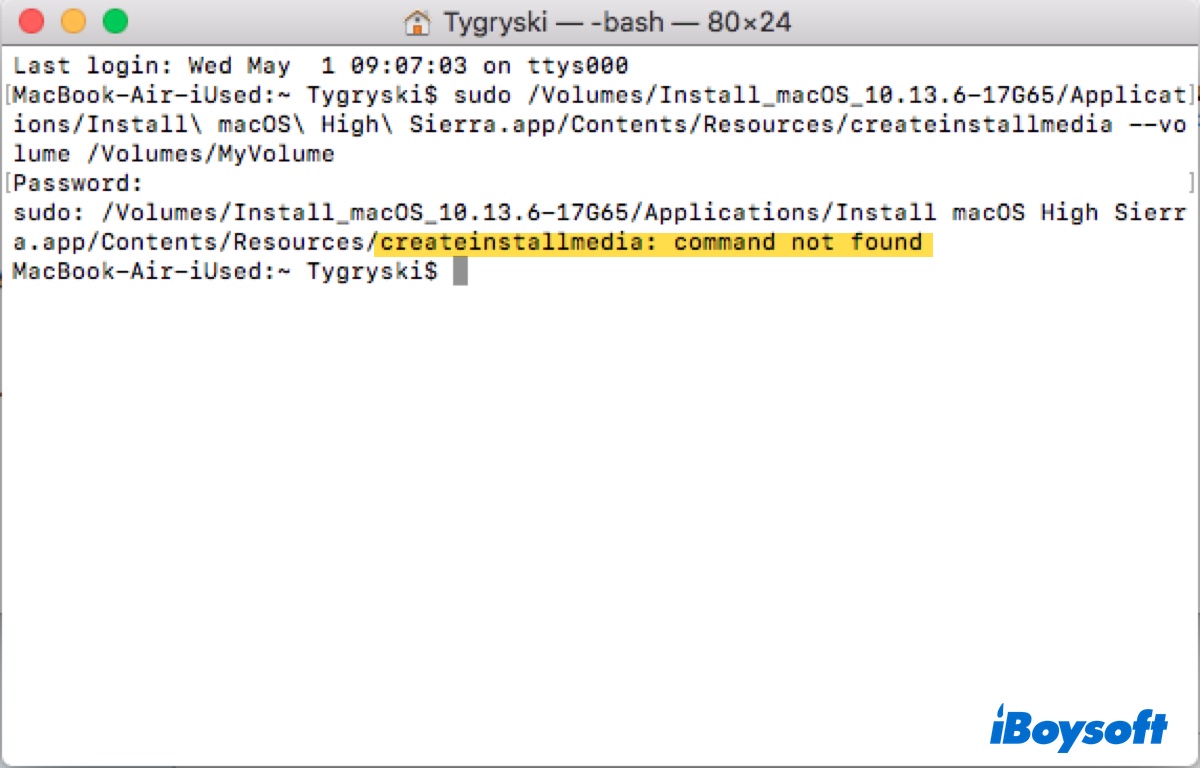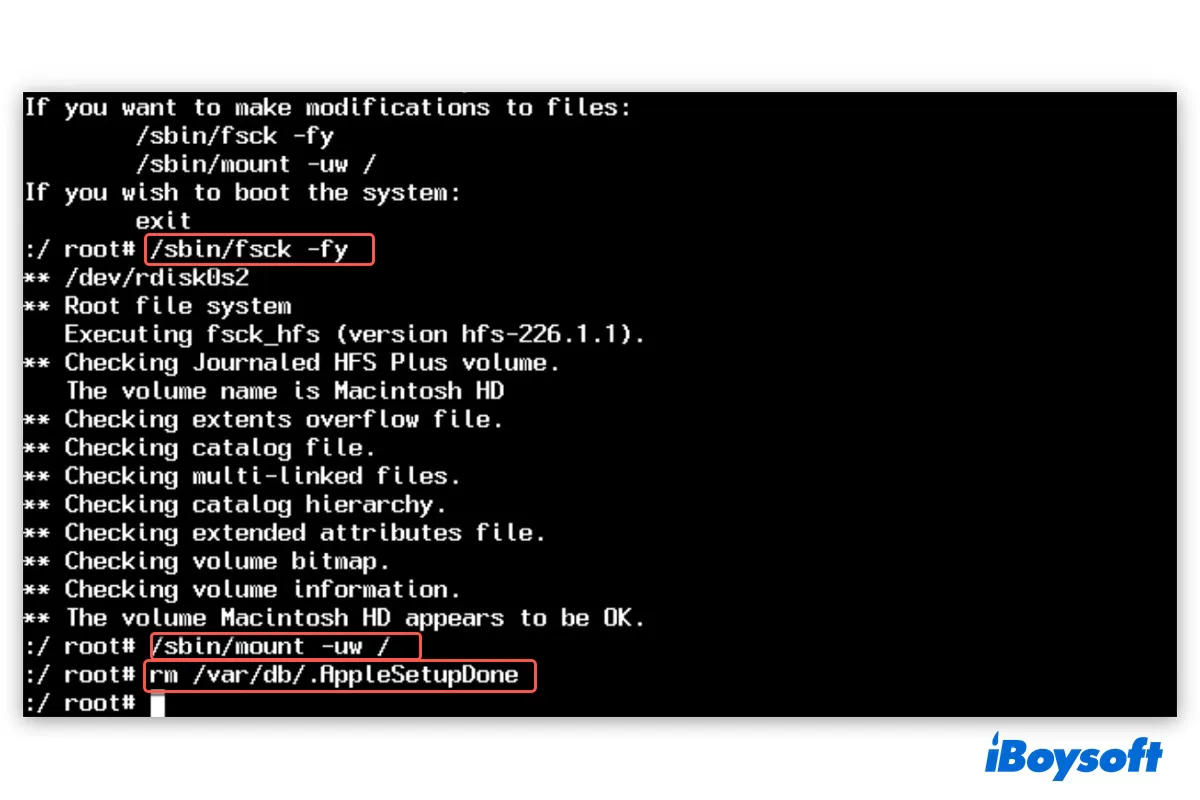When the iMac won't boot and there is a circle with a slash through it, the Fusion Drive could be split and won't function as a whole logical drive. Thus, you should fix the split Fusion Drive to boot up from it again.
The steps to fix a Fusion Drive that is not showing or working could erase the drive data, therefore, make sure you have created a backup for the Fusion Drive before the failure, or using third-party data recovery software such as iBoysoft Data Recovery for Mac to get files off the problematic Fusion Drive first.
Then you can proceed to fix the split Fusion Drive without losing data. The specific steps to fix a split Fusion Drive are different depending on the macOS, on macOS Mojave and later, or on macOS High Sierra and earlier.