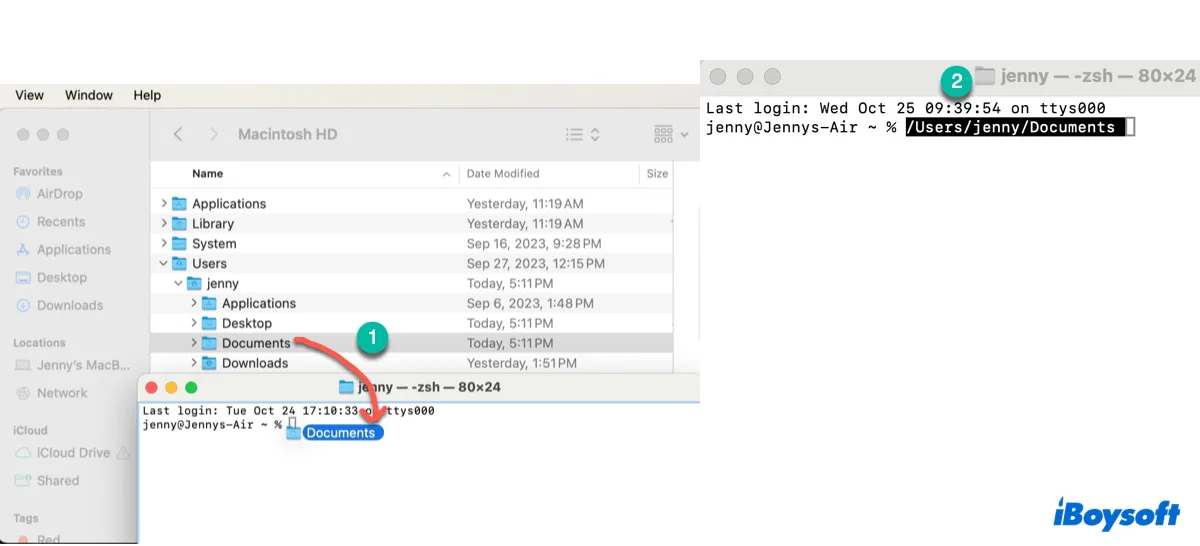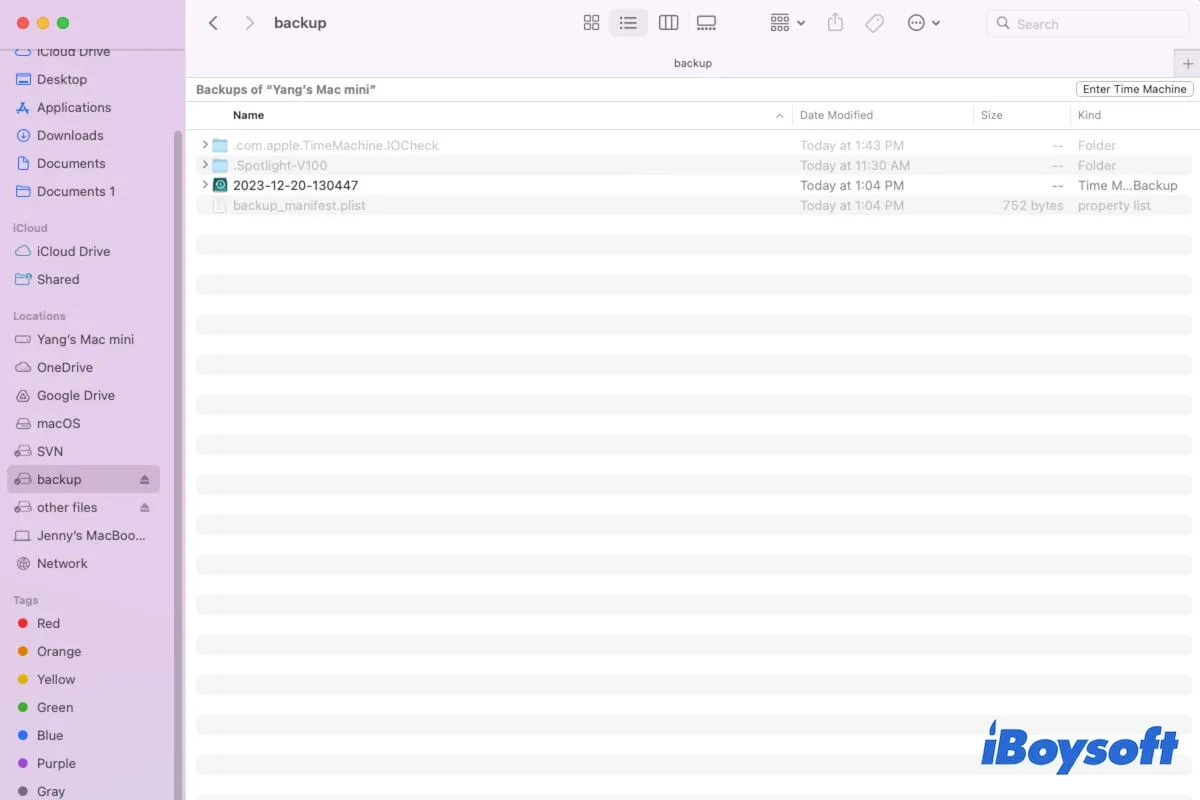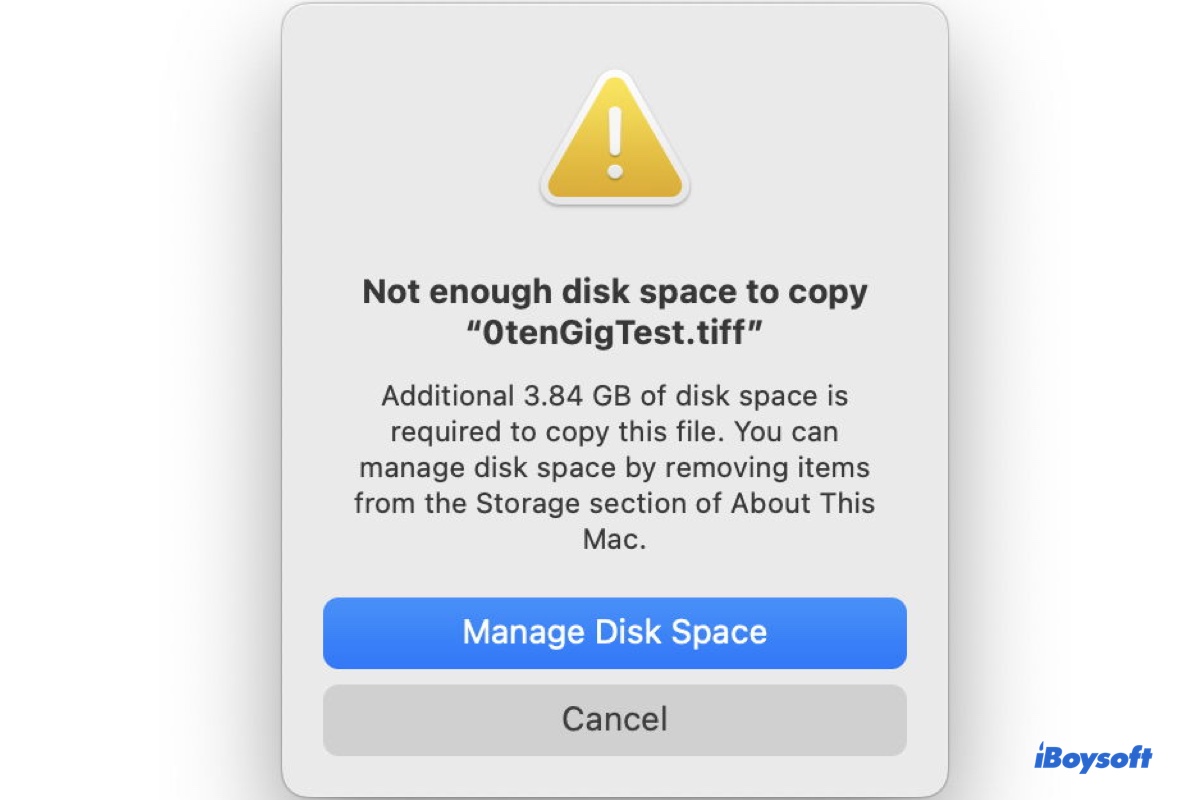Firstly, you should make sure that the SSD and HDD are physically okay. To verify that, you need a SATA to USB cable and also a USB to USB-C adapter (if the SATA cable doesn't have a USB-C connector on the other end) to connect the two drives to your MBP. If the disks are 3.5 inches, you also need an external power source to power them. Then, check if the drives show up in Disk Utility on your MBP.
If it doesn't show up, either there's a connection issue or the two disks have physical damage.
Once the SSD and HDD can show up in Disk Utility, even if they cannot be mounted, you can use iBoysoft Data Recovery to recover data from the corrupted SSD and HDD.
- Download, install, and open iBoysoft Data Recovery on your MBP.
- Select the SSD and then click Search for Lost Data.
- After scanning, preview the results and find your wanted files.
- Select your desired data and click Recover to get them off the corrupted SSD.
Then, repeat the steps to recover data from the corrupted HDD.
If the SSD and HDD are BitLocker-encrypted, you need to connect them to another healthy Windows PC and then use iBoysoft Data Recovery to recover data. The requisite is they are recognizable on Windows. Then, you can transfer the recovered files from the Windows PC to your MBP.