When you do some checks in Mac Activity Monitor, you coincidentally see a process called "bird" that takes so much of your CPU. And the weird thing is, it cannot be quit there.
If you don't know what the Bird process is and why it consumes up to 100% or more CPU on your Mac, follow this article. You'll get full learning of the Mac process Bird and solutions to fix the Bird process's high CPU usage issue.
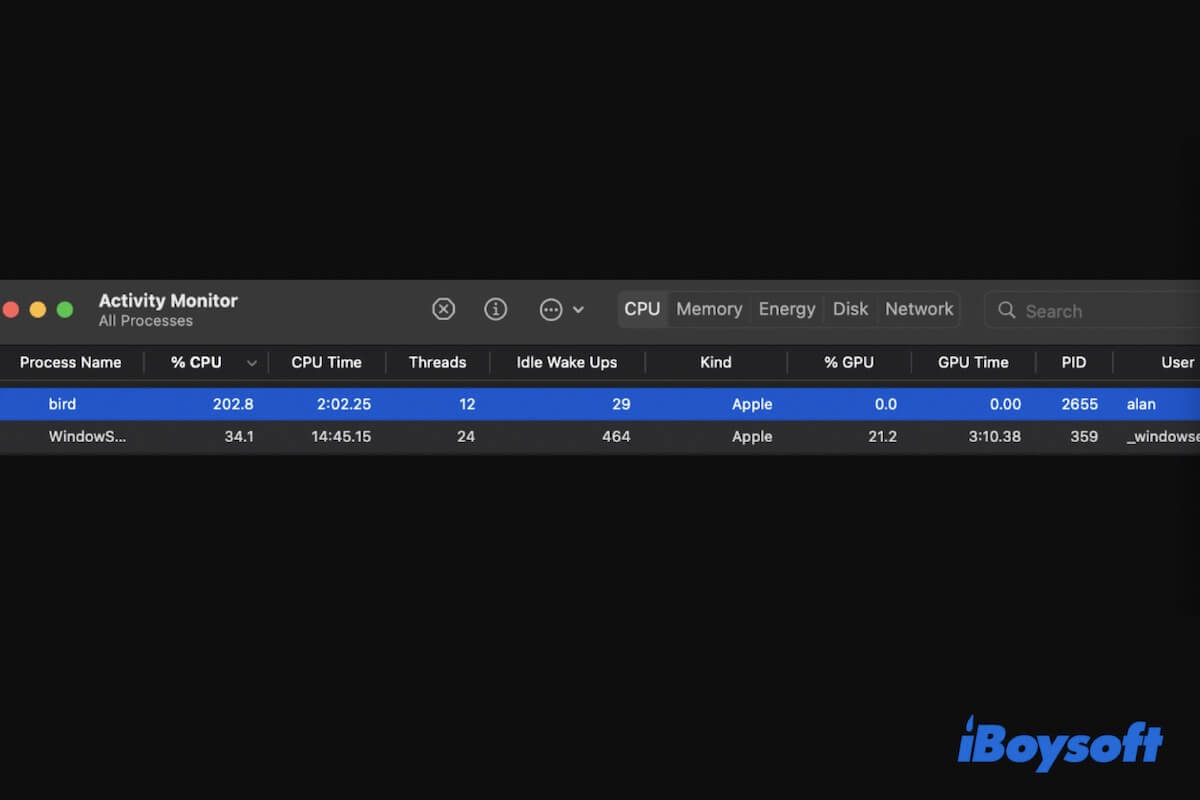
What is the Bird process running on Mac?
"Bird" is one of the core daemons of the sync feature of iCloud. With the help of it and other backup components of iCloud, you can smoothly sync the desired files on your Mac to iCloud Drive. Thus, once you enable iCloud storage on your Mac, the Bird process will list in the Activity Monitor. And sometimes, if your iCloud is backing up large files or gets stuck on syncing documents, the CPU usage of the Bird process can constantly take up to 100% or even more.
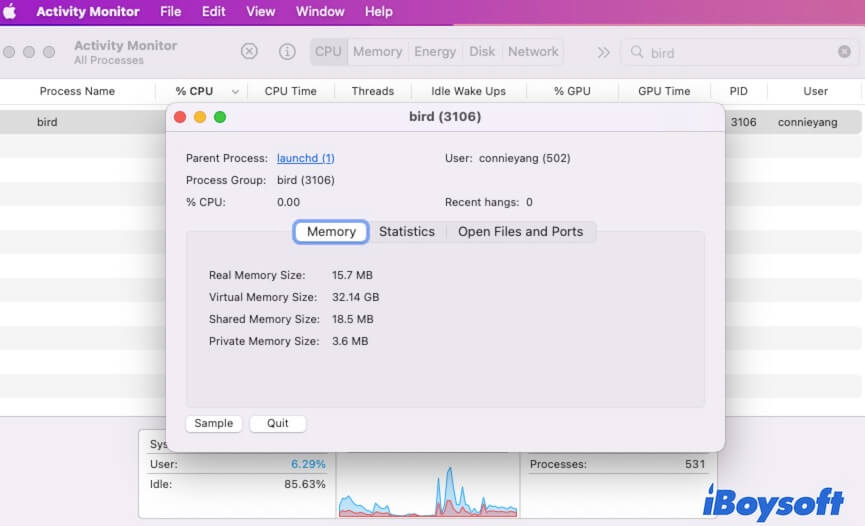
Let more people know what the Bird process is on Mac.
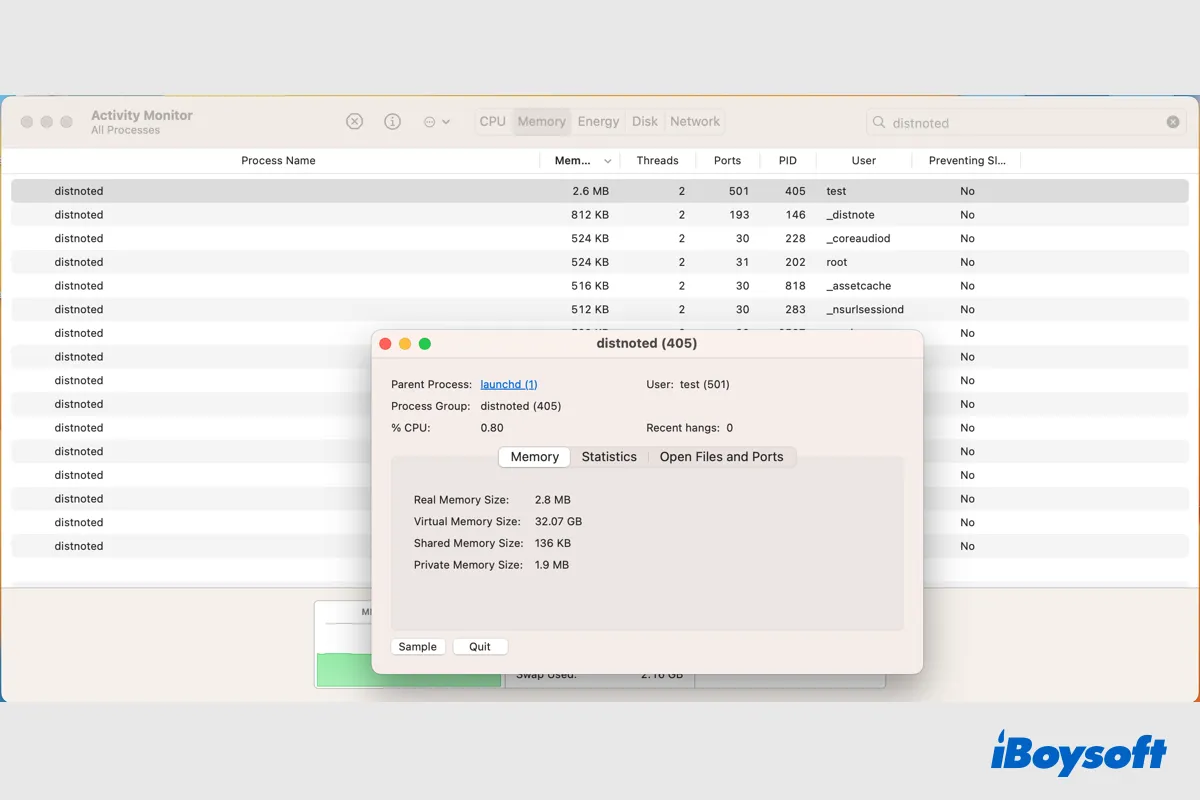
Introduction to Distnoted on Mac & Fixes for High Memory/CPU Distnoted
This post talks about the distnoted process on Mac. After reading this post, you will know what the distnoted is, and the reasons and solutions for distnoted using high memory and CPU. Read more >>
How to stop the Bird process on Mac?
There are no options for you to manually configure the iCloud's built-in Bird process in macOS. That is why you can't kill the Bird process by clicking the quit button in Activity Monitor.
Actually, the Bird process makes no interferences on your other operations on Mac, you don't need to stop it. But if the Bird process on your Mac uses a high CPU, you can try to fix it by closing the Bird process.
To stop the Bird process on your Mac, you need to turn off iCloud.
Here are steps to stop the Bird process on Mc:
- Open the Apple menu > System Preferences > Apple ID > iCloud. If you use older macOS, there's no Apple ID option. You need to directly click iCloud in System Preferences.
- Uncheck iCloud Drive on the right pane of iCloud.
Note: If you disable iCloud Drive, all files stored in iCloud will be deleted from your Mac. To avoid data loss, you can back up the files in iCloud Drive before turning off it.
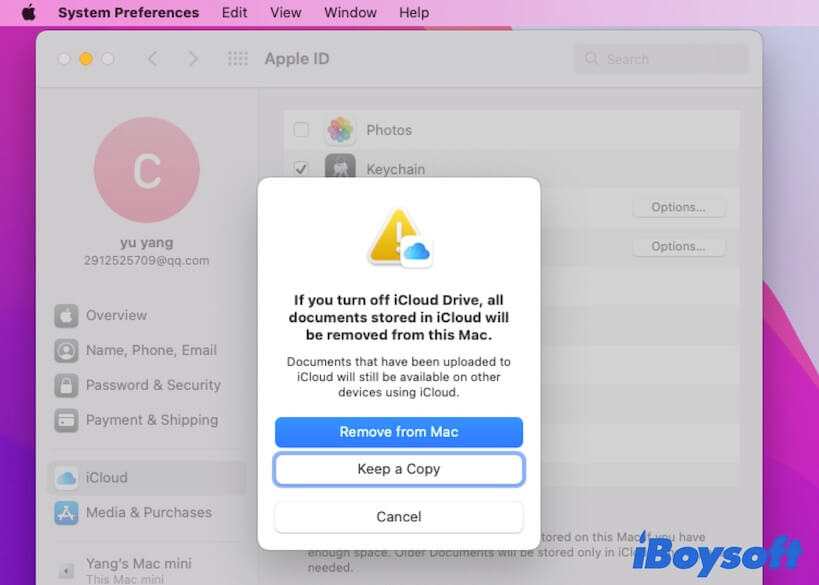
After closing iCloud storage on your Mac, you can find the Bird process won't show up in Activity Monitor.
Why is the Bird process taking so much CPU?
Usually, the Bird process won't occupy more than 100% CPU usage. If it consumes over that value of CPU, it shows there are some issues with your iCloud.
The most possible reasons for the Bird process taking so much CPU are as below:
- iCloud is syncing large files to iCloud Drive.
- iCloud is stuck on syncing documents.
- The iCloud settings are outdated.
- The iCloud preferences files are corrupted.
- Malware attacking.
Bird process uses high CPU, how to fix?
The Bird process constantly taking up to 100% or over CPU usage shows there are problems with iCloud and also will cause Mac runs slower.
To stop the Bird process from using a high CPU, you can try these methods.
- Restart Mac
- Check and delete the pending uploads of iCloud
- Reset iCloud
- Reset NVRAM
- Turn off iCloud and then on
- Scan for Malware
Restart Mac
Restarting your Mac will refresh macOS and all the installed programs. And it will also reduce the CPU usage of the processes to the default, including the Bird process. Simply close the opened apps and click the Apple menu > Restart.
Check and delete the pending uploads of iCloud
Perhaps, some large files are on the uploading list to iCloud Drive. Or, certain pending uploads are stuck in the process. Thus, the Bird process consumes so much CPU. You can open Terminal and enter the following command line to check what files are waiting to be synced or make the iCloud get stuck.
For macOS Catalina and later, run: brctl log -w –shorten
For macOS before Catalina, run: brctl log –wait –shorten
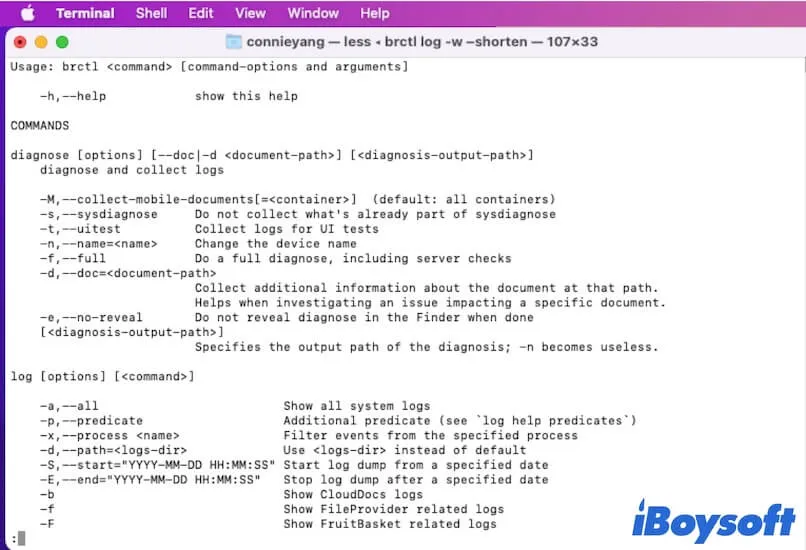
If you find the files, save them at another destination on your Mac and then delete them. If no error hints what the suspicious file is, you can delete back up the whole folder in iCloud Drive and then delete it to refresh the iCloud syncing process. Then, go to check if the CPU usage of the Bird process is decreased.
Reset iCloud
There is also a possibility that there are errors in iCloud making the Bird process uses much CPU. You can try to reset iCloud settings to fix the Bird process's high CPU usage problem.
Simply open Finder and move to the top Finder menu bar. Then, select Go > Go To Folder. Copy and paste ~/Library/Application Support/iCloud/Accounts/ to the search box and hit Return to open the folder. Next, copy files in the Accounts folder for a backup and then delete them from the folder.
After that, reopen Activity Monitor to see if the CPU usage of the Bird process reduces.
Reset NVRAM
NVRAM (non-volatile random-access memory) is a small amount of memory that stores system settings to keep your Mac running normally. If the Bird process runs too much CPU, you can reset NVRAM to exclude the culprits that are related to system errors.
Turn off iCloud and then on
If the above ways can't lower the CPU usage of the Bird process, you can disable iCloud first. Open Apple ID > iCloud in System Preferences. Then, uncheck the box beside iCloud Drive. If alerts you this operation will remove all files in iCloud from your Mac, make a backup first. Then, click Remove from Mac.
After a moment, tick in the iCloud Drive option again to turn on iCloud. The Bird process will back to take normal CPU usage.
Scan for Malware
If the Bird process still returns to high CPU usage after reenabling iCloud, you should consider if there is malware on your Mac that cause this trouble. You can use a professional and secure malware scanner to do check and remove the malware from your Mac.
If these ways help you reduce high CPU usage of the Bird process, go to share them with others.
Can you delete com.apple.bird cache?
Yes, you can remove the com.apple.bird cache files from your Mac. This is another way to lower the high CPU usage of the Bird process on Mac.
- Open Finder and then navigate to the top Finder menu bar.
- Click Go > Go to Folder.
- Enter ~/Library/Caches/ into the search box and press Return.
- Find and open the folder named com.apple.bird and then delete files and folders stored in it.
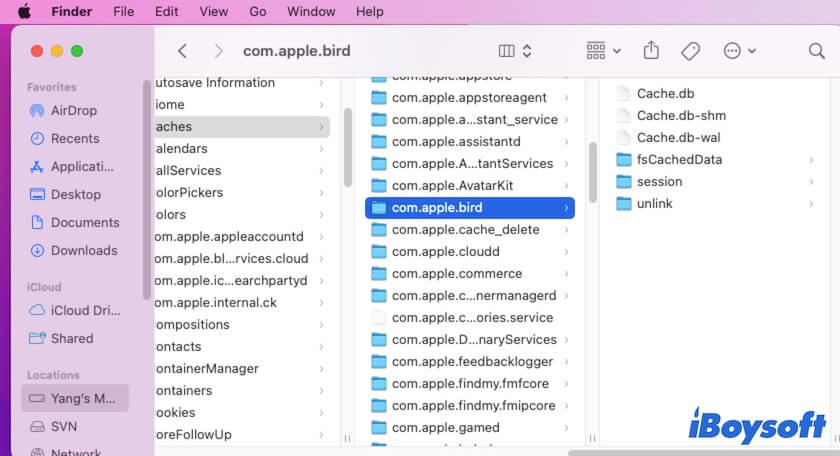
Now, the com.apple.bird cache files are removed from your Mac. However, if you don't turn off iCloud, or we say the files on your Mac continue to be synced to iCloud Drive, these Bird cache files will be re-created automatically.
What you may be interested in: