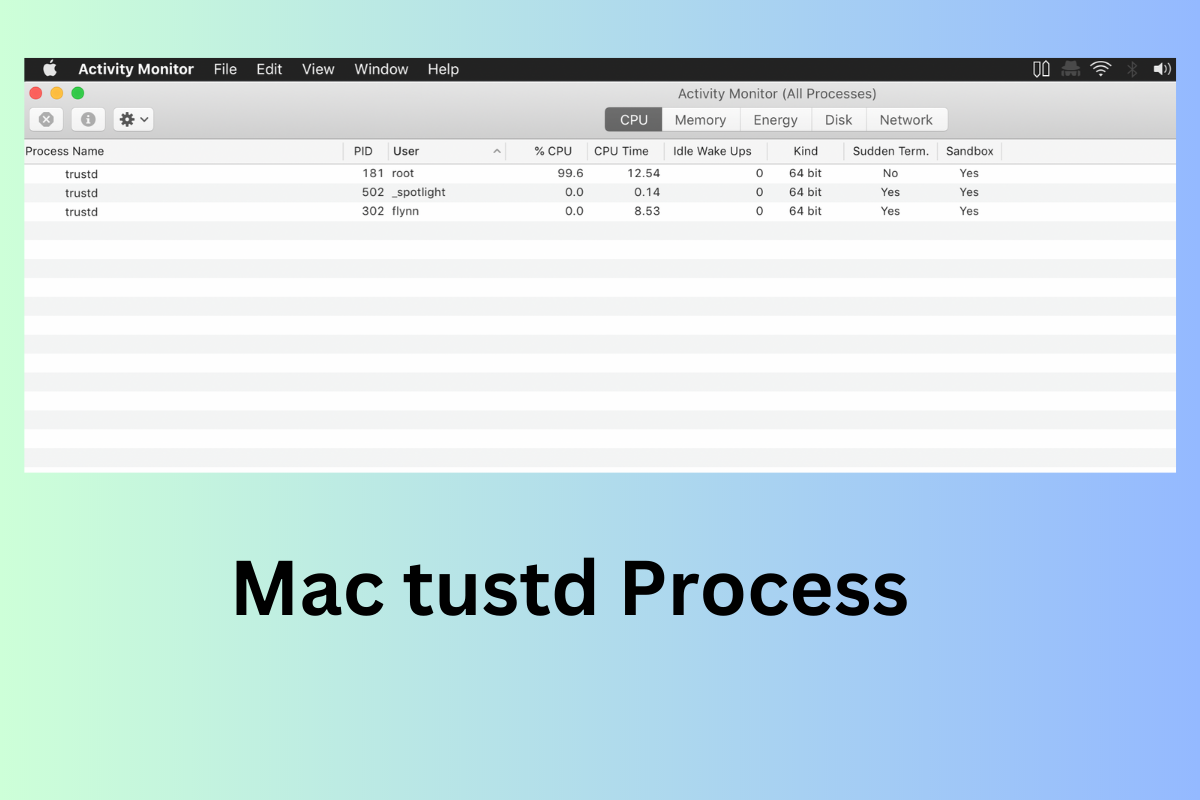There are various processes found in Mac's Activity Monitor such as
trustd is another process that can be seen in the Activity Monitor. What is the Mac trustd process? There is no cause for alarm because it is part of macOS. If the Activity Monitor indicates that the trustd process is consuming a significant amount of CPU, you must take action to reduce CPU usage to improve the performance of your Mac.
What is the process trustd on Mac?
"trustd" is a system process that runs on macOS, which is responsible for verifying the digital signatures of various software components such as system software updates, third-party application installations, and code signing identities.
Specifically speaking, when an application or software component is installed or updated on macOS, trustd checks the digital signature of the software against a list of trusted certificates to verify its authenticity. If the signature is valid, the software is deemed trustworthy, and it can run without any warnings or prompts. However, if the signature is invalid or untrusted, the system will alert the user and prevent the software from running. For example,
- Can't Be Opened Because Apple Cannot Check It for Malicious Software
- UNTRUSTED_CERT_TITLE Error During macOS Reinstallation
- Safari Can't Establish a Secure Connection
Overall, it is an essential component of macOS's security infrastructure that helps ensure that only trusted software is allowed to run on the system.
Sharing is a great way to help this post reach more people. Would you be willing to share this post?
How to fix the trustd process high CPU usage on your Mac
As a daemon process that runs in the background, the Mac trustd process typically uses less than 0.5% of the CPU. Trustd shouldn't ever consume more than 99% or 100% of the CPU; if it does, your Mac may significantly slow down or even crash.
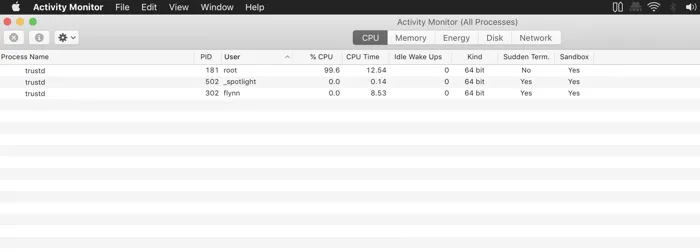
Force quit the process trustd on Mac
The simplest fix is to manually end the trustd process on Mac. You don't need to worry about terminating it because it will restart on demand. You have multiple ways to do this:
1. Restart your Mac. Restarting macOS will kill all ongoing processes and let the operating start from scratch.
2. Force quit the process in Activity Monitor. Find the trustd process and click the force quick button at the top of the window and click Force Quit to confirm.
3. Kill the process in the Terminal. Open the Terminal app on Mac and run "sudo killall trustd" (without quotes) command.
If these methods don't change anything and the trustd process still uses a huge chunk of your CPU, try to modify the keychain folder.
Modify Keychains folder
The keychains folder is a collection of encrypted files that store sensitive information such as passwords, private keys, and certificates. When the trustd process needs to evaluate the trust settings for the certificate, it uses the information stored in the keychains folder. Therefore, modifying the keychains folder might solve the trustd process that goes crazy.
Fix the trustd process high CPU issue on Mac:
1. Click the Go option at the top menu bar and select Go to Folder.
2. Enter /Library/Keychains and click Go.
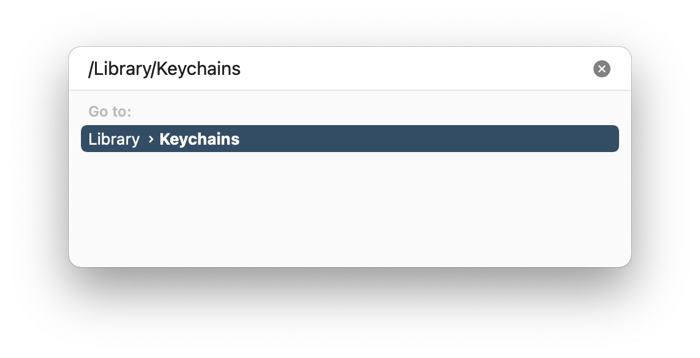
3. Copy the System.keychain file to another folder on your Mac for backup in case you need the data in it.
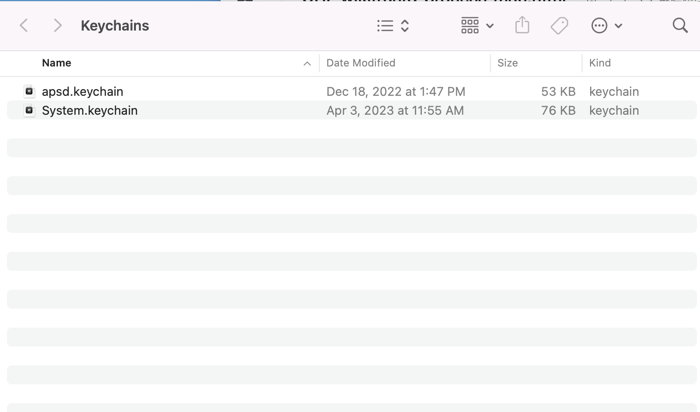
4. Drag the file to the Trash.
5. Enter your admin password to complete the deletion.
6. Restart your Mac.
Note: Deleting the file doesn't cause any harm to your computer because it will regenerate. However, you might lose some saved passwords with the newly generated file.
Let's spread the word together! Can you share this post on your social media?
Modify the trustd folder
The last way to fix the Mac trustd process taking up high CPU usage issue is to modify the trustd folder. The following solution is discovered by Jeff Johnson.
Fix the trustd process Mac high CPU:
1. Start your Mac in macOS Recovery Mode.
2. Select Terminal from the Utilities at the top menu.
3. Run the following command to open the trustd folder.
On macOS Big Sur or above:
open /private/var/protected/trustd
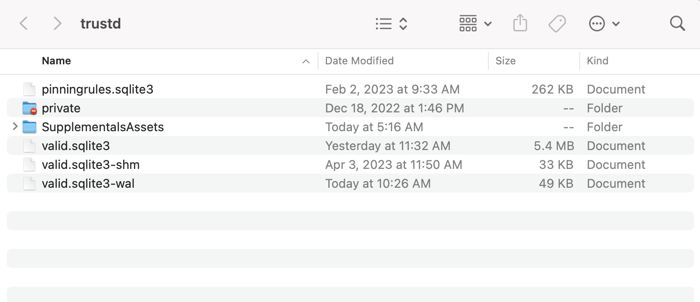
On macOS Catalina or earlier:
open /Library/Keychains/crls/
4. Find files with names starting with "valid.sqlite3".
5. Rename these files.
6. Restart your computer.
Your support can make a big difference. Would you consider sharing this post with your community?
Conclusion
The Mac trustd process ensures the authenticity and integrity of the software running on the system by checking the digital signature against trusted certificates. Use the techniques in this article to resolve the trustd process's high CPU utilization if the trustd process is somehow taking nearly all of your CPU.