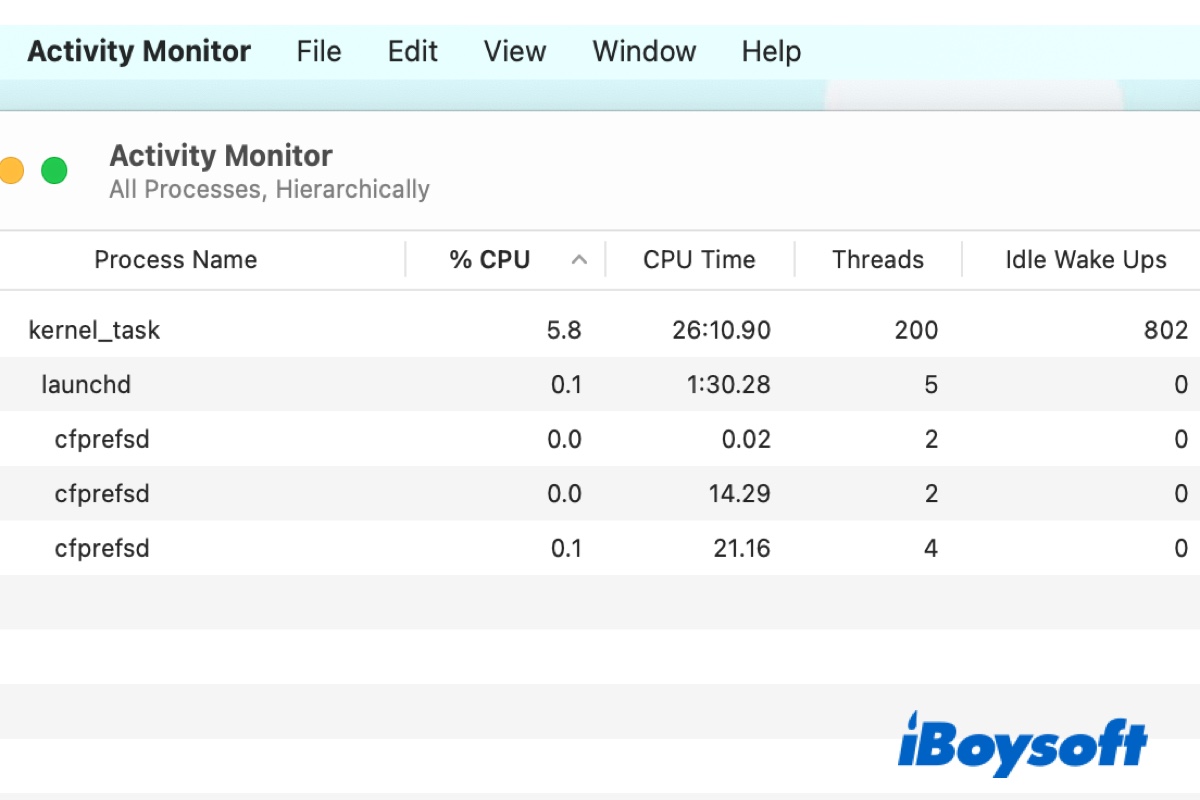Opening Activity Monitor, you may find one or several processes labeled as cfprefsd owned by root, your logged-in user account, _locationd, or even the user accounts you're not logged in. Likely, the cfprefsd process is also taking high CPU usage of your Mac, which is odd as it performs a fairly simple job. So, to get to the bottom of the issue, we must first look at the cfprefsd process.
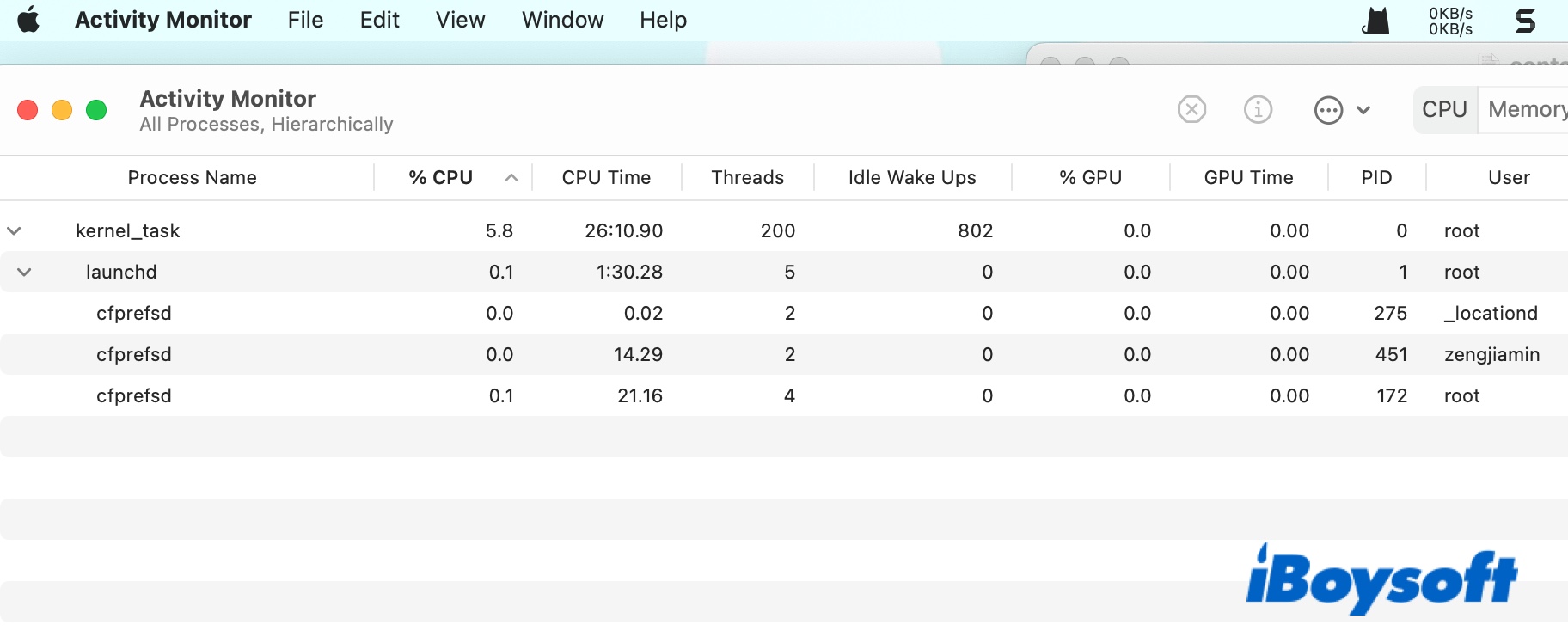
What is cfprefsd on Mac?
cfprefsd, as the d in the end indicates, is a background process that handles system tasks. Specifically, it allows macOS and your apps to read and write preferences files. Besides, cfprefsd is also used to ensure the applications apply your system-wide default settings.
According to its man page, which you can view by executing man cfprefsd in Terminal, cfprefsd provides preferences services for the CFPreferences and NSUserDefaults APIs.

The CF in CFPreferences refers to Core Foundation, which provides a simple and standard way for your Mac to manage user and application preferences, as Apple's developer documentation shows us. Basically, CFPreferences is involved in every process that includes creating or editing a preference file (.plist). So is the daemon that services it, cfprefsd.
NSUserDefaults, on the other hand, allows programs to access your default settings and customize their behavior to match your preferences. When an app wants to read, write or modify preference files, it calls on cfprefsd.
How to fix cfprefsd high CPU usage?
If the CPU or memory usage of cfprefsd on Mac is high and stays high for a long period of time, that indicates a problem with the daemon or, more likely, the programs that are using the daemon.
Chances are, a corrupted .plist file is causing the hassle. If you have recently installed or updated an app, it may be modifying a preference file and having an issue finishing it, causing the CPU to peak. If so, try close or delete this app's .plist files from the Library folder.
If you notice cfprefsd on Big Sur or other macOS versions consuming high CPU after launching a specific application or feature, quitting the app or disabling the feature will usually do the trick.
To locate the app or feature suspected to be using cfprefsd, you need to note down cfprefsd's PID number in Activity Monitor, then run sudo fs_usage pid
If Terminal doesn't provide many clues, try these workarounds:
- Disable Bluetooth and kill cfprefsd by selecting it in Activity Monitor and clicking the (✖) icon at the top.
- Quit the Blued process in Activity Monitor.
- Close all running apps and reboot your Mac.
Tips: There are many background processes like cfprefsd working together to keep your Mac's smooth running. You may also be interested in CalendarAgent, com.apple.touristd, cloudd, callservicesd, Coreduetd, Sysypolicyd, and AppSSOAgent.
Click the button below to share this post with your favorite platform.